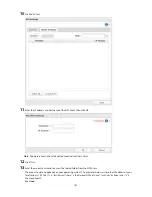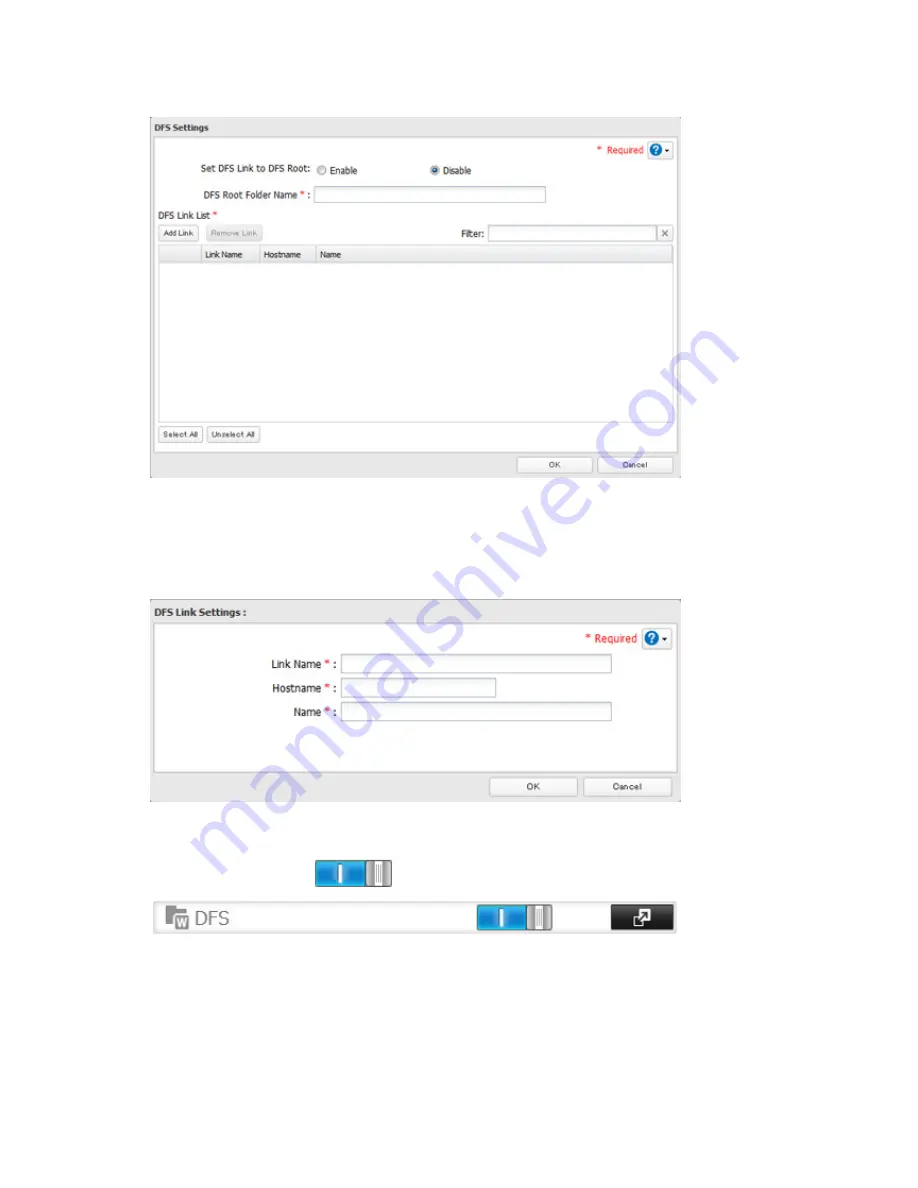
185
If enabled, a DFS link target shared folder is created under the DFS root. If disabled, up to 8 DFS link target
shared folders can be created under the DFS root.
5
Enter
DFS Root Folder Name
.
6
Click
Add Link
.
7
Enter the link name, hostname, and shared folder name, then click
OK
.
8
Click
OK
.
9
Move the DFS switch to the
position to enable DFS.
Notes:
•
Don't disable the SMB protocol while DFS is enabled. If you do, you will need to enable SMB again and
reconfigure DFS from scratch.
•
TeraStations, LinkStations, and SMB-compatible Windows computers can be specified as DFS link targets
(Mac OS and Linux are not supported).
Summary of Contents for TeraStation WSS 5000
Page 10: ...9 Chapter 1 Installation Diagrams TS5800D TS5800DN TS5800DWR µ µ µ µ TS5600D TS5600DN µ µ µ µ ...
Page 60: ...59 6 Click Edit under NAS Volume 7 Click Create Volume ...
Page 88: ...87 2 Click to the right of Backup 3 Click List of LinkStations and TeraStations ...
Page 90: ...89 3 Click Create New Job Note Up to 8 backup jobs can be configured ...
Page 104: ...103 18Click Time Machine ...
Page 105: ...104 19Click Select Backup Disk 20Select the TeraStation then click Use Disk ...
Page 116: ...115 3 Click Create New Job ...
Page 131: ...130 9 Click Open Squeezebox The Squeezebox s settings will open ...
Page 136: ...135 4 Open the License tab then click Activate Free License To deactivate the license click ...
Page 138: ...137 3 Click Next 4 Click Find Cameras ...
Page 144: ...143 2 Select the search criteria on the left side of the search screen then click Search ...
Page 145: ...144 3 The search results are displayed Click a thumbnail to start the media viewer ...