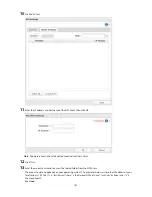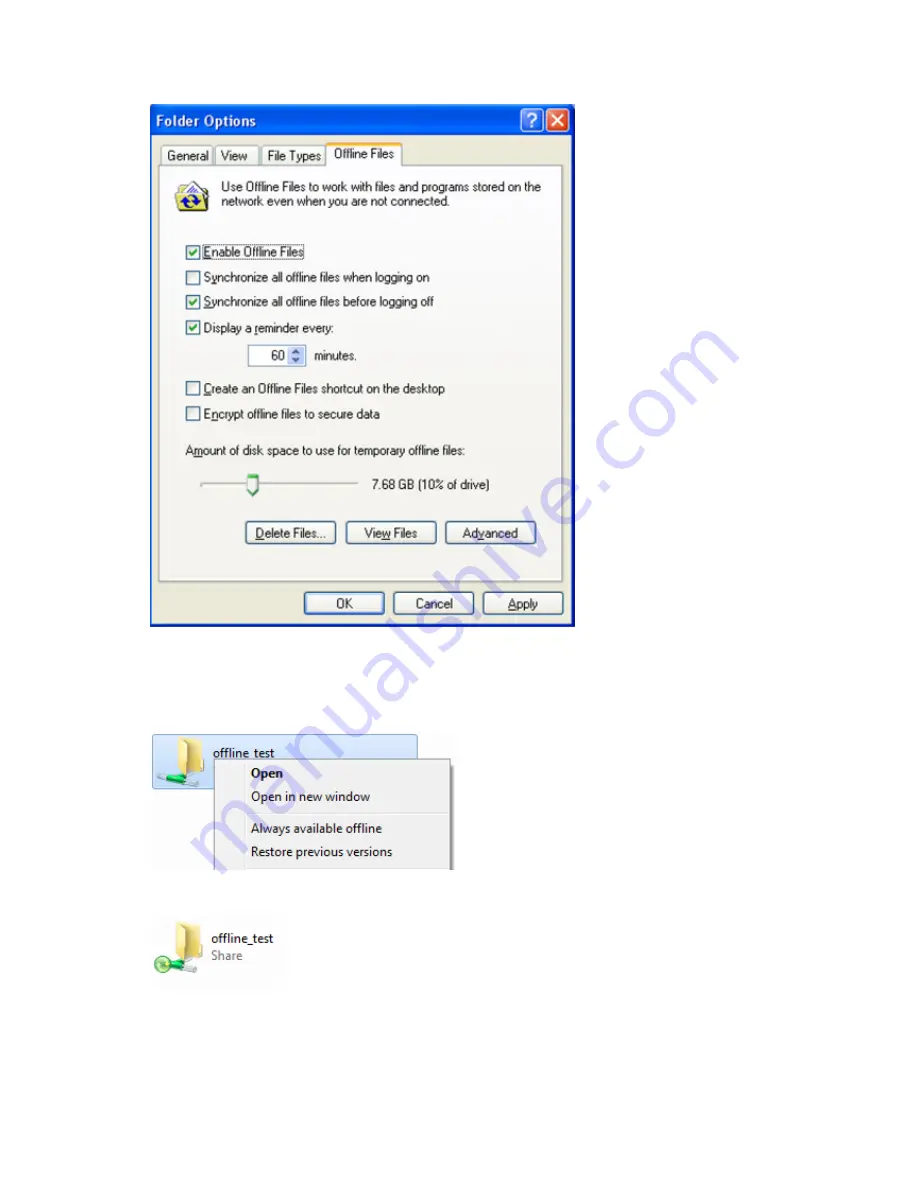
183
9
Check "Enable Offline Files", then click
OK
.
Note:
Offline files cannot be enabled if "Use Fast User Switching" is enabled. To change the setting, open "User
Accounts" in Control Panel and select "Change the way users log on or off".
10
Right-click the icon of the shared folder on the TeraStation for which you have set the offline feature, then click
Always available offline
. If the offline file wizard opens, follow the instructions on the screen.
11
When the offline settings and sync settings are completed, the files and folders set appear as shown:
12
If the computer is disconnected from the network after synchronization is completed, the offline file function
can be used.
Offline files can be accessed by the original Universal Naming Convention (UNC) where the data was saved.
Note:
If you cannot access offline files, try the following procedure:
(1) Reconnect the computer to the network.
Summary of Contents for TeraStation WSS 5000
Page 10: ...9 Chapter 1 Installation Diagrams TS5800D TS5800DN TS5800DWR µ µ µ µ TS5600D TS5600DN µ µ µ µ ...
Page 60: ...59 6 Click Edit under NAS Volume 7 Click Create Volume ...
Page 88: ...87 2 Click to the right of Backup 3 Click List of LinkStations and TeraStations ...
Page 90: ...89 3 Click Create New Job Note Up to 8 backup jobs can be configured ...
Page 104: ...103 18Click Time Machine ...
Page 105: ...104 19Click Select Backup Disk 20Select the TeraStation then click Use Disk ...
Page 116: ...115 3 Click Create New Job ...
Page 131: ...130 9 Click Open Squeezebox The Squeezebox s settings will open ...
Page 136: ...135 4 Open the License tab then click Activate Free License To deactivate the license click ...
Page 138: ...137 3 Click Next 4 Click Find Cameras ...
Page 144: ...143 2 Select the search criteria on the left side of the search screen then click Search ...
Page 145: ...144 3 The search results are displayed Click a thumbnail to start the media viewer ...