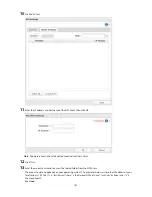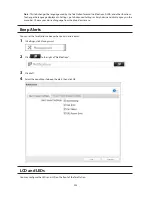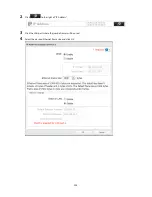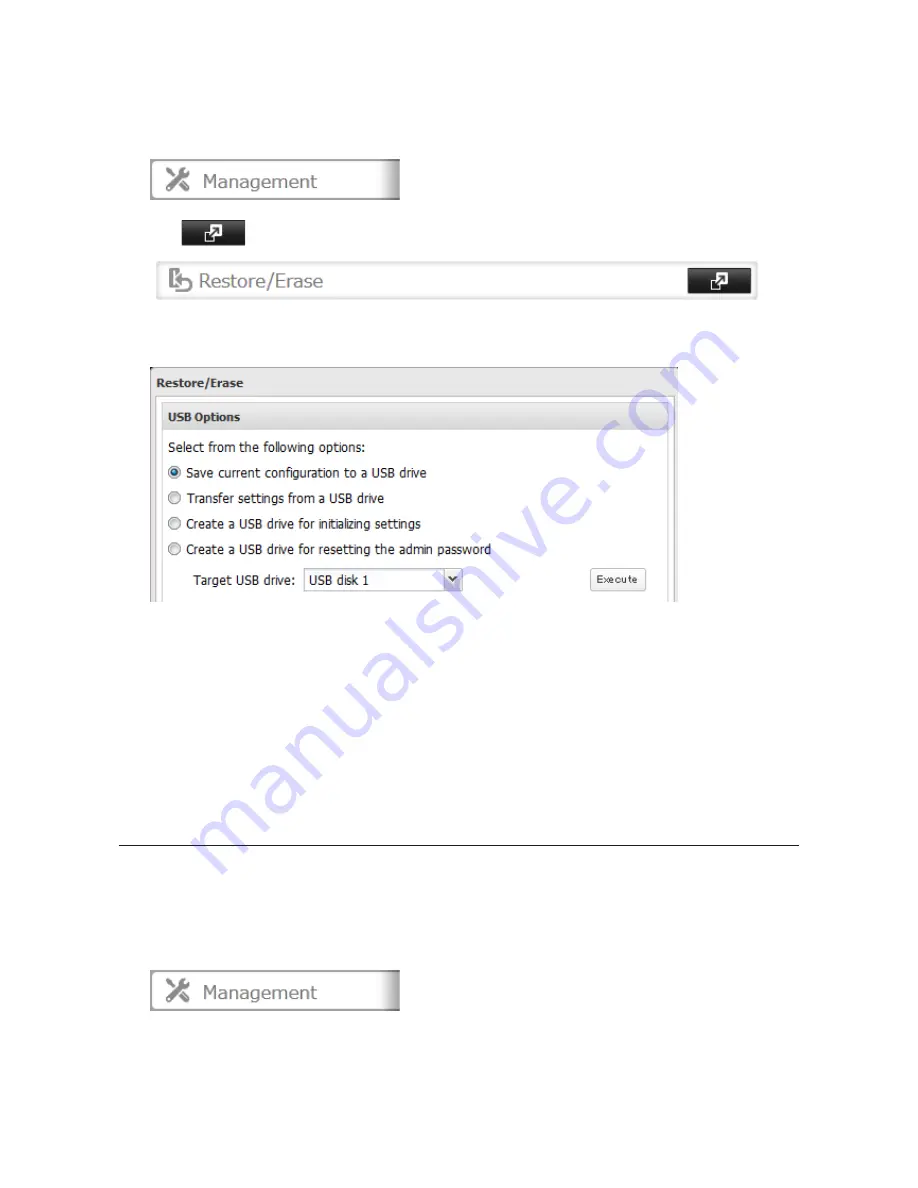
194
•
The USB memory device should have a capacity of at least 1 GB.
•
Any data stored on the USB memory device will be deleted.
2
In Settings, click
Management
.
3
Click
to the right of "Restore/Erase".
4
From "Target USB drive", select the USB memory device that is connected to the USB 2.0 port of the
TeraStation.
5
Select "Save current configuration to a USB drive", then click
Execute
.
Troubleshooting:
If the settings are not saved to the USB memory device successfully, you may receive the error message "The
specified operation cannot be executed.". Verify:
•
The device is connected to a USB 2.0 port, not a USB 3.0 port.
•
The device has a capacity of 1 GB or larger.
•
The device is not write-protected.
Applying Settings
The saved settings can be applied to a different TeraStation (of the same series).
1
Connect the USB memory device with the saved settings to a USB 2.0 port of the TeraStation (not a USB 3.0
port).
2
In Settings, click
Management
.
Summary of Contents for TeraStation WSS 5000
Page 10: ...9 Chapter 1 Installation Diagrams TS5800D TS5800DN TS5800DWR µ µ µ µ TS5600D TS5600DN µ µ µ µ ...
Page 60: ...59 6 Click Edit under NAS Volume 7 Click Create Volume ...
Page 88: ...87 2 Click to the right of Backup 3 Click List of LinkStations and TeraStations ...
Page 90: ...89 3 Click Create New Job Note Up to 8 backup jobs can be configured ...
Page 104: ...103 18Click Time Machine ...
Page 105: ...104 19Click Select Backup Disk 20Select the TeraStation then click Use Disk ...
Page 116: ...115 3 Click Create New Job ...
Page 131: ...130 9 Click Open Squeezebox The Squeezebox s settings will open ...
Page 136: ...135 4 Open the License tab then click Activate Free License To deactivate the license click ...
Page 138: ...137 3 Click Next 4 Click Find Cameras ...
Page 144: ...143 2 Select the search criteria on the left side of the search screen then click Search ...
Page 145: ...144 3 The search results are displayed Click a thumbnail to start the media viewer ...