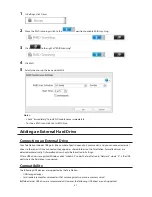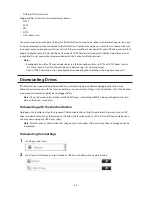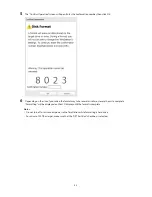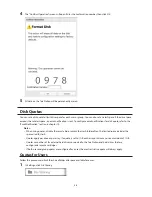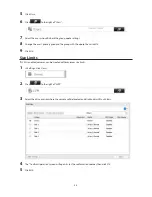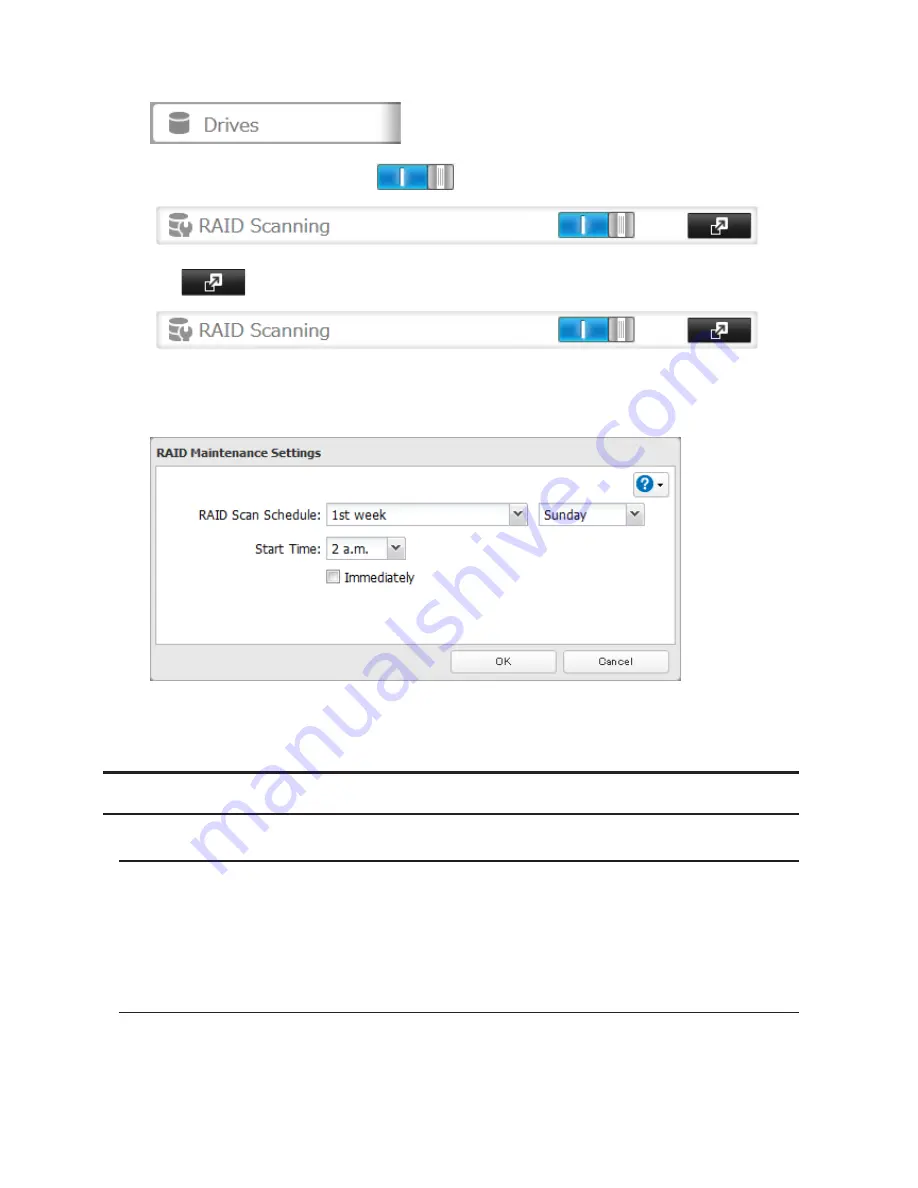
47
1
In Settings, click
Drives
.
2
Move the RAID scanning switch to the
position to enable RAID scanning.
3
Click
to the right of "RAID Scanning".
4
Click
Edit
.
5
Select when to run the scan and click
OK
.
Notes:
•
Check "Immediately" to run RAID maintenance immediately.
•
To stop a RAID scan, click
Cancel RAID Scan
.
Adding an External Hard Drive
Connecting an External Drive
Your TeraStation includes USB ports (the number of ports depends on your model), and you can connect external
drives to these ports. Once connected they appear as shared folders on the TeraStation. Formatted drives are
detected automatically. Unformatted drives should be formatted in Settings.
After a USB drive is recognized, Windows adds "usbdisk X" under the TeraStation in "Network", where "X" is the USB
port where the hard drive is connected.
Compatibility
The following USB devices are supported by the TeraStation:
•
USB storage devices
•
Card readers (except for card readers that can recognize two or more memory cards)
Buffalo external USB drives are recommended. However, the following USB drives are not supported:
Summary of Contents for TeraStation WSS 5000
Page 10: ...9 Chapter 1 Installation Diagrams TS5800D TS5800DN TS5800DWR µ µ µ µ TS5600D TS5600DN µ µ µ µ ...
Page 60: ...59 6 Click Edit under NAS Volume 7 Click Create Volume ...
Page 88: ...87 2 Click to the right of Backup 3 Click List of LinkStations and TeraStations ...
Page 90: ...89 3 Click Create New Job Note Up to 8 backup jobs can be configured ...
Page 104: ...103 18Click Time Machine ...
Page 105: ...104 19Click Select Backup Disk 20Select the TeraStation then click Use Disk ...
Page 116: ...115 3 Click Create New Job ...
Page 131: ...130 9 Click Open Squeezebox The Squeezebox s settings will open ...
Page 136: ...135 4 Open the License tab then click Activate Free License To deactivate the license click ...
Page 138: ...137 3 Click Next 4 Click Find Cameras ...
Page 144: ...143 2 Select the search criteria on the left side of the search screen then click Search ...
Page 145: ...144 3 The search results are displayed Click a thumbnail to start the media viewer ...