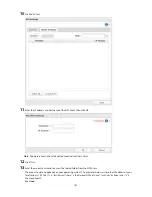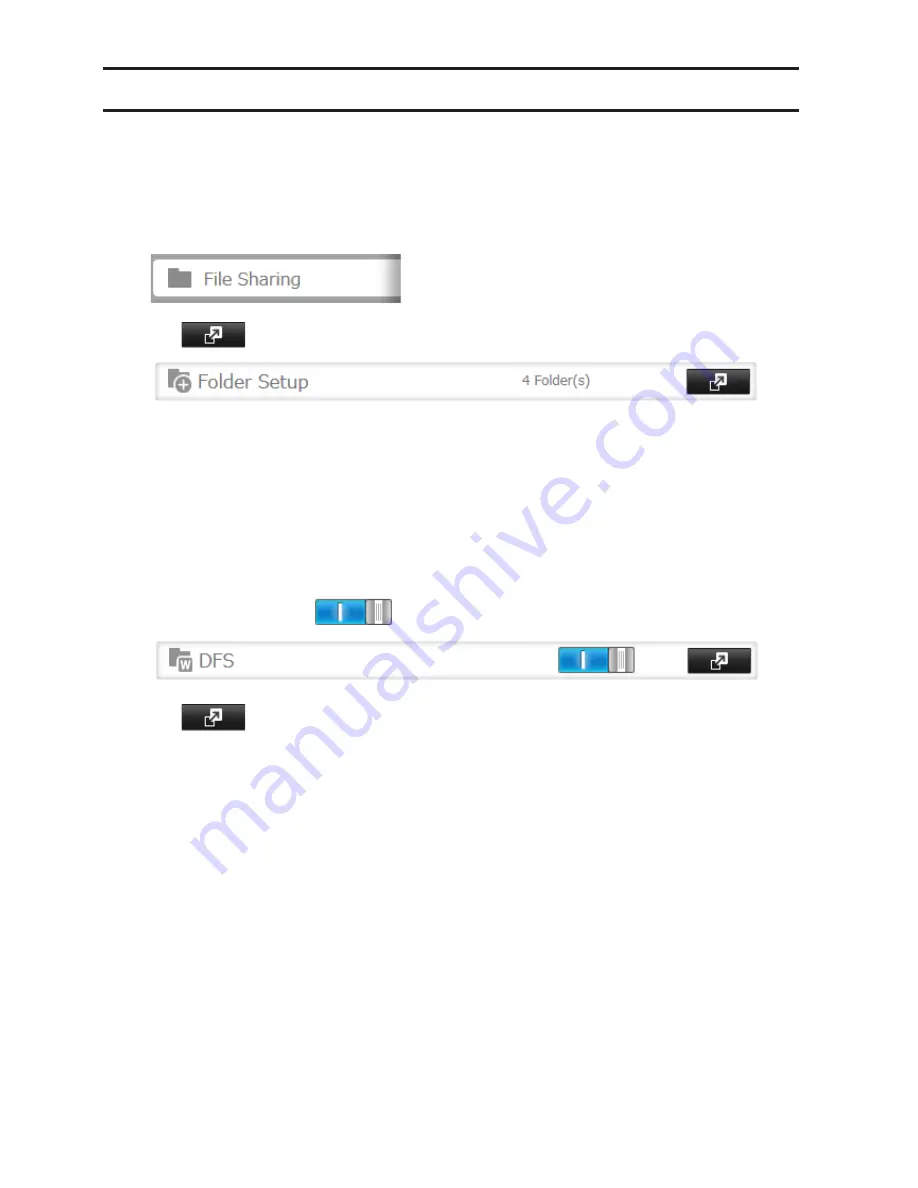
186
Accessing from an NFS Client
Note:
(US purchasers only) Buffalo's customer support will help configure the NFS settings on your TeraStation,
and will support VMware and Windows clients but will not provide support for configuring your Linux or
other UNIX clients. There are many types of UNIX and the procedures for configuring NFS with them will vary
considerably. For help configuring your NetWare, Linux, or other UNIX clients for NFS support please consult
each client's own documentation and support.
1
In Settings, click
File Sharing
.
2
Click
to the right of "Folder Setup".
3
Choose the shared folder that will be accessible to the NFS client.
4
Click
Edit
.
5
Under "LAN Protocol Support", check "NFS" and click
OK
.
Note the NFS path. It will be used later for accessing data from an NFS client.
6
Click
Close
.
7
Move the NFS switch to the
position to enable NFS.
8
Click
to the right of "NFS".
9
Click
Client Settings
.
Summary of Contents for TeraStation WSS 5000
Page 10: ...9 Chapter 1 Installation Diagrams TS5800D TS5800DN TS5800DWR µ µ µ µ TS5600D TS5600DN µ µ µ µ ...
Page 60: ...59 6 Click Edit under NAS Volume 7 Click Create Volume ...
Page 88: ...87 2 Click to the right of Backup 3 Click List of LinkStations and TeraStations ...
Page 90: ...89 3 Click Create New Job Note Up to 8 backup jobs can be configured ...
Page 104: ...103 18Click Time Machine ...
Page 105: ...104 19Click Select Backup Disk 20Select the TeraStation then click Use Disk ...
Page 116: ...115 3 Click Create New Job ...
Page 131: ...130 9 Click Open Squeezebox The Squeezebox s settings will open ...
Page 136: ...135 4 Open the License tab then click Activate Free License To deactivate the license click ...
Page 138: ...137 3 Click Next 4 Click Find Cameras ...
Page 144: ...143 2 Select the search criteria on the left side of the search screen then click Search ...
Page 145: ...144 3 The search results are displayed Click a thumbnail to start the media viewer ...