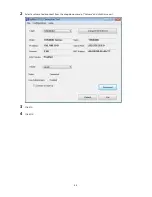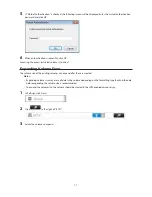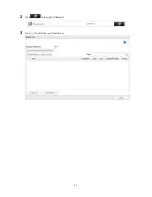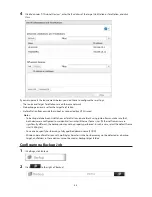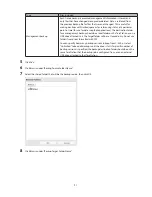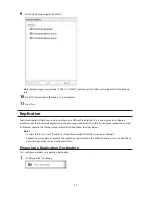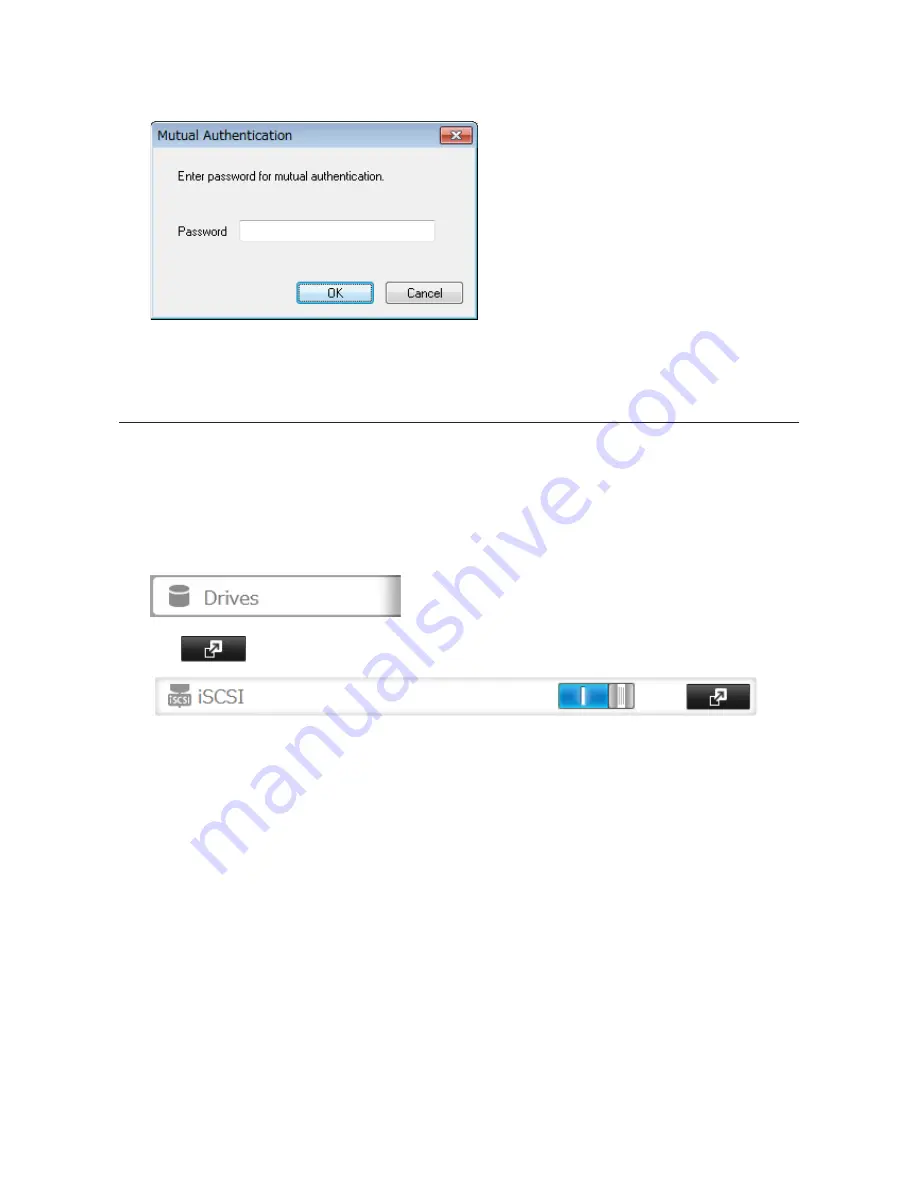
77
5
If "Mutual Authentication" is checked, the following screen will be displayed. Enter the mutual authentication
password and click
OK
.
6
When authentication is successful, click
OK
.
Accessing the access-restricted volume is finished.
Expanding Volume Sizes
The volume size of the existing volumes can expand after they are created.
Notes:
•
Expanding volume size may erase all data in the volume depending on the formatting type. Back up the data
before expanding the volume size is recommended.
•
To expand the volume size, the volume should be created in the LVM-enabled drive or array.
1
In Settings, click
Drives
.
2
Click
to the right of "iSCSI".
3
Select the volume to expand.
Summary of Contents for TeraStation WSS 5000
Page 10: ...9 Chapter 1 Installation Diagrams TS5800D TS5800DN TS5800DWR µ µ µ µ TS5600D TS5600DN µ µ µ µ ...
Page 60: ...59 6 Click Edit under NAS Volume 7 Click Create Volume ...
Page 88: ...87 2 Click to the right of Backup 3 Click List of LinkStations and TeraStations ...
Page 90: ...89 3 Click Create New Job Note Up to 8 backup jobs can be configured ...
Page 104: ...103 18Click Time Machine ...
Page 105: ...104 19Click Select Backup Disk 20Select the TeraStation then click Use Disk ...
Page 116: ...115 3 Click Create New Job ...
Page 131: ...130 9 Click Open Squeezebox The Squeezebox s settings will open ...
Page 136: ...135 4 Open the License tab then click Activate Free License To deactivate the license click ...
Page 138: ...137 3 Click Next 4 Click Find Cameras ...
Page 144: ...143 2 Select the search criteria on the left side of the search screen then click Search ...
Page 145: ...144 3 The search results are displayed Click a thumbnail to start the media viewer ...