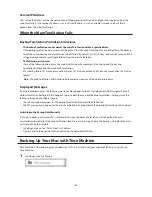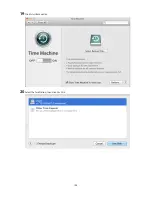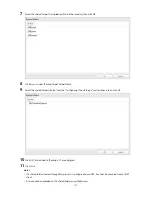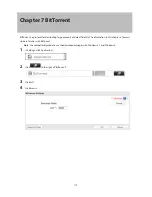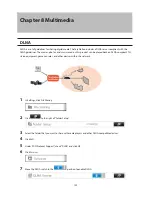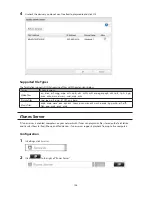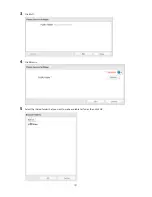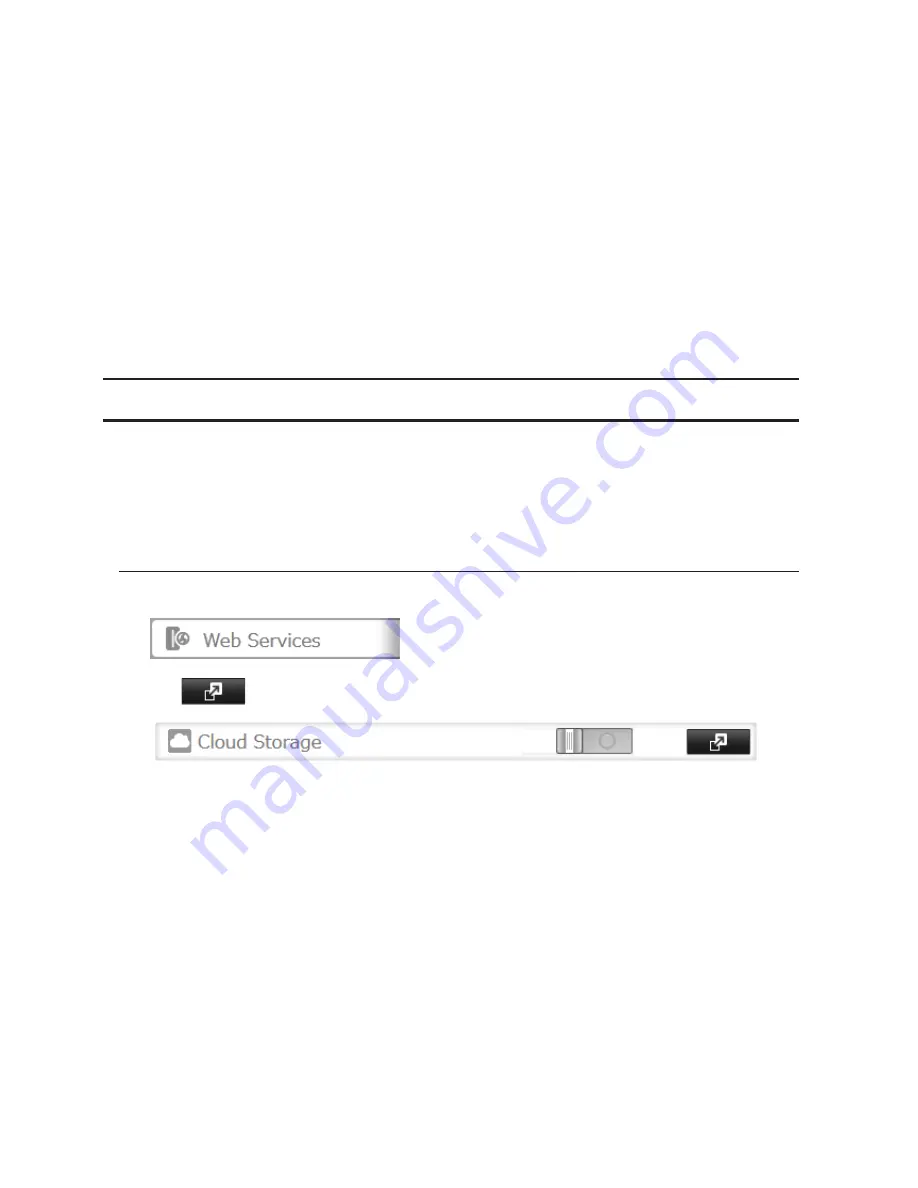
112
Accessing the TeraStation with an Anonymous User
*
•
To allow anonymous access to your FTP share, disable access restrictions.
•
To access the TeraStation via anonymous FTP, configure your FTP client software with the following settings:
Hostname: IP address of the TeraStation
Username: anonymous
Password: any character string
Port: 21
*If the TeraStation joins a domain, anonymous users cannot access it.
Notes:
•
If a file was created or copied by AFP, you may not be able to delete it using an FTP connection. If this occurs,
use an SMB or AFP connection instead to delete the file.
•
For FTP connections, make sure that the total filename including directory path is 250 single-byte characters
or less.
Cloud Storage
The TeraStation supports Amazon S3, a fee-based online storage service provided by Amazon, and other cloud
storage services that share the Amazon S3 API. Follow the steps below to configure your TeraStation to use with
your cloud storage service:
Note:
Set the TeraStation's time settings to the correct time. Using NTP is recommended. To configure NTP
settings on the TeraStation, refer to the "Name, Date, Time, and Language" section in chapter 10.
Configuring Cloud Storage
1
In Settings, click
Web Services
.
2
Click
to the right of "Cloud Storage".
Summary of Contents for TeraStation WSS 5000
Page 10: ...9 Chapter 1 Installation Diagrams TS5800D TS5800DN TS5800DWR µ µ µ µ TS5600D TS5600DN µ µ µ µ ...
Page 60: ...59 6 Click Edit under NAS Volume 7 Click Create Volume ...
Page 88: ...87 2 Click to the right of Backup 3 Click List of LinkStations and TeraStations ...
Page 90: ...89 3 Click Create New Job Note Up to 8 backup jobs can be configured ...
Page 104: ...103 18Click Time Machine ...
Page 105: ...104 19Click Select Backup Disk 20Select the TeraStation then click Use Disk ...
Page 116: ...115 3 Click Create New Job ...
Page 131: ...130 9 Click Open Squeezebox The Squeezebox s settings will open ...
Page 136: ...135 4 Open the License tab then click Activate Free License To deactivate the license click ...
Page 138: ...137 3 Click Next 4 Click Find Cameras ...
Page 144: ...143 2 Select the search criteria on the left side of the search screen then click Search ...
Page 145: ...144 3 The search results are displayed Click a thumbnail to start the media viewer ...