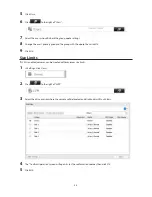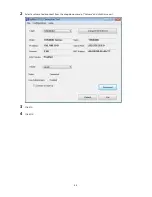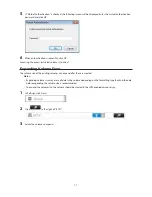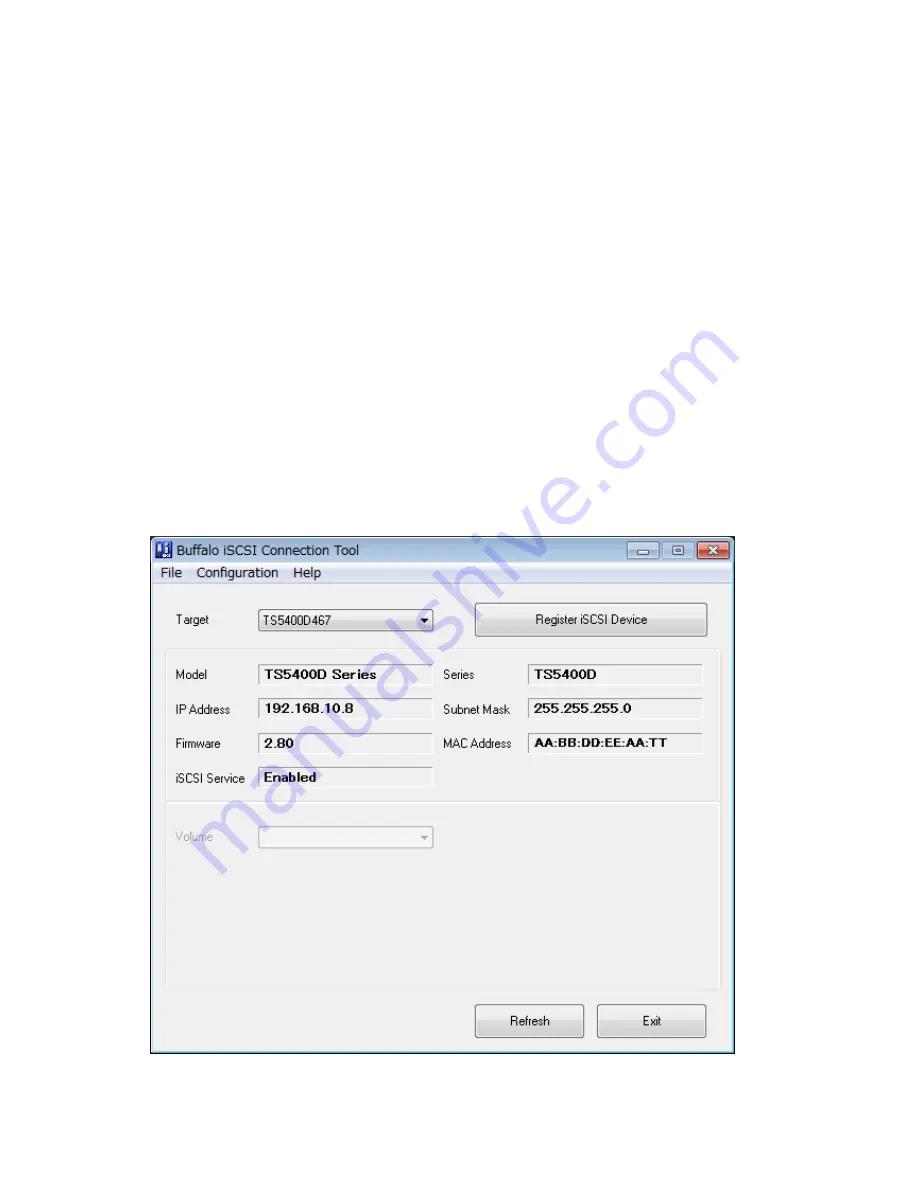
71
3
In the "Discovery" tab, click
Discover Portal
.
4
Enter the TeraStation's IP address in the "IP address or DNS name" field.
5
Click
Advanced
.
6
Check "Enable CHAP log on" and enter the configured username to the "Name" field and password into the
"Target secret" field.
If the mutual authentication is enabled, check "Perform mutual authentication".
7
Click
OK
twice.
8
In the "Targets" tab, select the volume from "Discovered targets" and click
Connect
-
OK
.
9
If the status of the selected volume is displayed as "Connected" under "Discovered targets", the connection is
established properly.
Accessing the volume on the access-restricted TeraStation is finished.
Using iSCSI Connection Tool
1
Open iSCSI Connection Tool.
2
Select the TeraStation name from the drop-down menu of "Target" and click
Register iSCSI Device
.
Summary of Contents for TeraStation WSS 5000
Page 10: ...9 Chapter 1 Installation Diagrams TS5800D TS5800DN TS5800DWR µ µ µ µ TS5600D TS5600DN µ µ µ µ ...
Page 60: ...59 6 Click Edit under NAS Volume 7 Click Create Volume ...
Page 88: ...87 2 Click to the right of Backup 3 Click List of LinkStations and TeraStations ...
Page 90: ...89 3 Click Create New Job Note Up to 8 backup jobs can be configured ...
Page 104: ...103 18Click Time Machine ...
Page 105: ...104 19Click Select Backup Disk 20Select the TeraStation then click Use Disk ...
Page 116: ...115 3 Click Create New Job ...
Page 131: ...130 9 Click Open Squeezebox The Squeezebox s settings will open ...
Page 136: ...135 4 Open the License tab then click Activate Free License To deactivate the license click ...
Page 138: ...137 3 Click Next 4 Click Find Cameras ...
Page 144: ...143 2 Select the search criteria on the left side of the search screen then click Search ...
Page 145: ...144 3 The search results are displayed Click a thumbnail to start the media viewer ...