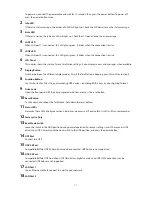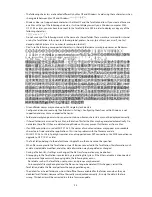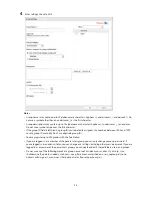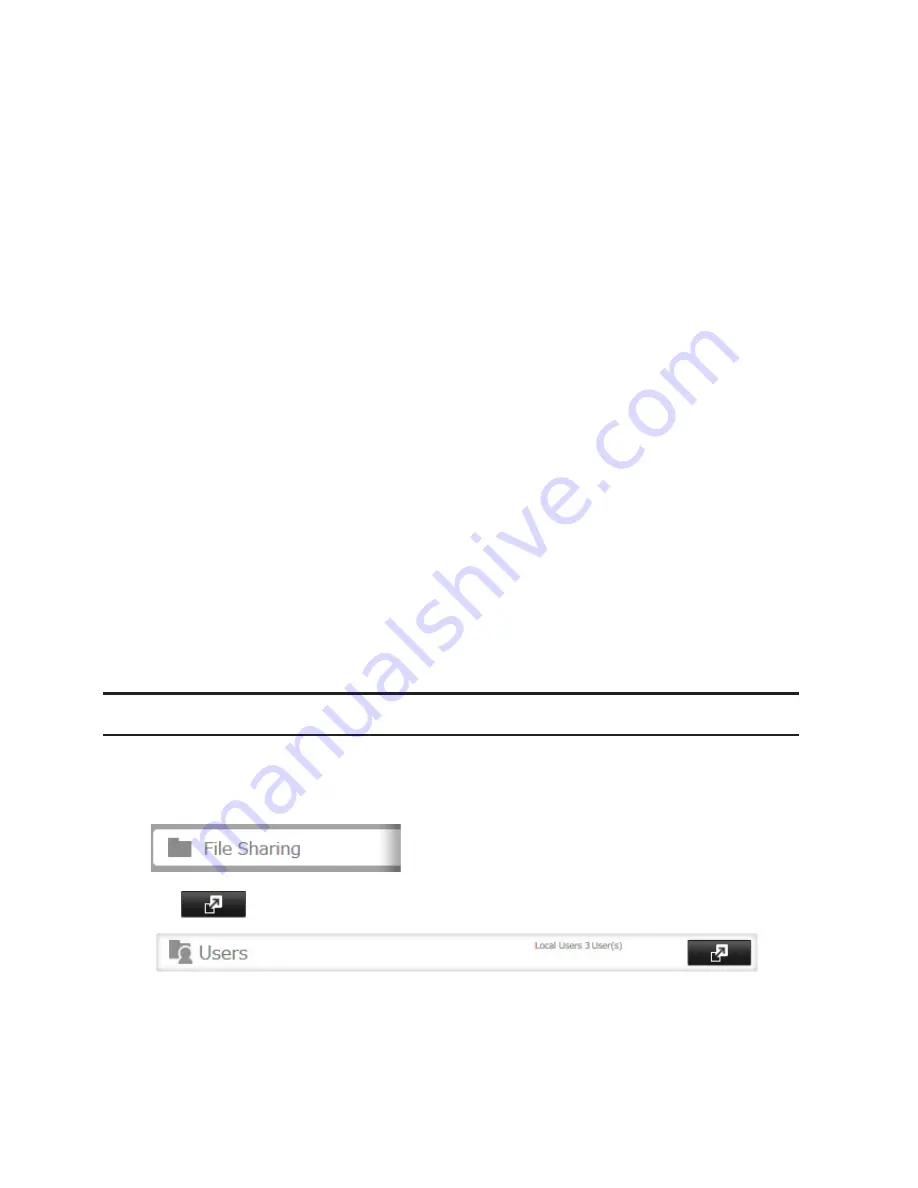
25
Recycle Bin
To protect your data from accidental deletion, you may configure your TeraStation to use a recycle bin instead of
deleting files immediately. The recycle bin will only work with SMB connections. To empty the recycle bin, click
File
Sharing
-
Folder Setup
-
Empty Recycle Bin
in Settings.
Notes:
•
You can prevent guests and other users from emptying the trash by navigating to
File Sharing
-
SMB
-
Recycle
Bin Permissions
and selecting "Administrator only".
•
If you use Mac OS, enable "Exclude Mac OS temp files from recycle bin". If this setting is changed, files in the
recycle bin may be corrupted.
Read-only Shares
By default, new shares are set with read & write access, but you may change the attribute to
Read Only
in
Attribute
.
Read-only shares and HFS+ formatted USB hard drives will have "Read-only" added to the shared folder description.
Hidden Shares
If hidden shares is enabled, shared SMB folders will not be displayed in My Network, and only certain users are
allowed to access them. To hide a shared SMB folder, follow the instructions below.
1
In Settings, navigate to
File Sharing
-
Folder Setup
and choose a shared folder or a USB drive to configure
hidden shares.
2
Check "Hidden Share (SMB Only)" and click
OK
.
Note:
If protocols other than "SMB" or "Backup" under "LAN Protocol Support" are enabled, the hidden shares
option will be grayed out and cannot be selected.
To open a hidden folder, click
Start
-
Search programs and files
and enter "\\TeraStation name\Shared folder name$\"
for the name. For example, if the TeraStation name is "TSXXX001" and the shared folder name is "share", enter "\\
TSXXX001\share$\" to open it.
Adding Users
Note:
The TeraStation can register a maximum 300 of users, which includes the default users "admin" and
"guest".
1
In Settings, click
File Sharing
.
2
Click
to the right of "Users".
3
Click
Create User
.
Summary of Contents for TeraStation WSS 5000
Page 10: ...9 Chapter 1 Installation Diagrams TS5800D TS5800DN TS5800DWR µ µ µ µ TS5600D TS5600DN µ µ µ µ ...
Page 60: ...59 6 Click Edit under NAS Volume 7 Click Create Volume ...
Page 88: ...87 2 Click to the right of Backup 3 Click List of LinkStations and TeraStations ...
Page 90: ...89 3 Click Create New Job Note Up to 8 backup jobs can be configured ...
Page 104: ...103 18Click Time Machine ...
Page 105: ...104 19Click Select Backup Disk 20Select the TeraStation then click Use Disk ...
Page 116: ...115 3 Click Create New Job ...
Page 131: ...130 9 Click Open Squeezebox The Squeezebox s settings will open ...
Page 136: ...135 4 Open the License tab then click Activate Free License To deactivate the license click ...
Page 138: ...137 3 Click Next 4 Click Find Cameras ...
Page 144: ...143 2 Select the search criteria on the left side of the search screen then click Search ...
Page 145: ...144 3 The search results are displayed Click a thumbnail to start the media viewer ...