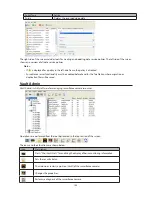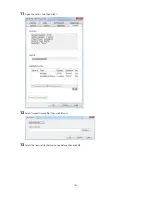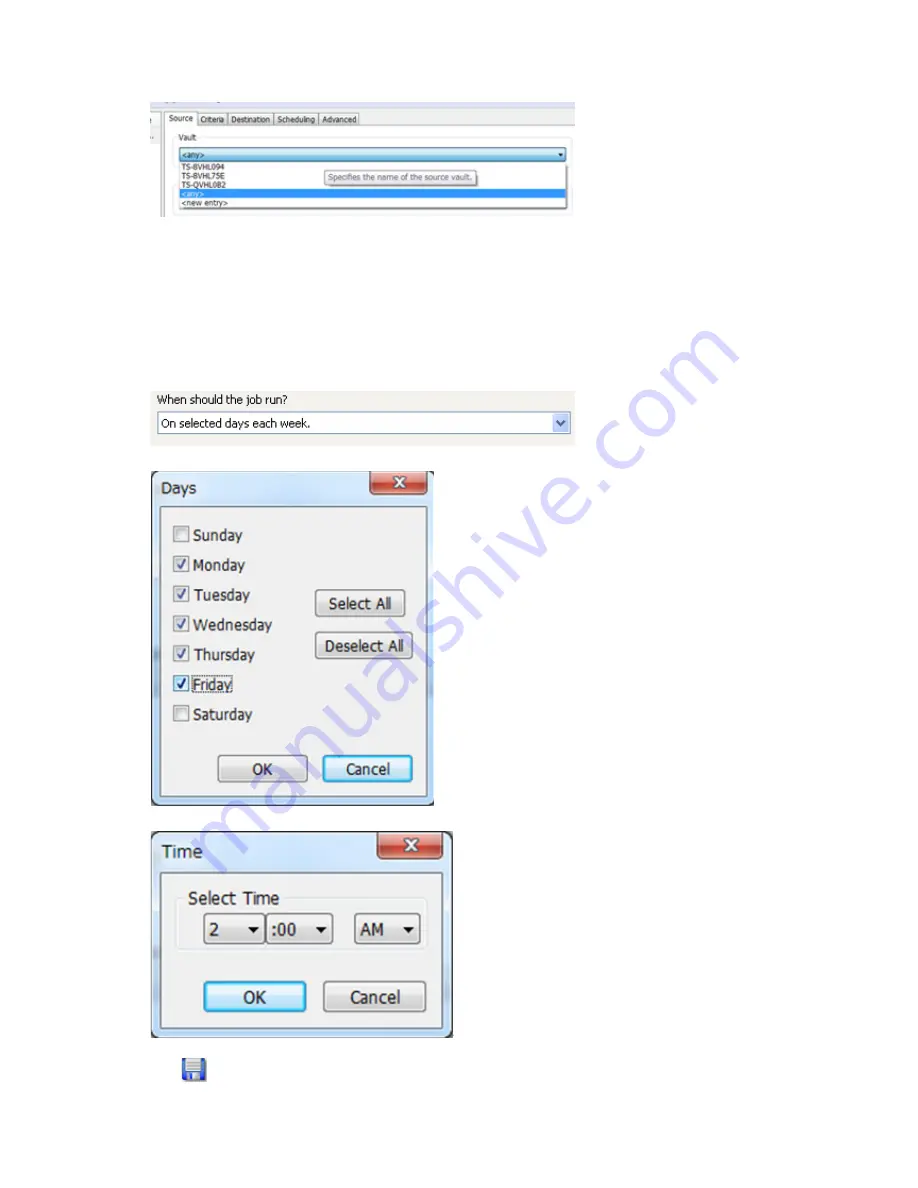
149
3
Click the
Source
tab and select the TeraStation on which recorded video is saved under "Vault".
4
Open the
Criteria
tab; under "Miscellaneous Options", set "Watermark: High" and "Watermark: Low" options.
This determines the used space threshold.
For example, if you set Watermark: High to "80" and Watermark: Low to "40", old data will be deleted when the
amount of used space exceeds 80% until it drops to 40%.
5
Set the job execution date and time from the
Scheduling
tab. In this example, we'll configure a job to execute
at 2:00 AM on weekdays.
•
Select "On selected days each week".
•
Select every day between Monday and Friday.
•
Select "2:00" and "AM", then click
OK
.
6
Click
and register the policy.
This completes the registration of the policy. The job is executed at 2:00 AM Monday to Friday.
Summary of Contents for TeraStation WSS 5000
Page 10: ...9 Chapter 1 Installation Diagrams TS5800D TS5800DN TS5800DWR µ µ µ µ TS5600D TS5600DN µ µ µ µ ...
Page 60: ...59 6 Click Edit under NAS Volume 7 Click Create Volume ...
Page 88: ...87 2 Click to the right of Backup 3 Click List of LinkStations and TeraStations ...
Page 90: ...89 3 Click Create New Job Note Up to 8 backup jobs can be configured ...
Page 104: ...103 18Click Time Machine ...
Page 105: ...104 19Click Select Backup Disk 20Select the TeraStation then click Use Disk ...
Page 116: ...115 3 Click Create New Job ...
Page 131: ...130 9 Click Open Squeezebox The Squeezebox s settings will open ...
Page 136: ...135 4 Open the License tab then click Activate Free License To deactivate the license click ...
Page 138: ...137 3 Click Next 4 Click Find Cameras ...
Page 144: ...143 2 Select the search criteria on the left side of the search screen then click Search ...
Page 145: ...144 3 The search results are displayed Click a thumbnail to start the media viewer ...