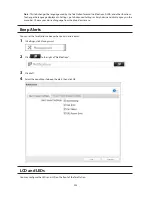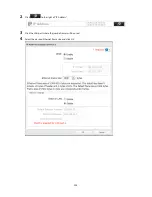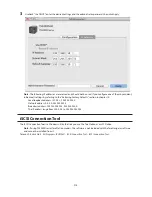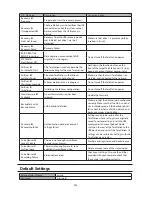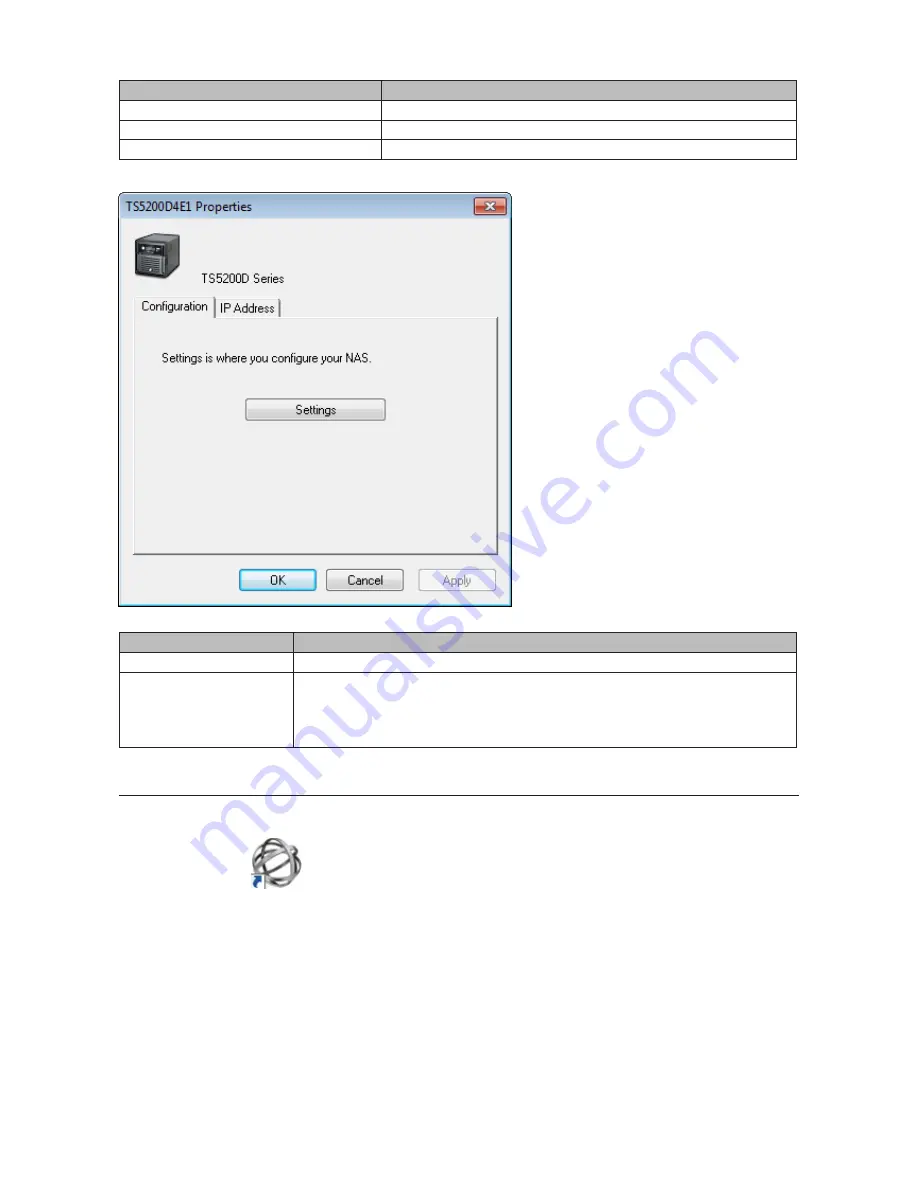
210
Name
Description
Refresh
Refreshes list of NAS devices.
Browse Shares
Displays NAS Navigator2 window.
Exit
Exits NAS Navigator2.
The following tasks may be performed from the TeraStation's properties page.
Name
Description
Configuration
Click
Settings
to open the configuration interface.
IP Address
Check
Use DHCP
to assign an IP address from the DHCP server automatically. If
there is no DHCP server in the network, you cannot use this function.
Check
Renew IP address
to obtain an IP address from the DHCP server.
You can manually enter an IP address, subnet mask, and default gateway.
Mount as Network Drive
You can easily map a shared folder as a network drive using NAS Navigator2.
1
Double-click the
icon on to start NAS Navigator2.
Summary of Contents for TeraStation WSS 5000
Page 10: ...9 Chapter 1 Installation Diagrams TS5800D TS5800DN TS5800DWR µ µ µ µ TS5600D TS5600DN µ µ µ µ ...
Page 60: ...59 6 Click Edit under NAS Volume 7 Click Create Volume ...
Page 88: ...87 2 Click to the right of Backup 3 Click List of LinkStations and TeraStations ...
Page 90: ...89 3 Click Create New Job Note Up to 8 backup jobs can be configured ...
Page 104: ...103 18Click Time Machine ...
Page 105: ...104 19Click Select Backup Disk 20Select the TeraStation then click Use Disk ...
Page 116: ...115 3 Click Create New Job ...
Page 131: ...130 9 Click Open Squeezebox The Squeezebox s settings will open ...
Page 136: ...135 4 Open the License tab then click Activate Free License To deactivate the license click ...
Page 138: ...137 3 Click Next 4 Click Find Cameras ...
Page 144: ...143 2 Select the search criteria on the left side of the search screen then click Search ...
Page 145: ...144 3 The search results are displayed Click a thumbnail to start the media viewer ...