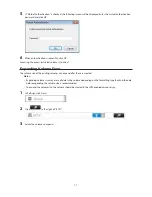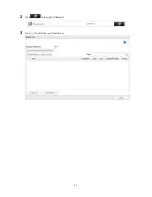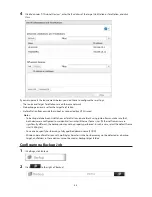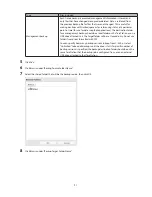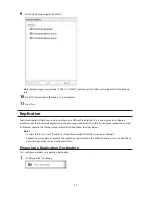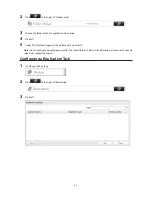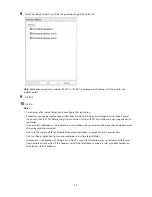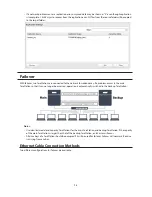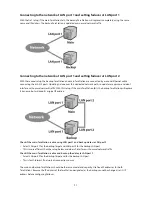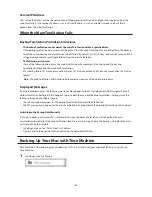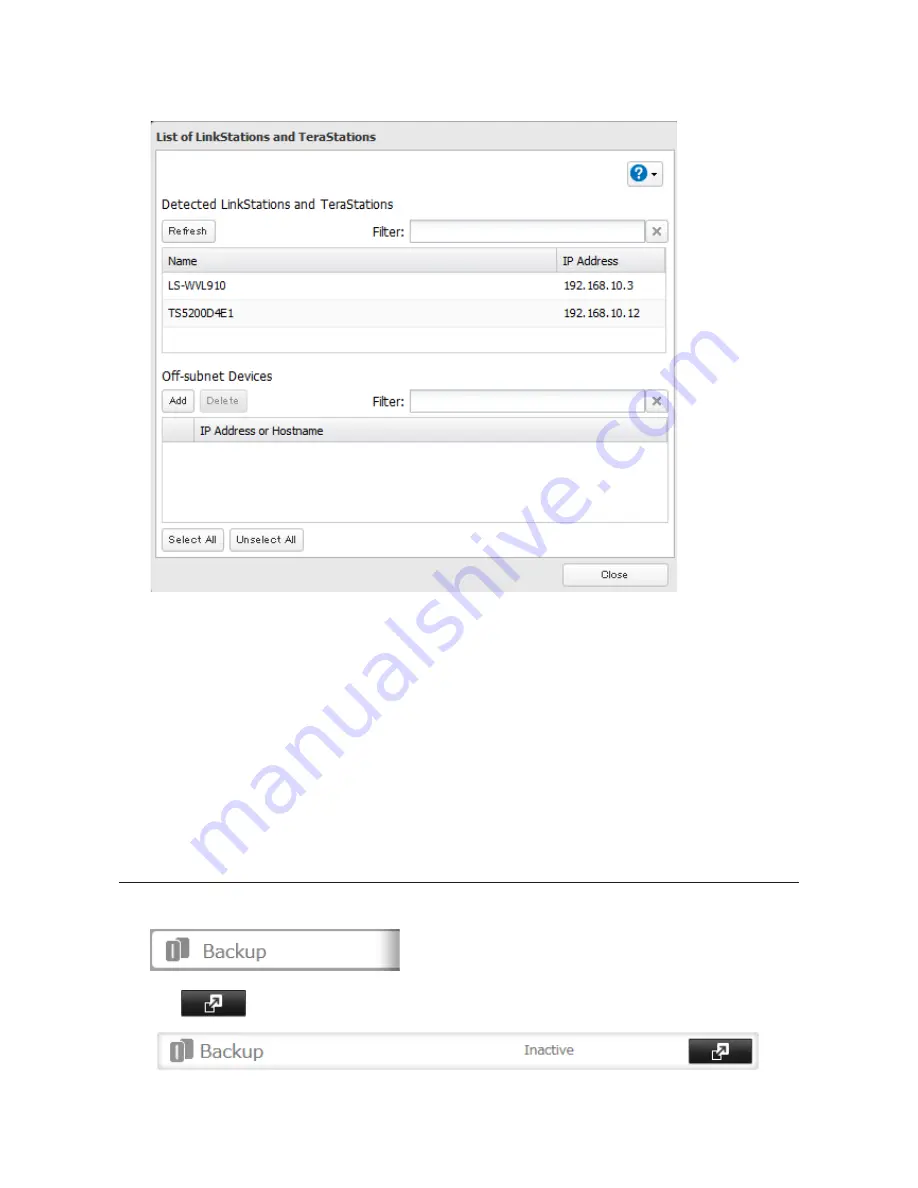
88
4
Click
Add
under "Off-subnet Devices", enter the IP address of the target LinkStation or TeraStation, and click
Close
.
If your setup meets the requirements below, you don't have to configure these settings:
•
The source and target TeraStations are on the same network.
•
No backup password is set for the target TeraStation.
•
No TeraStation from outside the subnet, or connected by a VPN, is used.
Notes:
•
To back up data between LinkStations or TeraStations on a network using jumbo frames, make sure that
both devices are configured to use identical (or similar) Ethernet frame sizes. If Ethernet frame sizes are
significantly different, the backup job may not be properly performed. In such a case, select the default frame
size (1500 bytes).
•
You can also specify hostname by a fully qualified domain name (FQDN).
•
Windows-based TeraStations with multibyte characters in the hostname may not be detected as a backup
target, and folders in these devices cannot be used as backup target folders.
Configuring a Backup Job
1
In Settings, click
Backup
.
2
Click
to the right of "Backup".
Summary of Contents for TeraStation WSS 5000
Page 10: ...9 Chapter 1 Installation Diagrams TS5800D TS5800DN TS5800DWR µ µ µ µ TS5600D TS5600DN µ µ µ µ ...
Page 60: ...59 6 Click Edit under NAS Volume 7 Click Create Volume ...
Page 88: ...87 2 Click to the right of Backup 3 Click List of LinkStations and TeraStations ...
Page 90: ...89 3 Click Create New Job Note Up to 8 backup jobs can be configured ...
Page 104: ...103 18Click Time Machine ...
Page 105: ...104 19Click Select Backup Disk 20Select the TeraStation then click Use Disk ...
Page 116: ...115 3 Click Create New Job ...
Page 131: ...130 9 Click Open Squeezebox The Squeezebox s settings will open ...
Page 136: ...135 4 Open the License tab then click Activate Free License To deactivate the license click ...
Page 138: ...137 3 Click Next 4 Click Find Cameras ...
Page 144: ...143 2 Select the search criteria on the left side of the search screen then click Search ...
Page 145: ...144 3 The search results are displayed Click a thumbnail to start the media viewer ...