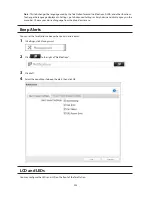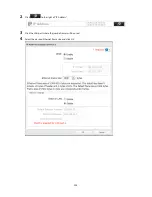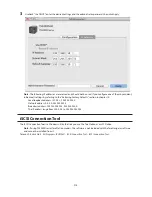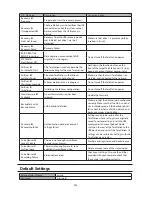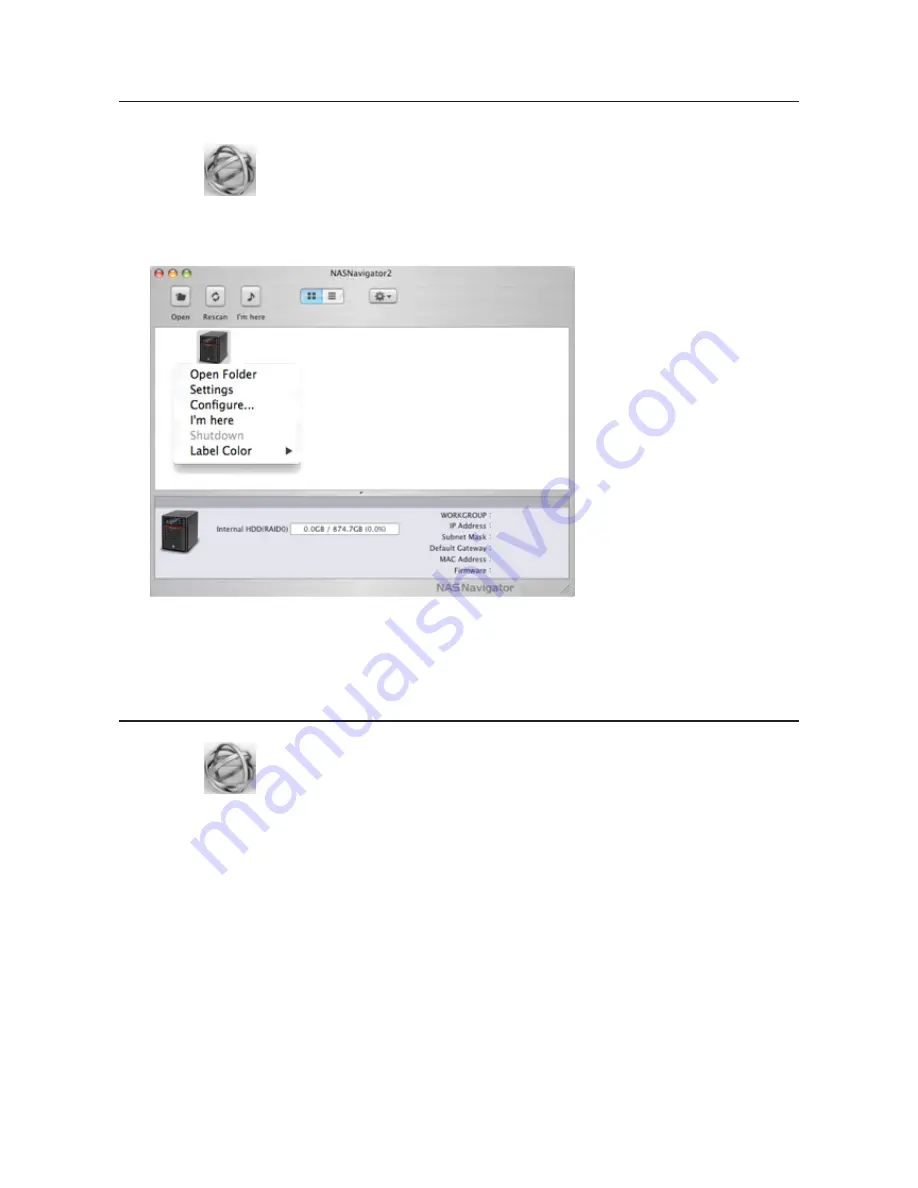
214
Mount as Network Drive
You can map a shared folder as a network drive using NAS Navigator2 on Mac OS.
1
Click the
icon in the Dock to start NAS Navigator2.
2
Double-click the TeraStation icon or click the TeraStation icon while holding down the control key, then select
Open Folder
. Enter a username and password with the rights to access the shared folder.
3
Select the shared folder that you want to mount, then click
OK
.
4
The shared folder is now mounted as a network drive.
Changing the IP Address
1
Click the
icon in the Dock to start NAS Navigator2.
2
Click the TeraStation icon while holding down the control key, then choose
Configure
-
IP Address
.
Summary of Contents for TeraStation WSS 5000
Page 10: ...9 Chapter 1 Installation Diagrams TS5800D TS5800DN TS5800DWR µ µ µ µ TS5600D TS5600DN µ µ µ µ ...
Page 60: ...59 6 Click Edit under NAS Volume 7 Click Create Volume ...
Page 88: ...87 2 Click to the right of Backup 3 Click List of LinkStations and TeraStations ...
Page 90: ...89 3 Click Create New Job Note Up to 8 backup jobs can be configured ...
Page 104: ...103 18Click Time Machine ...
Page 105: ...104 19Click Select Backup Disk 20Select the TeraStation then click Use Disk ...
Page 116: ...115 3 Click Create New Job ...
Page 131: ...130 9 Click Open Squeezebox The Squeezebox s settings will open ...
Page 136: ...135 4 Open the License tab then click Activate Free License To deactivate the license click ...
Page 138: ...137 3 Click Next 4 Click Find Cameras ...
Page 144: ...143 2 Select the search criteria on the left side of the search screen then click Search ...
Page 145: ...144 3 The search results are displayed Click a thumbnail to start the media viewer ...