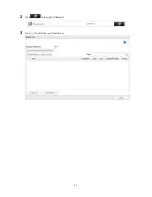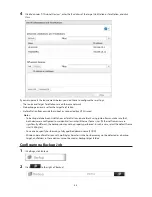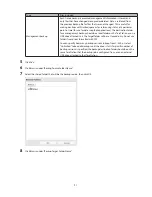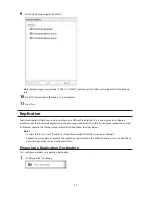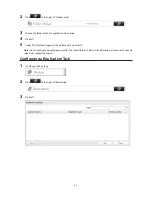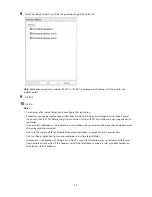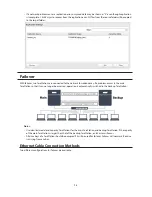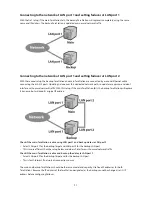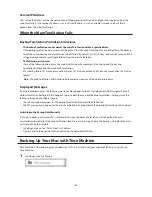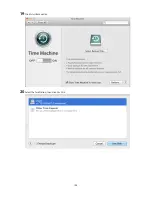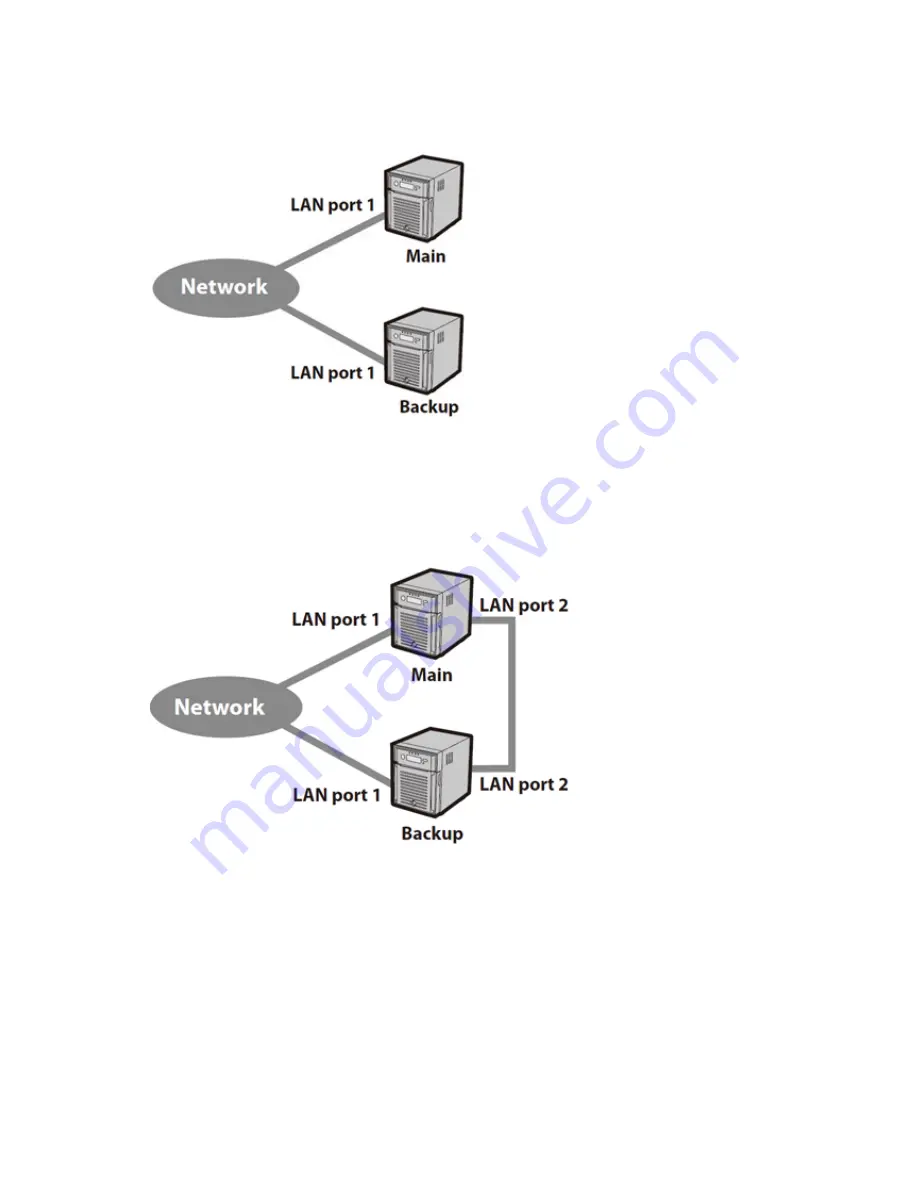
97
Connecting to the network at LAN port 1 and setting failover at LAN port 1
With the first setup, if the main TeraStation fails, the backup TeraStation will replace it completely, using the same
name and IP address. The backup TeraStation is updated over normal network traffic.
Connecting to the network at LAN port 1 and setting failover at LAN port 2
With the second setup, the backup TeraStation and main TeraStation are connected by a second Ethernet cable
connecting their LAN 2 ports. Updating is done over this dedicated network path, so updates are quicker and don't
interfere with normal network traffic. With this setup, if the main TeraStation fails, the backup TeraStation will replace
it by name, but will keep its original IP address.
Check if the main TeraStation is alive using LAN port 1 and back up data via LAN port 2
•
Select LAN port 1 for the backup target and LAN port 2 for the backup LAN port.
•
This is more efficient than the setup below and doesn't interfere with normal network traffic.
Check if the main TeraStation is alive and back up the data via LAN port 2
•
Select LAN port 2 for the backup target and for the backup LAN port.
•
This is fault-tolerant if network disconnections occur.
The main and backup TeraStations should be the same model and capacity. Use fixed IP addresses for both
TeraStations. Because the IP address of the TeraStation designated as the backup cannot be changed, set its IP
address before configuring failover.
Summary of Contents for TeraStation WSS 5000
Page 10: ...9 Chapter 1 Installation Diagrams TS5800D TS5800DN TS5800DWR µ µ µ µ TS5600D TS5600DN µ µ µ µ ...
Page 60: ...59 6 Click Edit under NAS Volume 7 Click Create Volume ...
Page 88: ...87 2 Click to the right of Backup 3 Click List of LinkStations and TeraStations ...
Page 90: ...89 3 Click Create New Job Note Up to 8 backup jobs can be configured ...
Page 104: ...103 18Click Time Machine ...
Page 105: ...104 19Click Select Backup Disk 20Select the TeraStation then click Use Disk ...
Page 116: ...115 3 Click Create New Job ...
Page 131: ...130 9 Click Open Squeezebox The Squeezebox s settings will open ...
Page 136: ...135 4 Open the License tab then click Activate Free License To deactivate the license click ...
Page 138: ...137 3 Click Next 4 Click Find Cameras ...
Page 144: ...143 2 Select the search criteria on the left side of the search screen then click Search ...
Page 145: ...144 3 The search results are displayed Click a thumbnail to start the media viewer ...