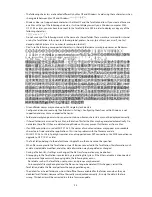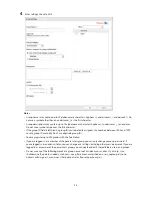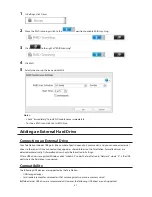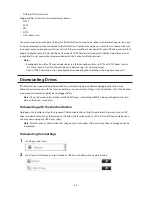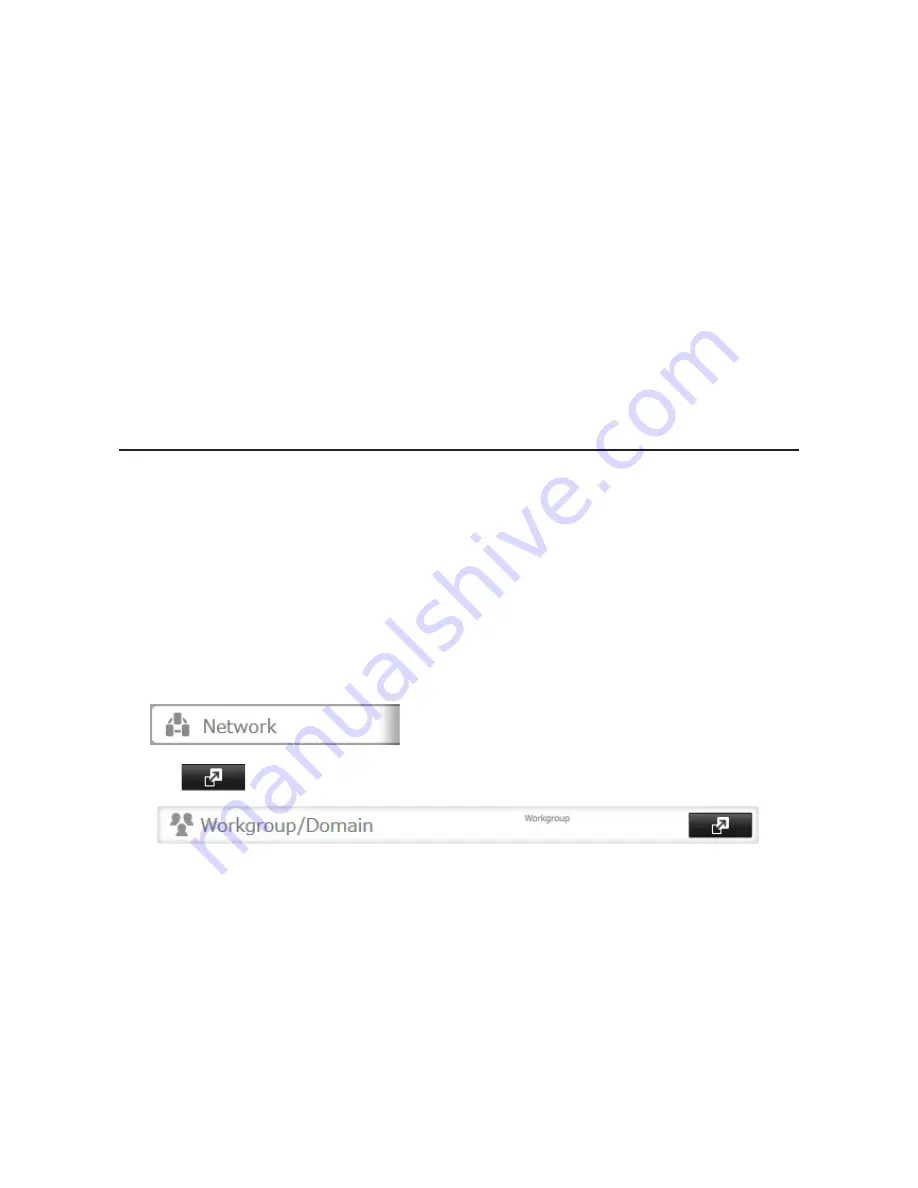
35
Notes:
•
If you change the TeraStation's name, you will no longer be able to use domain users and groups or access
restrictions. To repair this, rejoin the domain.
•
If both read-only and read & write permissions are given to a user, the user will have read-only access.
•
If a domain username is more than 20 bytes long, the TeraStation truncates it to 20 bytes.
•
To use the TeraStation as a member server in an NT domain, the TeraStation should be logged in to the
domain and accessed from a computer that is not a member of the domain with a valid domain account.
•
If the TeraStation is a member server of an NT domain, you cannot connect as a guest user via AFP.
•
When you change the user or group settings on the domain controller, these changes may not take effect
immediately on the TeraStation until it is rebooted.
•
If your TeraStation is a member server in an NT domain and you change the authentication method to
"Workgroup", the account on the domain controller will not be deleted automatically.
•
If FTP is enabled, local and domain group access restrictions from the NT domain network do not work. Use
user access restrictions instead.
•
Don't disable the SMB protocol while an NT domain server is used for access restrictions. If you do, you will
need to enable SMB again and reconfigure the NT domain settings from scratch.
User Authentication with an External SMB Server
TeraStations on your network can be linked to an external authentication server for centralized management of user
accounts and passwords. The authentication server should be another TeraStation or a LinkStation. Other external
SMB authentication servers are not supported.
Notes:
•
Disable SMB2 before using external authentication.
•
Access restrictions for local users and groups will still apply to shared folders if an external SMB server is used
for authentication.
•
The procedure below contains methods to automatically register external users. You can also manually add
external users by converting them from local users. Refer to the "Converting Local Users into External Users"
section below for more details on converting local users.
1
In Settings, click
Network
.
2
Click
to the right of "Workgroup/Domain".
3
Click
Edit
.
Summary of Contents for TeraStation WSS 5000
Page 10: ...9 Chapter 1 Installation Diagrams TS5800D TS5800DN TS5800DWR µ µ µ µ TS5600D TS5600DN µ µ µ µ ...
Page 60: ...59 6 Click Edit under NAS Volume 7 Click Create Volume ...
Page 88: ...87 2 Click to the right of Backup 3 Click List of LinkStations and TeraStations ...
Page 90: ...89 3 Click Create New Job Note Up to 8 backup jobs can be configured ...
Page 104: ...103 18Click Time Machine ...
Page 105: ...104 19Click Select Backup Disk 20Select the TeraStation then click Use Disk ...
Page 116: ...115 3 Click Create New Job ...
Page 131: ...130 9 Click Open Squeezebox The Squeezebox s settings will open ...
Page 136: ...135 4 Open the License tab then click Activate Free License To deactivate the license click ...
Page 138: ...137 3 Click Next 4 Click Find Cameras ...
Page 144: ...143 2 Select the search criteria on the left side of the search screen then click Search ...
Page 145: ...144 3 The search results are displayed Click a thumbnail to start the media viewer ...