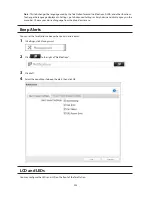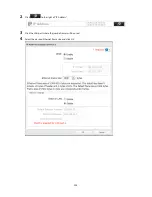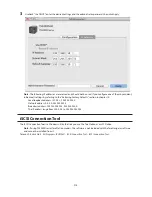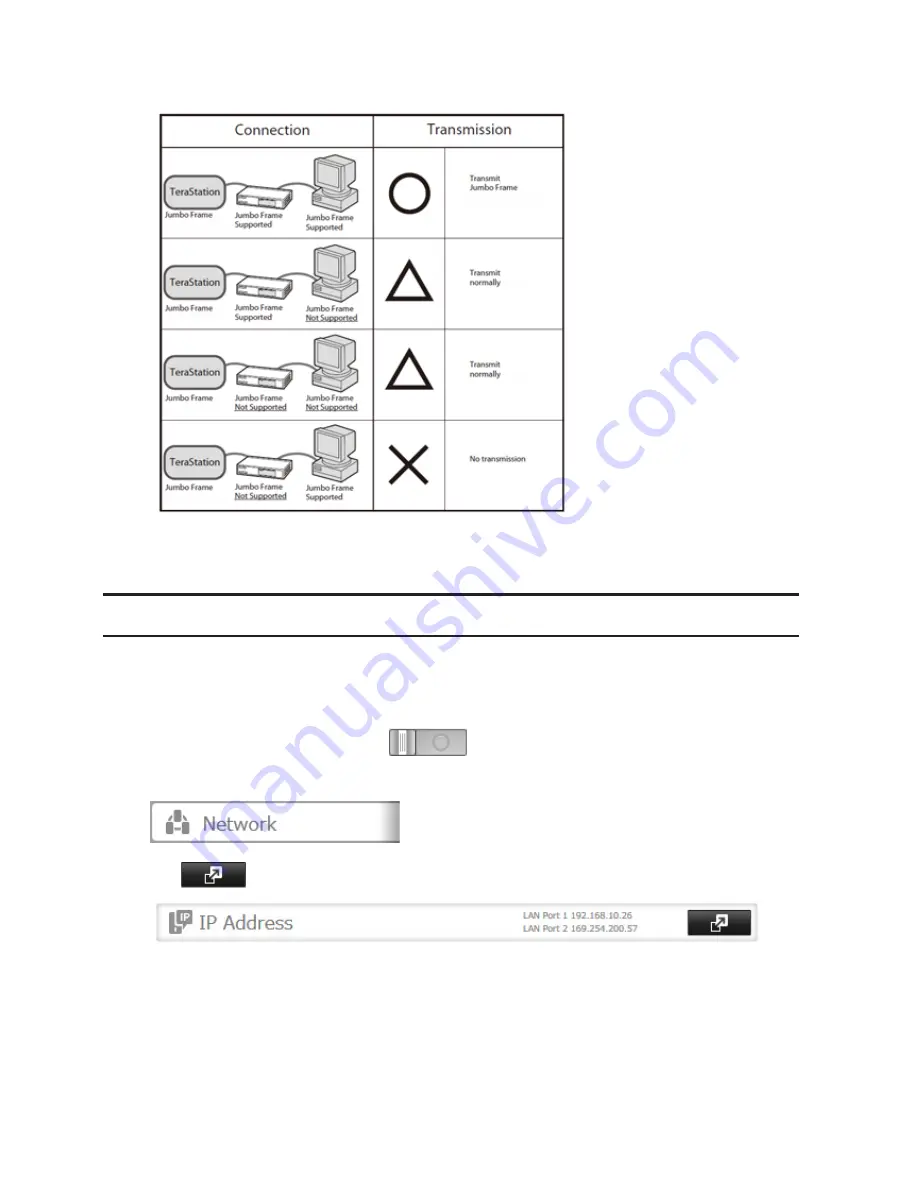
206
Note:
Make sure the TeraStation's Ethernet frame size is smaller than the hub or router's. Larger frame sizes may
not transfer the data to the TeraStation correctly.
Changing the IP Address
Normally, the TeraStation's IP address is set automatically from a DHCP server on your network. If you prefer, you can
set it manually. An easy way to do this is to change it from NAS Navigator2 running on a computer connected to the
same router (subnet) as the TeraStation. The procedure to change the IP address in Settings is below.
Note:
If the TeraStation is being used as an iSCSI hard drive, to change the settings, navigate to
Drives
-
iSCSI
in
Settings and move the iSCSI switch to the
temporarily before changing network settings.
1
In Settings, click
Network
.
2
Click
to the right of "IP Address".
3
Click the LAN port where the IP address will be changed.
Summary of Contents for TeraStation WSS 5000
Page 10: ...9 Chapter 1 Installation Diagrams TS5800D TS5800DN TS5800DWR µ µ µ µ TS5600D TS5600DN µ µ µ µ ...
Page 60: ...59 6 Click Edit under NAS Volume 7 Click Create Volume ...
Page 88: ...87 2 Click to the right of Backup 3 Click List of LinkStations and TeraStations ...
Page 90: ...89 3 Click Create New Job Note Up to 8 backup jobs can be configured ...
Page 104: ...103 18Click Time Machine ...
Page 105: ...104 19Click Select Backup Disk 20Select the TeraStation then click Use Disk ...
Page 116: ...115 3 Click Create New Job ...
Page 131: ...130 9 Click Open Squeezebox The Squeezebox s settings will open ...
Page 136: ...135 4 Open the License tab then click Activate Free License To deactivate the license click ...
Page 138: ...137 3 Click Next 4 Click Find Cameras ...
Page 144: ...143 2 Select the search criteria on the left side of the search screen then click Search ...
Page 145: ...144 3 The search results are displayed Click a thumbnail to start the media viewer ...