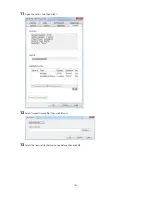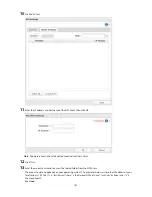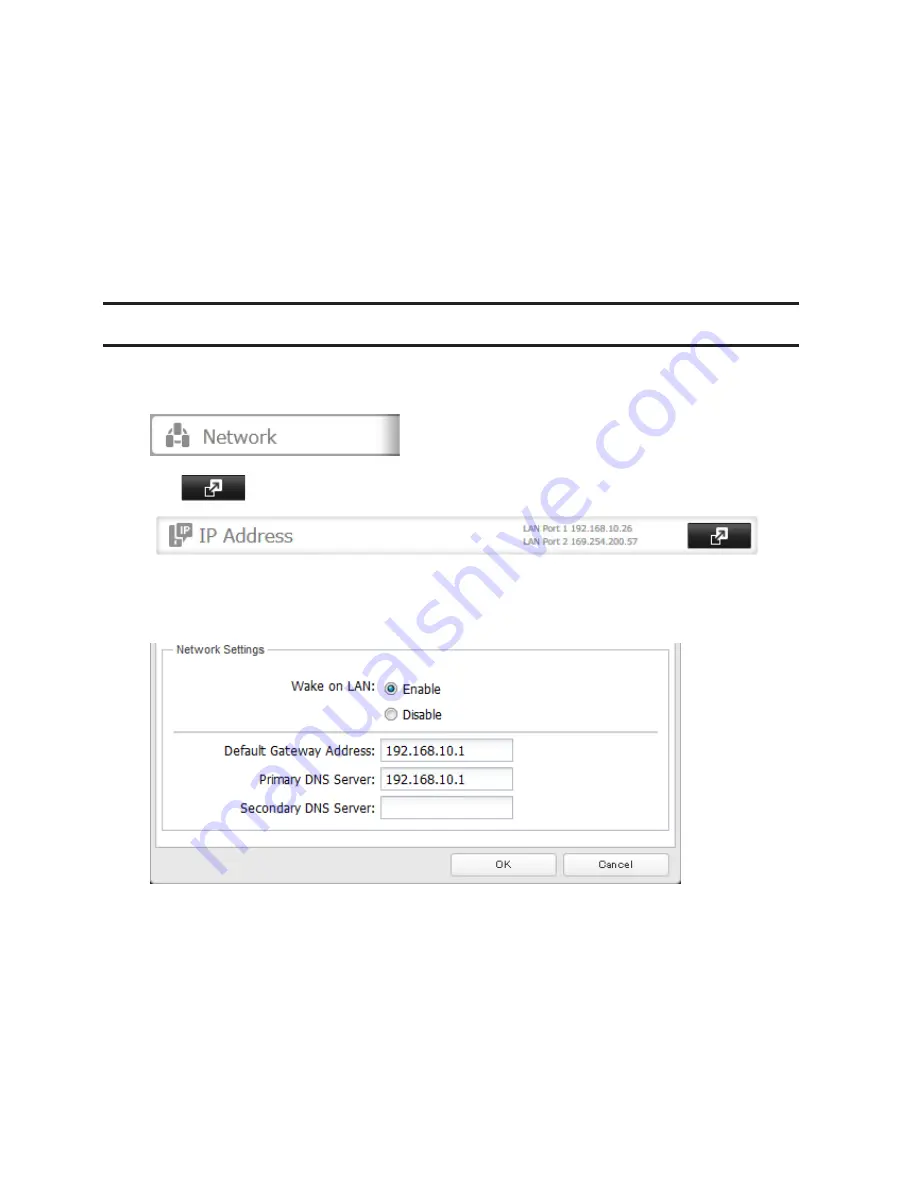
174
On days other than Wednesday, normal operation begins at 9:00 and the unit goes into sleep mode at 18:00.
On Wednesday, normal operation begins at 10:00 and the unit goes into sleep mode at 1:00 am of the next
day.
Example 4:
When running at a current time of 10:00 Wednesday
Timer 1: Daily 9:00–18:00
Timer 2: Wednesday 7:30–22:00
Timer 3: Not used
On days other than Wednesday, normal operation begins at 9:00 and the unit goes into sleep mode at 18:00.
On Wednesday, normal operation begins at 7:30 and the unit goes into sleep mode at 22:00.
•
To wake the TeraStation from sleep mode manually, press the power button.
Wake-on-LAN
The TeraStation supports Wake-on-LAN, which allows it to be turned on remotely.
1
In Settings, click
Network
.
2
Click
to the right of "IP Address".
3
Click the LAN port that will receive Wake-on-LAN packets.
4
Enable "Wake-on-LAN", then click
OK
.
Wake-on-LAN is now enabled. As long as it is connected to power and the network, you can turn on the
TeraStation remotely.
Notes:
•
After a power outage, wait 5 minutes after power is restored to send the Wake-on-LAN packet to the
TeraStation.
•
After receiving the Wake-on-LAN packet, the TeraStation may take approximately five minutes to be ready to
use.
•
To use Wake-on-LAN, you'll need Wake-on-LAN software such as AMD's Magic Packet utility. The TeraStation
does not include Wake-on-LAN software.
•
The TeraStation does not support using Wake-on-LAN and port trunking at the same time. You may use either
feature, but not both at the same time.
Summary of Contents for TeraStation WSS 5000
Page 10: ...9 Chapter 1 Installation Diagrams TS5800D TS5800DN TS5800DWR µ µ µ µ TS5600D TS5600DN µ µ µ µ ...
Page 60: ...59 6 Click Edit under NAS Volume 7 Click Create Volume ...
Page 88: ...87 2 Click to the right of Backup 3 Click List of LinkStations and TeraStations ...
Page 90: ...89 3 Click Create New Job Note Up to 8 backup jobs can be configured ...
Page 104: ...103 18Click Time Machine ...
Page 105: ...104 19Click Select Backup Disk 20Select the TeraStation then click Use Disk ...
Page 116: ...115 3 Click Create New Job ...
Page 131: ...130 9 Click Open Squeezebox The Squeezebox s settings will open ...
Page 136: ...135 4 Open the License tab then click Activate Free License To deactivate the license click ...
Page 138: ...137 3 Click Next 4 Click Find Cameras ...
Page 144: ...143 2 Select the search criteria on the left side of the search screen then click Search ...
Page 145: ...144 3 The search results are displayed Click a thumbnail to start the media viewer ...