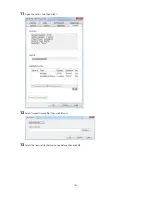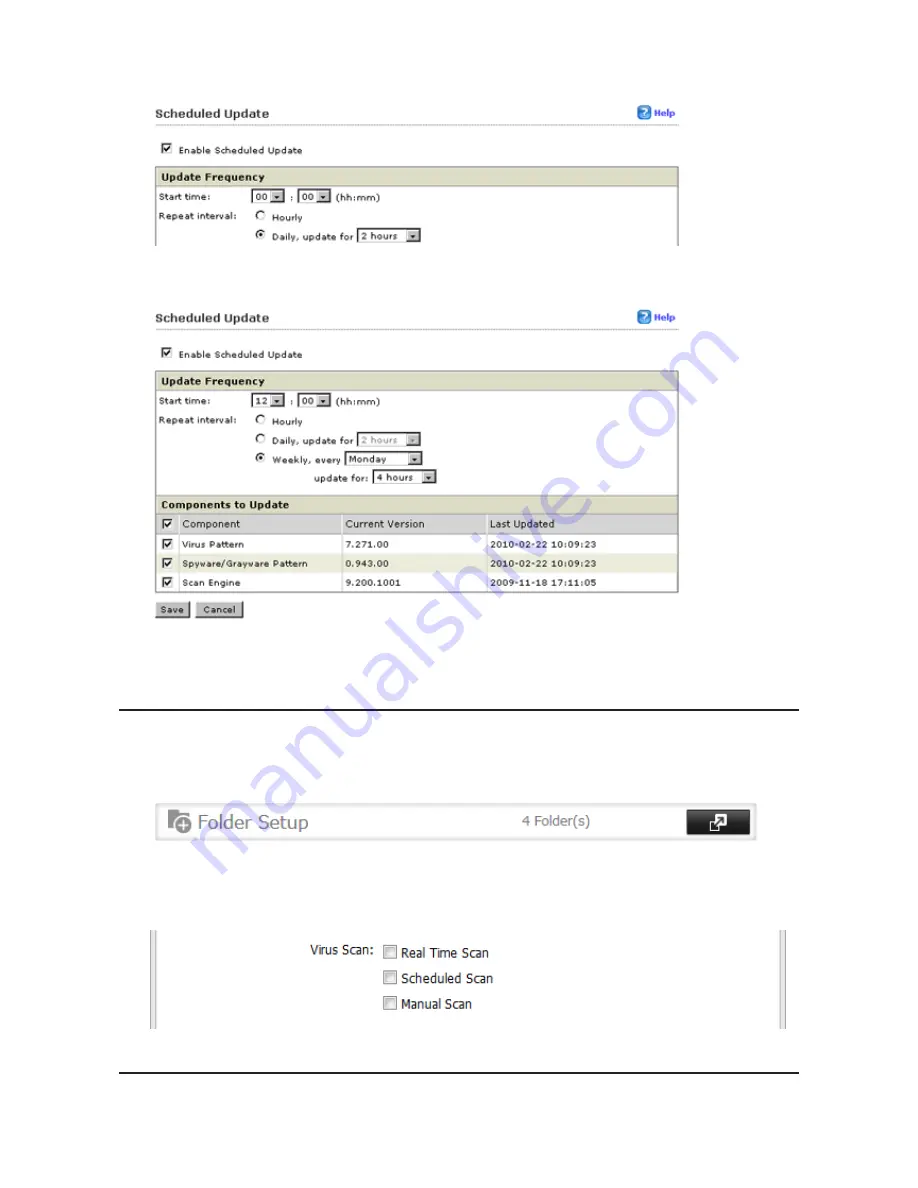
168
2
Check "Enable Scheduled Update".
3
Select a time for updates to begin, an interval for updates, and an amount of time for updates to continue.
Select the components to update. Click
Save
.
The antivirus software is now configured to update automatically at the scheduled time. Updates will not be
downloaded if the TeraStation is turned off, in standby mode, or disconnected from the Internet.
Excluding a Specific Folder from Antivirus Scanning
By default, all folders on the TeraStation (including attached USB drives) will be scanned. Follow the procedure
below to block specific shared folders from being scanned.
1
In Settings, navigate to
File Sharing
-
Folder Setup
.
2
Click the shared folder that you want to remove from the scan, then click
Edit
.
3
Uncheck items to exclude from the scan, then click
OK
.
Virus Scanning
Three types of virus scans are available:
Summary of Contents for TeraStation WSS 5000
Page 10: ...9 Chapter 1 Installation Diagrams TS5800D TS5800DN TS5800DWR µ µ µ µ TS5600D TS5600DN µ µ µ µ ...
Page 60: ...59 6 Click Edit under NAS Volume 7 Click Create Volume ...
Page 88: ...87 2 Click to the right of Backup 3 Click List of LinkStations and TeraStations ...
Page 90: ...89 3 Click Create New Job Note Up to 8 backup jobs can be configured ...
Page 104: ...103 18Click Time Machine ...
Page 105: ...104 19Click Select Backup Disk 20Select the TeraStation then click Use Disk ...
Page 116: ...115 3 Click Create New Job ...
Page 131: ...130 9 Click Open Squeezebox The Squeezebox s settings will open ...
Page 136: ...135 4 Open the License tab then click Activate Free License To deactivate the license click ...
Page 138: ...137 3 Click Next 4 Click Find Cameras ...
Page 144: ...143 2 Select the search criteria on the left side of the search screen then click Search ...
Page 145: ...144 3 The search results are displayed Click a thumbnail to start the media viewer ...