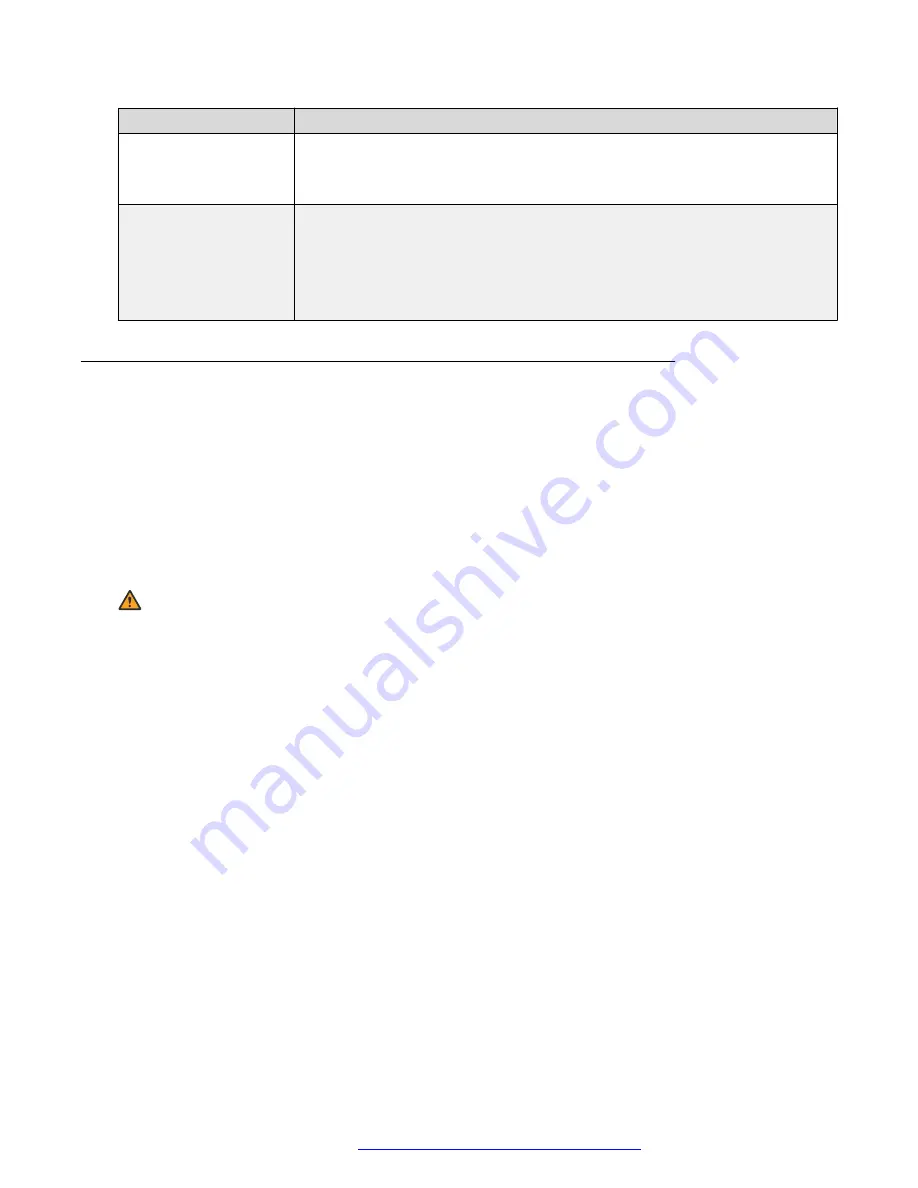
Field name
Description
Port
The port the STUN server uses. For example,
3478
.
If the STUN server is not configured, or the resolution has failed, the value is
null (“0”).
Protocol
The protocol the STUN server uses. The possible values are:
•
UDP
: displayed when the STUN server is configured, and the resolution
through the DNS server is successful.
•
Unknown
: displayed when the STUN server is not configured, or the
resolution through the DNS server has failed.
Setting the 802.1x operational mode
Before you begin
• Make sure your RADIUS server and layer-2 network switch is configured properly for 802.1x
authentication.
• If you require EAP-TLS, install the identity certificates need on the phone beforehand.
• You can also enable 802.1x on the phone settings file, using DOT1XSTAT parameter. If you
use the settings file to configure 802.1x, make sure to align this change with layer-2 switch
and the RADIUS server. You can perform this step in a staging environment, before
deploying the phones for production use.
Warning:
Improper configuration of this feature can result in site-wide outage of IP phones.
Procedure
1. Press
Main Menu
>
Administration
.
2. In the
Access code
field, enter the admin menu password.
3. Press
Enter
.
4. Select
802.1X
.
The phone displays the following settings:
•
Supplicant
•
Pass-thru mode
5. Select the setting that you want to change.
6. Press the
Change
soft key or the
Left
and
Right Arrow
keys to cycle through the
following settings:
• for the 802.1x Supplicant:
-
Disabled
: 802.1x Supplicant is disabled.
-
Unicast
: 802.1x Supplicant is enabled and works in unicast mode.
Phone configuration
April 2020
Installing and Administering Avaya J100 series IP Phones in an Open SIP
environment
92






























