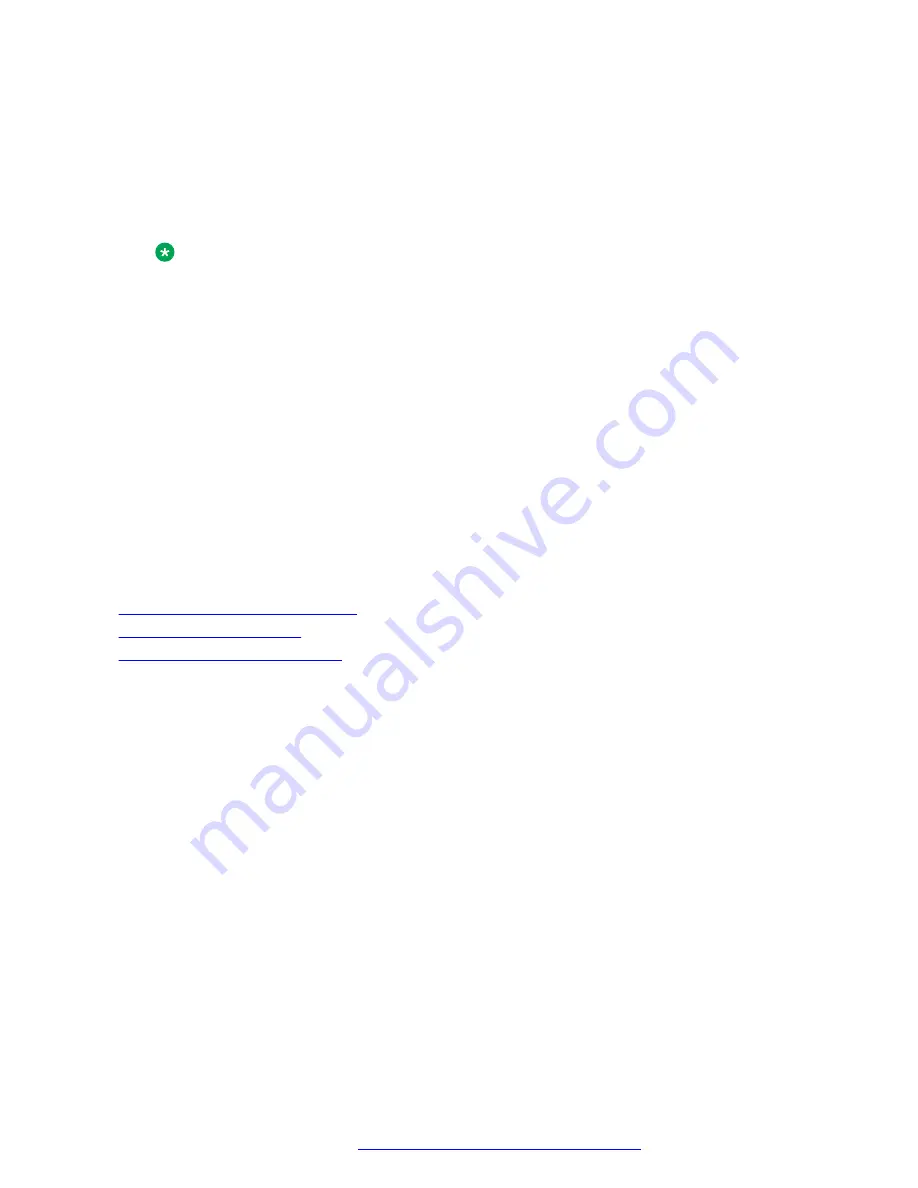
where
Label
defines additional non-Latin and extended Latin symbols that can be used
when editing custom labels on the phone. You can add up to 31 symbols. The
Label
editing
view has left alignment, but you can copy a label text in RTL language from clipboard to the
label
input line. The phone displays RTL labels in the left to right mode.
You can configure
Label
through the
46xxsettings.txt
file and through the Web
Interface in the Key Configuration tab.
Note:
Encoding other than ANSI must be used for the
46xxsettings.txt
to store non-Latin
symbols correctly.
•
Forced
determines whether the user can move, delete, or relabel a key. This setting is
optional.
There are five main scenarios for the
Forced
setting:
- If
Forced
is set and the key location is empty, the key definition is applied.
- If
Forced
is set for an occupied key location, it overrides the existing key or moves it to a
different location.
- If
Forced
is not set and the location is empty, the new definition is applied.
- If
Forced
is not set and the location is already occupied, the new definition is dropped.
- If
Forced
is not set and the location is empty but this key type is already configured for a
different location, the new definition is dropped.
Related links
Setting Pre-configuration of keys
on page 239
on page 489
Viewing PHONEKEYLIST parameter details
About this task
Use this task to view the PHONEKEYLIST parameter value in the MIB browser application.
When the phone downloads the
46xxsettings.txt
file, the settings for the PHONEKEY
parameter are parsed and stored in the PHONEKEYLIST parameter.
PHONEKEYLIST is an internal parameter but you can view its value in a SNMP table of the MIB
browser application.
Before you begin
• Ensure the MIB browser application is installed on you local computer.
• Obtain the IP address of the phone.
Procedure
1. Open your MIB browser application.
2. Navigate to
File
>
Load MIBs
to upload the required
.mib
file.
Feature configuration
April 2020
Installing and Administering Avaya J100 series IP Phones in an Open SIP
environment
241






























