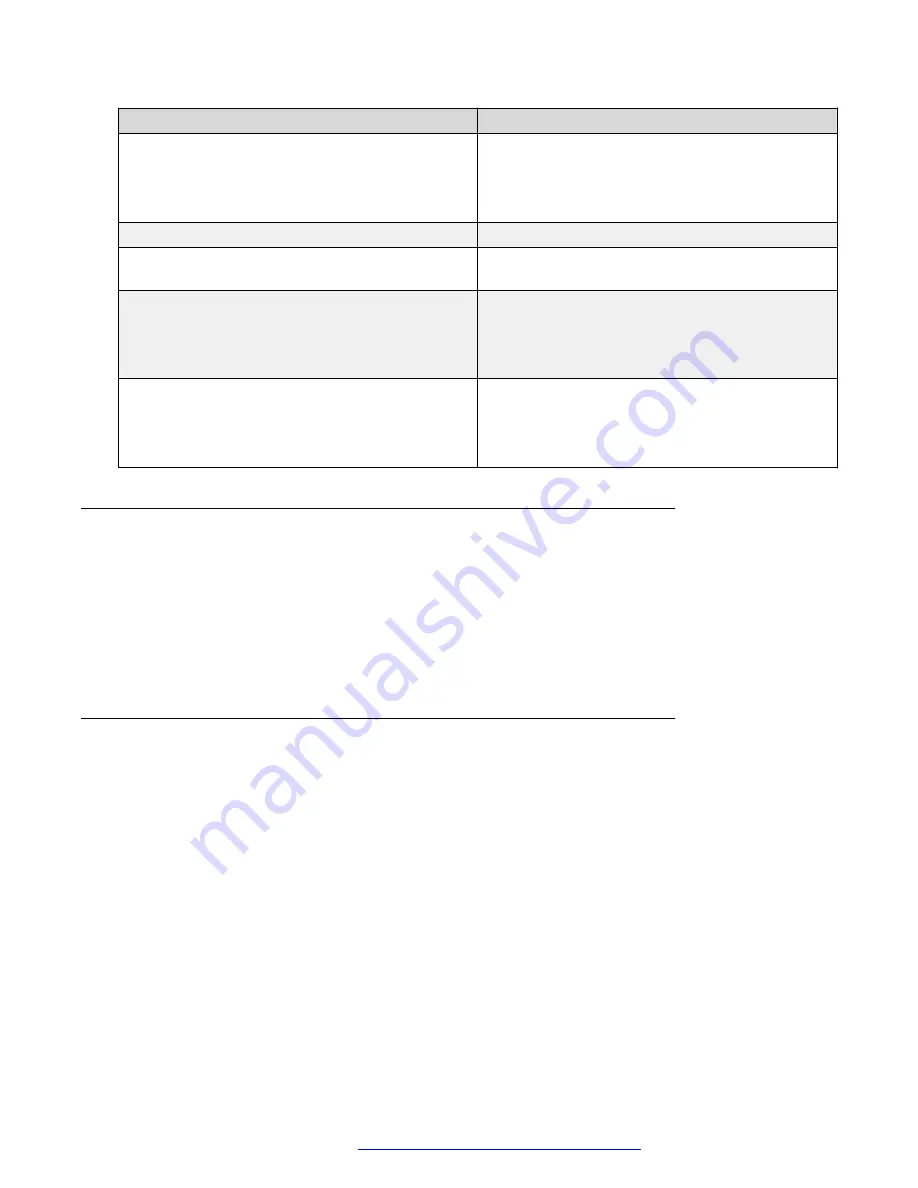
Name
Description
Barge In
• Choose
Enabled (default)
for Shared Call
Appearance mode.
• For Bridged Lines Appearance mode, this option
value is disabled.
Display name
Select a Display name for the line.
Use Primary credentials?
You can enable or disable the usage of Primary
Credentials.
Authentication User ID
• Type your user ID here for Shared Call
Appearance mode. This setting is optional.
• Remains blank for Bridged Lines Appearance
mode.
Authentication Password
• Type your Password here for Shared Call
Appearance mode.
• Remains blank for Bridged Lines Appearance
mode.
Restarting your phone through web interface
Procedure
1. Log in to the web interface as an administrator.
2. In the navigation pane, click
Restart
.
3. In the confirmation window
Phone will restart if the phone is in idle
state. Do you want to continue?
, click
OK
.
Resetting the phone to Default
Procedure
1. Log in to the web interface as an administrator.
2. In the navigation pane, click
Reset to Default
.
3. In the confirmation window
Phone will restart and reset all parameters
values to factory default if in idle state. Do you want to
continue?
, click
OK
.
Configuring the phone using the web interface
April 2020
Installing and Administering Avaya J100 series IP Phones in an Open SIP
environment
175






























