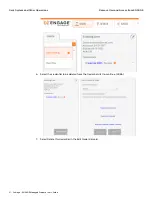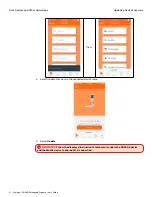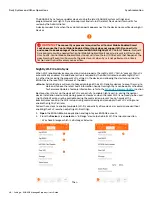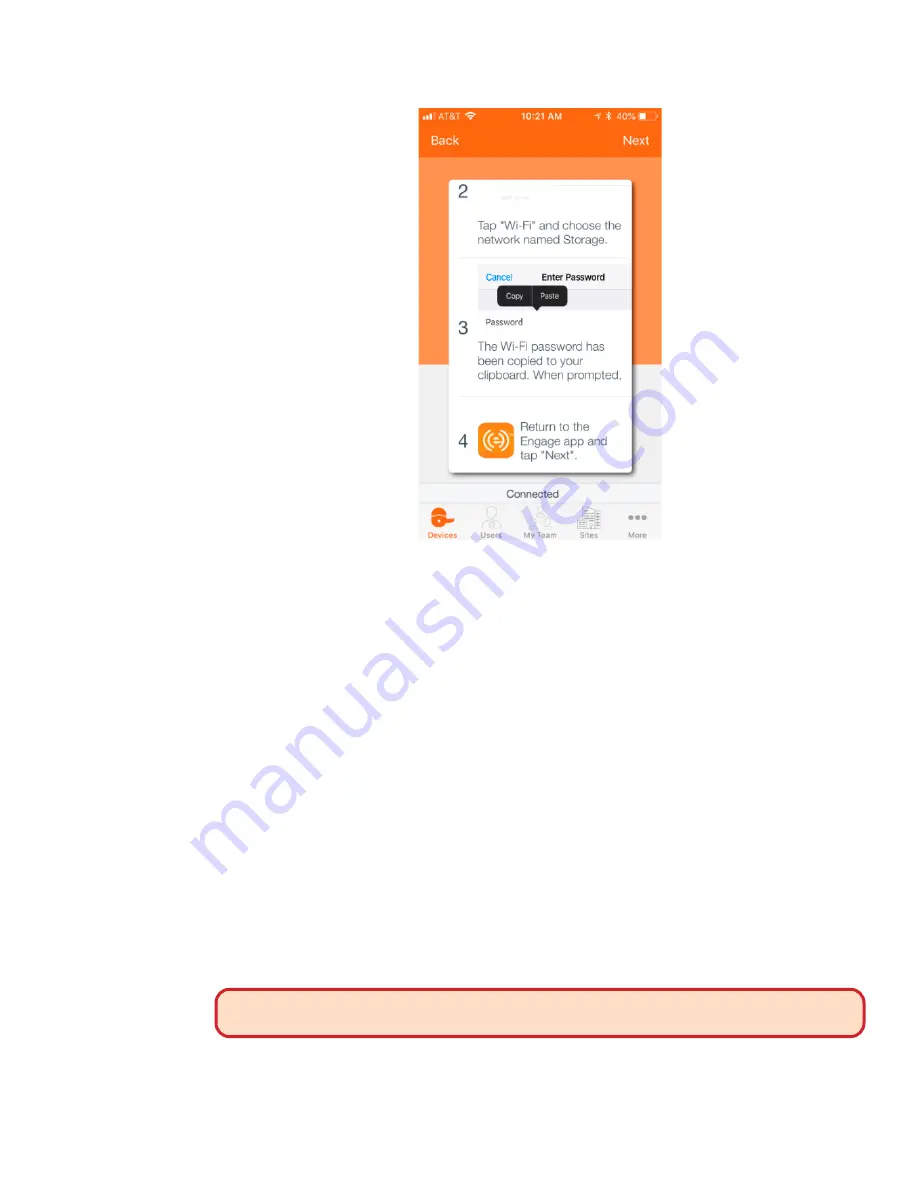
33 • Schlage • ENGAGE Managed Property User's Guide
Updating Device Firmware
Daily System and Other Operations
8. Select
Next
.
Completing the device Firmware updates after download
When new firmware has been downloaded into a device, the new firmware is not usable until the
device installs the update into its internal memory.
Each device automatically follows a successful firmware download with an additional firmware
installation process. No additional actions are required except to wait a few minutes. The firmware
update process at the lock is indicated by the device blinking the LED RED and GREEN for a few
minutes.
After the RED and GREEN flashing is completed, the device internal firmware update process is
completed. The device will automatically perform a RESET and will begin normal operation using the
new firmware.
Note:
Î
ENGAGE will use the selected device to create a local Wi-Fi network between the Mobile
device and the lock. The local Wi-Fi network name will be the selected device name.
ENGAGE will save the Wi-Fi PASSWORD into the Mobile devices’ “Clipboard”. Using the
Mobile device “Cut and Paste” feature, the Wi-Fi password is then pasted into the Wi-Fi
settings password field.
The required steps are highlighted below:
1. Open the ENGAGE Mobile Application.
2. Connect to the device that was updated with new firmware.
3. Select the device, then More ….
4. Select the Update Firmware menu.
5. View the displayed “Firmware is up to date” message.
WARNING:
ENGAGE will not know that the firmware update process has been
accomplished until the next Sync reports the new firmware update.