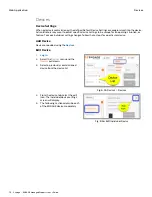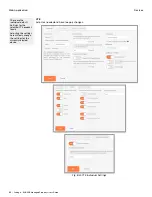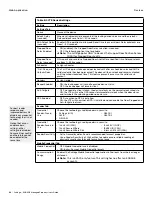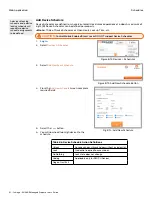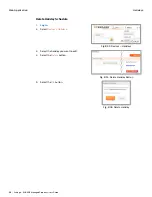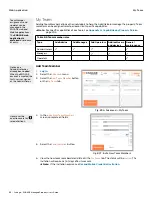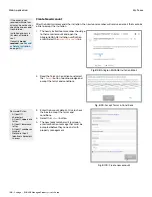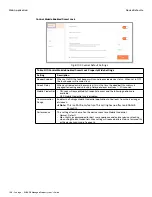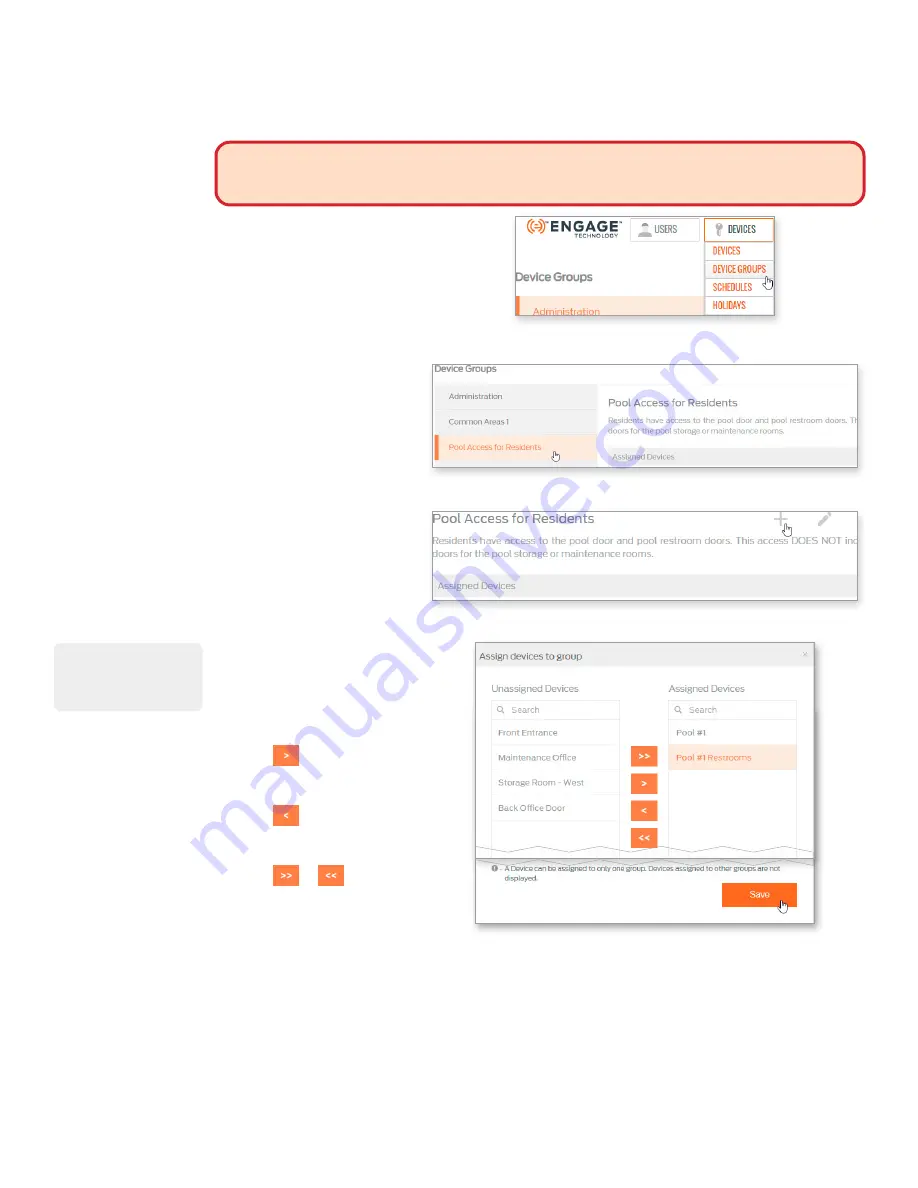
89 • Schlage • ENGAGE Managed Property User's Guide
Device Groups
Web Application
Assign Devices to Device Group
WARNING:
A device can be included in ONLY one Device Group. Device Groups should be
very static and not require frequent updates. Any updates to a Device Group require a sync of
each affected device in the group before the group update is valid.
1.
.
2. Select the
Devices
menu and
the
Device Groups
pull
down.
Fig. 8.67: Devices > Device Groups
3. Select the device group to
which you want to assign/
remove devices.
Note:
Î
If you have not yet
created a device group,
you will need to do
that first. See
.
Fig. 8.68: Select Device Group
4. Select the plus sign (+).
Fig. 8.69: Assign/Remove Devices Button
5. From the Assign devices
screen, select the
appropriate door(s) to be
assigned to the group.
• Select a device from the
Unassigned Devices list.
• Select
to move device
into the Assigned Devices
column.
• Select
to move a device
into the Unassigned Devices
column.
• Select
or
to assign or
unassign all devices.
6. When finished, select
Save
.
Fig. 8.70: Assign Devices Screen
To select more than
one device at a time,
hold Ctrl and then
select each device.