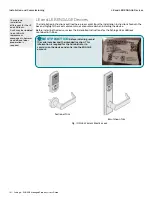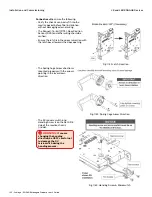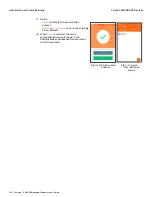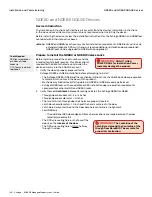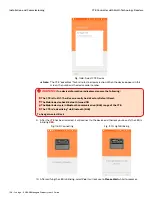144 • Schlage • ENGAGE Managed Property User's Guide
NDE80 and NDEB ENGAGE Devices
Installation and Commissioning
Construction Access Mode:
The Construction Access Mode is enabled by default and may be after a
Factory Default Reset (FDR).
• Construction Mode is a temporary mode and is NOT required to operate lock.
• The lock will remain in Construction Access Mode until the mode is cancelled.
• No audits are captured while the lock is in Construction Access Mode.
• To exit Construction Access requires commissioning with the ENGAGE Mobile application or Factory
Default Reset (FDR)
Master Programming Credential:
The Master Programming Credential is used to add additional
Construction Access credentials to each installed lock.
• The Master Programming Credential will not grant access.
• Master Programming Credential is ONLY used to add additional Construction Access credentials.
• Administrators will use the same Master Programming Credential for all the locks in the facility.
• If the Master Construction Credential is lost or destroyed, no additional Construction Access
credentials can be added to the lock
Remove Credentials:
To remove credentials from the Construction Access Mode, perform a Factory
Default Reset (FDR) on the lock.
• After an FDR, all previously valid Construction Credentials are no longer valid.
Create a Master Construction Credential
Start with a new NDE80 or NDEB, out of the box or after a Factory Default Reset with the “Block
Construction Mode” ENGAGE Mobile Application setting not selected.
1. Turn and HOLD the inside lever Request-to-Exit (RTE) and present a new credential to become
the property Master Construction Credential.
2. The lock acknowledges the credential presentation with five (5) GREEN LED flashes and enrolls
the credential as the Master Construction Credential.
Note:
Î
If the lock does not accept the Master Construction credential enrollment and provides two
(2)
RED
LED flashes. Construction Mode has been Disabled. Use a Mobile Device to connect
to the device and
Disabl
e the “Block Construction Mode”. Then perform a new FDR to try
again.
Verify Success of the Master Construction Credential
1. Present the newly added Master Construction Credential to the NDE80 or NDEB Wireless lock.
2. The Schlage NDE or NDEB LED lights GREEN for 20 seconds waiting for another credential to be
presented for enrollment as a Construction Access Credential.
Note:
Î
The next credential presented is enrolled as a Construction Access Credential and is allowed
momentary access to the lock when presented again.
Create Construction Access Credentials
1. To enroll construction credentials that allow access, present the previously enrolled Master
Construction Credential.
2. While the lock LED is solid GREEN, present the credential intended to become a Construction
Access Credential.
3. The lock beeps after successfully enrolling the presented credential.
4. Repeat the Master Credential presentation followed by a new Construction Access Credential for
each Construction Access Credential that is needed.
5. Present the newly added Construction Access Credential(s).
6. Verify momentary access is granted.