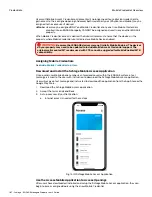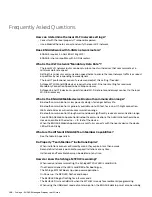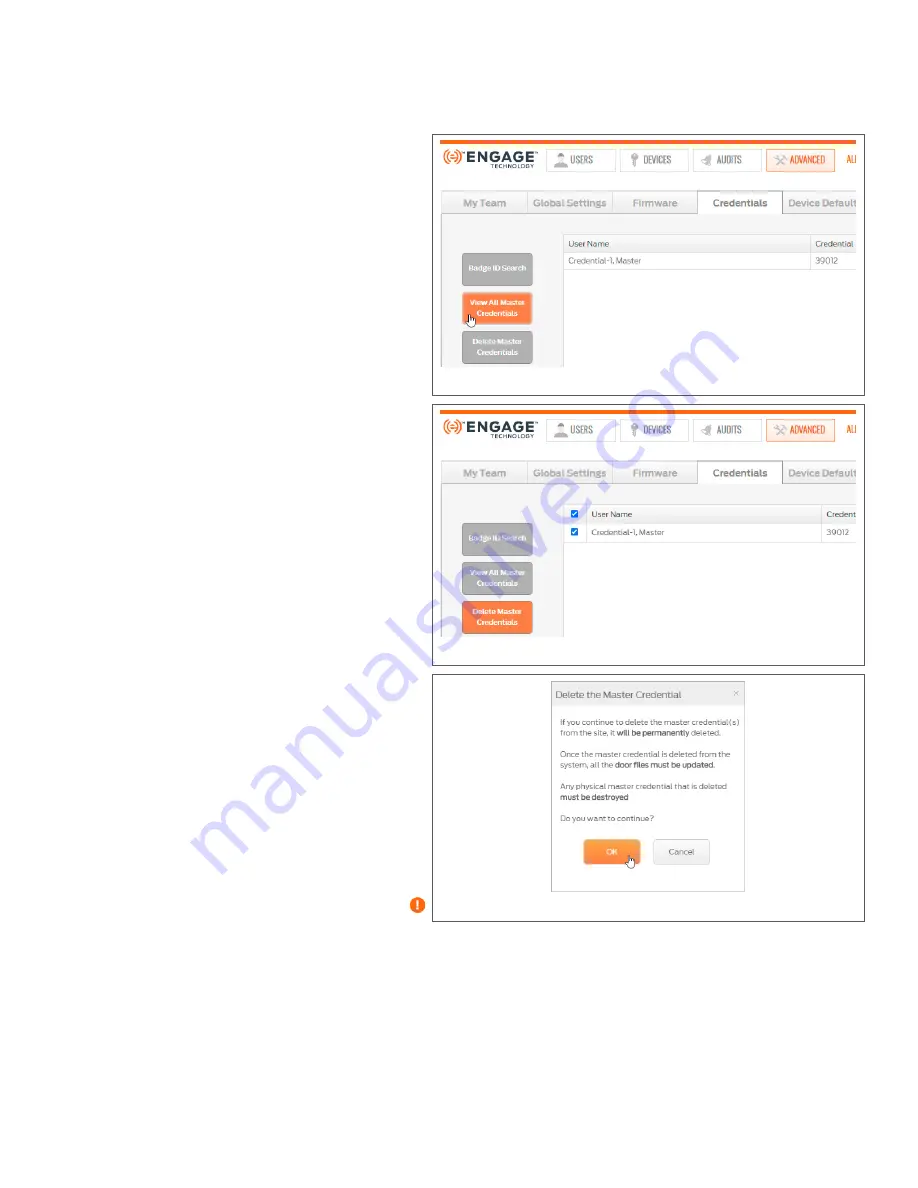
196 • Schlage • ENGAGE Managed Property User's Guide
Using Master Credentials
Credentials
View & Delete Master Credential
1.
.
2. Select the
ADVANCED
menu
and then select the
Credentials
tab.
3. Select the
View All Master
Credentials
button. All Users
with Master Credential
assignments are displayed.
4. To delete Master credentials
select
Delete Master
Credentials
button.
5. Select the checkbox for
each Master Credential to
be deleted.
6. Select
Delete
.
7. Select
OK
to accept the
Delete the Master Credential
WARNING message.
8. Verify that the selected
Master Credential has been
removed.
Note:
Î
This process removes
the Master Credential
from the ENGAGE
database and
schedules the changes
needed for the
property. All devices in
the now show the
Device Update ICON
when an update is
required.
Fig. 12.30: View All Master Credentials
Fig. 12.31: Delete Master Credentials
Fig. 12.32: Delete Master Credentials Warning