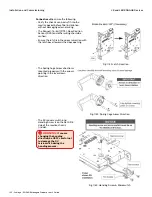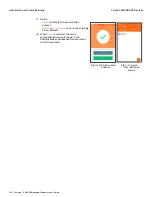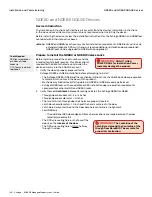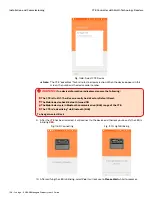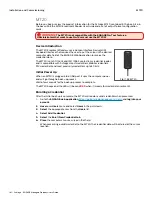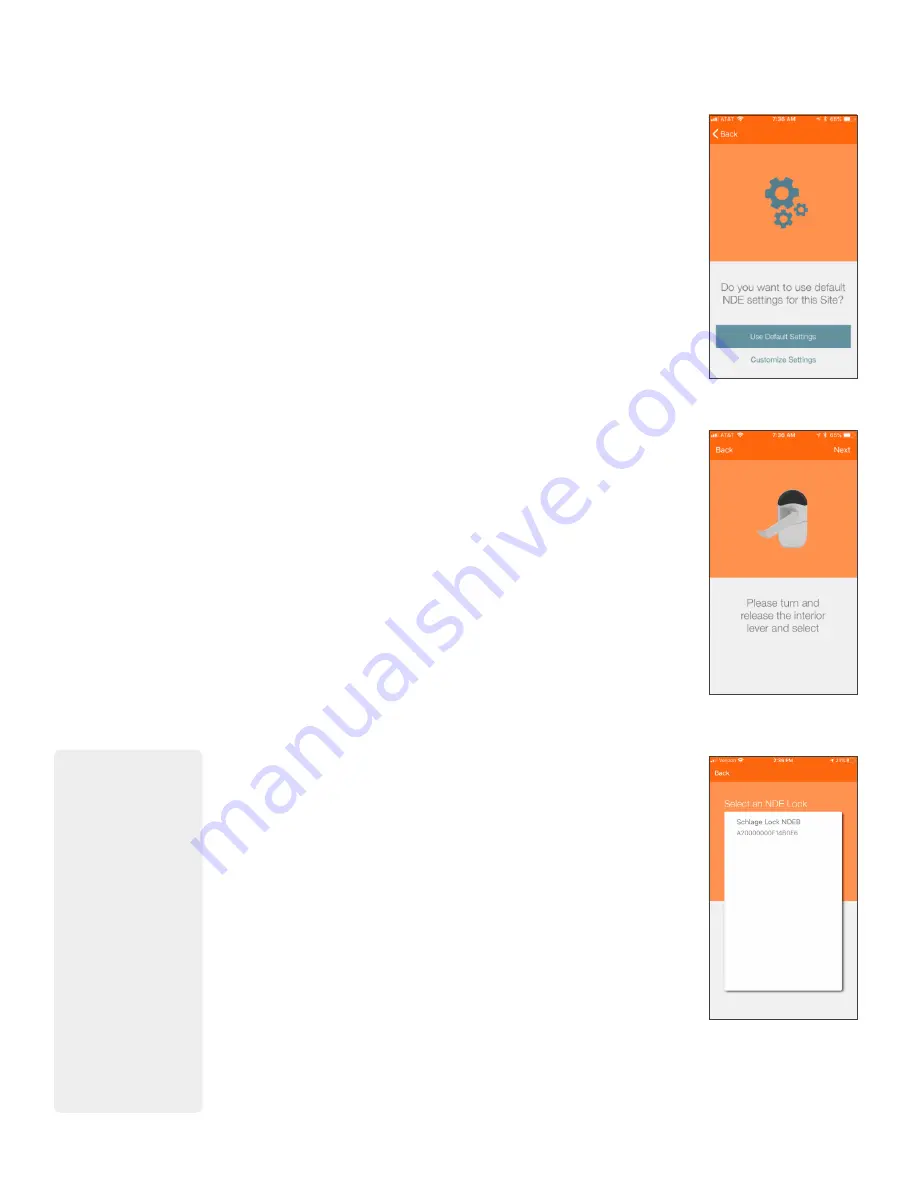
146 • Schlage • ENGAGE Managed Property User's Guide
NDE80 and NDEB ENGAGE Devices
Installation and Commissioning
6. The next screen displays:
• Only once per property
• Only once for each Administrator
• Only once for each product type
Note:
Î
This is the ONLY reminder to think about and use the
predefined
) before
setting up several devices. Administrators can use the
currently defined default ENGAGE settings for this device or
elect to modify the Property Wide settings now.
Note:
Î
Administrators may modify individual device settings at any
time, using the
Customize Settings
option also provided.
7. Select
Use Default Settings
.
8. Turn and release the NDE inside lever. This will cause the lock to
“advertise” its presence with its Bluetooth (BLE) radio.
9. Select Next.
10. Select
the
NDEB
device
to be commissioned.
• Either NDE80 or NDEB devices are selectable here.
• Only devices with a recent inside lever turn will be displayed.
• The device “advertises” for 2 minutes to allow selection in this step.
• When the lock appears in this screen, the number is the serial
number.
Fig. 11.49: Use Default
Settings
Fig. 11.50: Advertise
Presence
Fig. 11.51: Select
the
NDEB
Device
When no device
information is
displayed, ensure the
following:
•
The battery cover is
properly installed.
The device cannot
“advertise” when the
battery cover is not
fully installed.
•
The lock is Out-Of-
The-Box or has
recently been
Factory Default
Reset.
•
The Mobile device
has Bluetooth turned
ON.
•
The Mobile device is
within Bluetooth
communication
(BLE) range (<10 ft).
Select Back, to try
again.