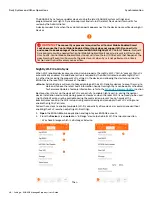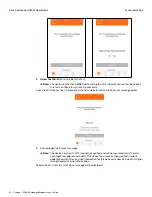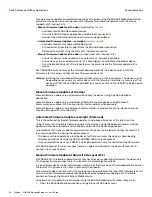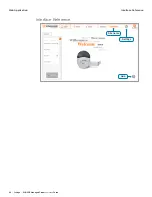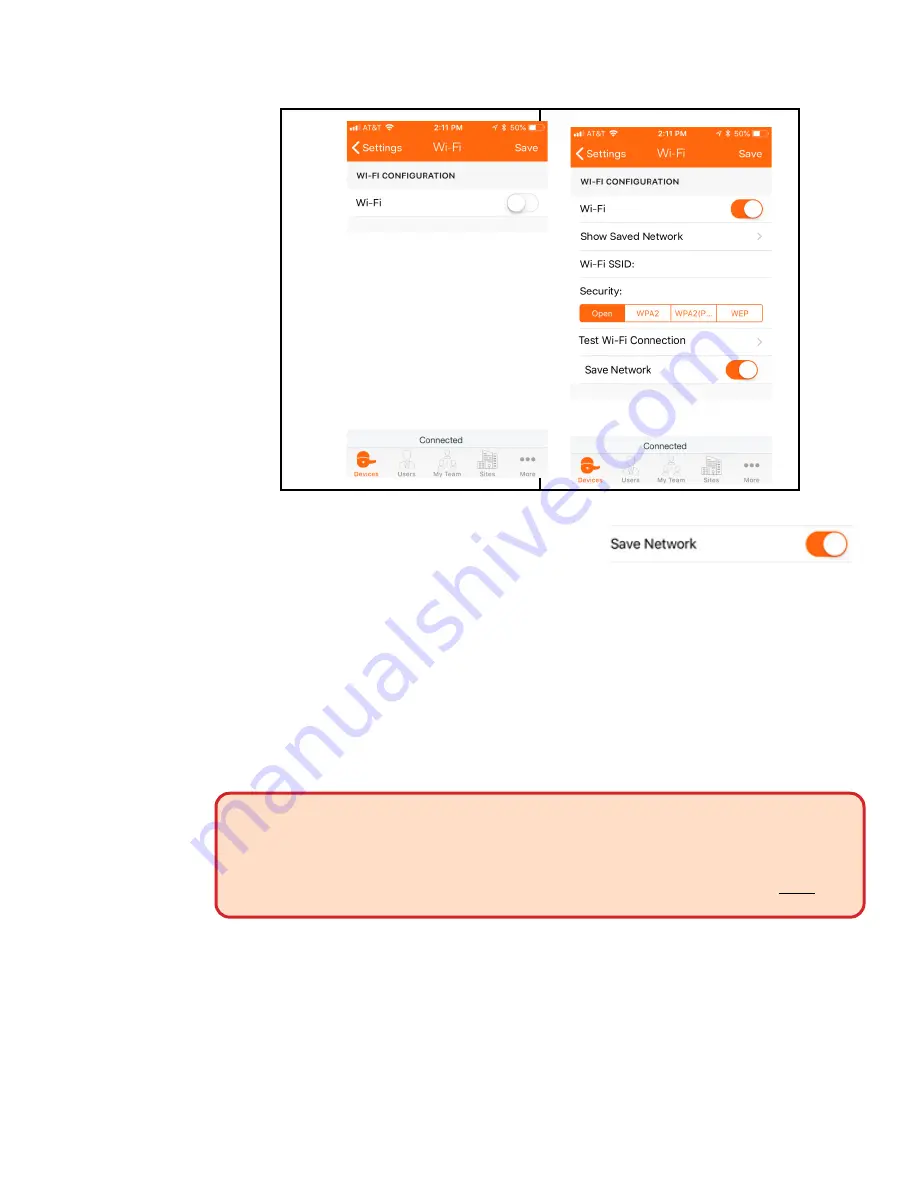
50 • Schlage • ENGAGE Managed Property User's Guide
Synchronization
Daily System and Other Operations
then
7. Slide
the Wi-Fi button to display the Wi-Fi setup menu.
Note:
Î
The
Save Network
button is enabled by default
.
Wi-Fi network Security settings are automatically stored by the Mobile device and made
available for menu selection (easier setup) on new Wi-Fi enabled devices.
8. Select
the Wi-Fi Security method to be used with your property.
9. Enter
the required Wi-Fi configuration settings.
• Passwords and/or Usernames may be required, based on the Security method selected.
• In this case we chose
WPA2(PEAP)
Wi-Fi Security and
610baLWLAN
Wi-Fi SSID
10. Select
Save
in the top right-hand corner of the Wi-Fi screen to accept the latest settings.
Note:
Î
Selecting Save also stores the Network details for selection later. Using a saved network
setting can speed installation and setup time by preventing input errors. A Saved
network must be locally available at the door when selected for a device. Some
properties may have more than one Wi-Fi network SSID.
WARNING:
When the Wi-Fi Connection fails, recheck the following items:
-
Confirm that the network name (SSID) was entered correctly
- Confirm the network security is at the correct setting (Verify with the local IT Administrator)
- Confirm the PASSWORD entered was correct
- Verify the local Wi-Fi network is ON and available at this location
Alternatively, verify local Wi-Fi network settings using a Mobile phone to connect to the same Wi-Fi
network intended for the device.
Wi-Fi Network Connection VERIFY SUCCESS
The current Wi-Fi connectivity and connection settings can be immediately verified anytime the
Administrator wants to make sure things are operating properly.
To verify Wi-Fi connectivity, follow these steps for any Wi-Fi enabled ENGAGE device.
1. Open the ENGAGE Mobile application and log into your account.
2. From the Device screen, select the “In Range” device to test its Wi-Fi network connection.
• We chose
Storage
, which is a Schlage LE device.
3. Select
More ...
4. View the currently assigned Wi-Fi SSID is (
610baLWLAN
)