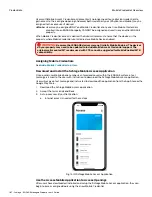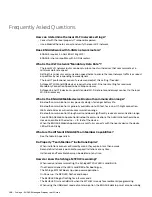197 • Schlage • ENGAGE Managed Property User's Guide
Activity and Diagnostics Audits
ENGAGE enabled devices provide diagnostic data anytime an action is taken at the device. Diagnostic
data provided includes; Battery, Credential, debug-diagnostics, and door actions.
Device Audit data is gathered from the device anytime a Sync is performed. When using the nightly
W-Fi enabled call-in, device data is gathered automatically.
Devices not using W-Fi network connection will require a local Sync at the door using the ENGAGE
Mobile Application. Follow these steps:
• Open the ENGAGE Mobile Application.
• Select the
In Range
tab.
• Select the specific nearby device to gather
Diagnostic
data.
• Select
More
.
• Select
Audits
.
• Select the
Diagnostics
tab at the top.
• Scroll through the displayed information to view the available diagnostic audits.
Audits
may be viewed with the ENGAGE Mobile or Web applications.
Inviting Team Members
• If an email invitation never arrives in the team members email account:
• Check the team members SPAM and TRASH folders for misplaced email.
• Verify the entered email address is correctly entered in the ENGAGE account.
• Verify your PASSWORD.
Device Commissioning
• If the device never shows up in the
In Range
Mobile application list:
• Does the device need Factory Default Reset (FDR)?
• Is the device in Construction Mode?
• Is the device already commissioned?
• Is the battery cover securely installed?
• For Control devices: Is the deadbolt retracted?
• Are there other BLE connected dives present (Headsets, ear buds, personal devices (watches,
health monitors, etc.)
Construction Mode
• If a device does not allow Construction Mode:
• Devices MUST be Out-of-the-Box or recently Factory Default Reset (FDR).
• Verify the Administrator has not “Blocked” construction mode using the ENGAGE Web application
before resetting the device.
• The device will require commissioning with the Construction Mode feature
UN-BLOCKED
, to
allow Construction Mode again after FDR is completed.
Troubleshooting