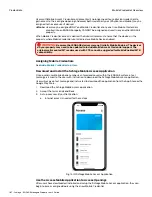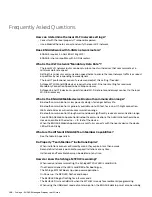199 • Schlage • ENGAGE Managed Property User's Guide
Setting Device Date and Time
Troubleshooting
Setting Device Date and Time
• Device date and time is automatically checked and set each time a Mobile device is connected and
communicating with the ENGAGE device.
• Setting the date and time should only be necessary when the device power has been removed for an
extended period. (Battery Replacements, Jump Start-Control)
• To connect to any device and set the current Date and Time, follow these steps:
1. Open the ENGAGE Mobile Application.
2. Select the
In Range
menu.
3. Select the nearby device that needs its Date and Time verified/updated.
4. Verify the device was connected to and is communicating with the Mobile device.
• View the LED on the device. It should be flashing RED indicating the device is “Connected
• View the Mobile device screen and ensure the device is connected
• View the Device Date and Time settings have been set into the device.
Device Firmware Updates Overnight Not Performed
• Verify local Wi-Fi network was operational overnight. Was there an outage?
• Verify the device Wi-Fi network settings, SSID, username and password.
• Use the “Test Wi-Fi” feature in the Mobile Application to verify Wi-Fi communication.
CTE and Credential Reader Stopped Working
• The Credential Reader and the Schlage CTE are “Paired” when initially Powered-ON.
• If the Credential Reader is replaced or not connected when the Schlage CTE is powered up, the new
Credential reader is not able to communicate with the Schlage CTE.
• To pair a Schlage CTE and Credential Reader follow these steps:
1. Press and Release the Schlage Button one (1) time.
2. Press and Release the FDR button two (2) times.
3. The Credential Reader blinks AMBER three (3) times to indicate successful pairing.