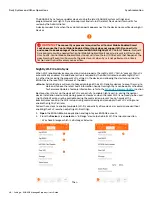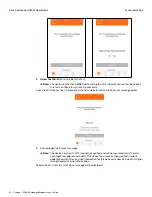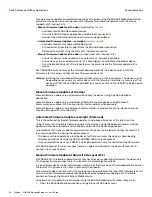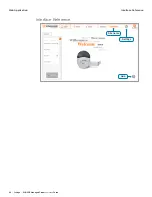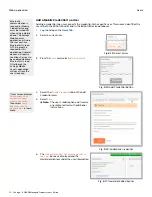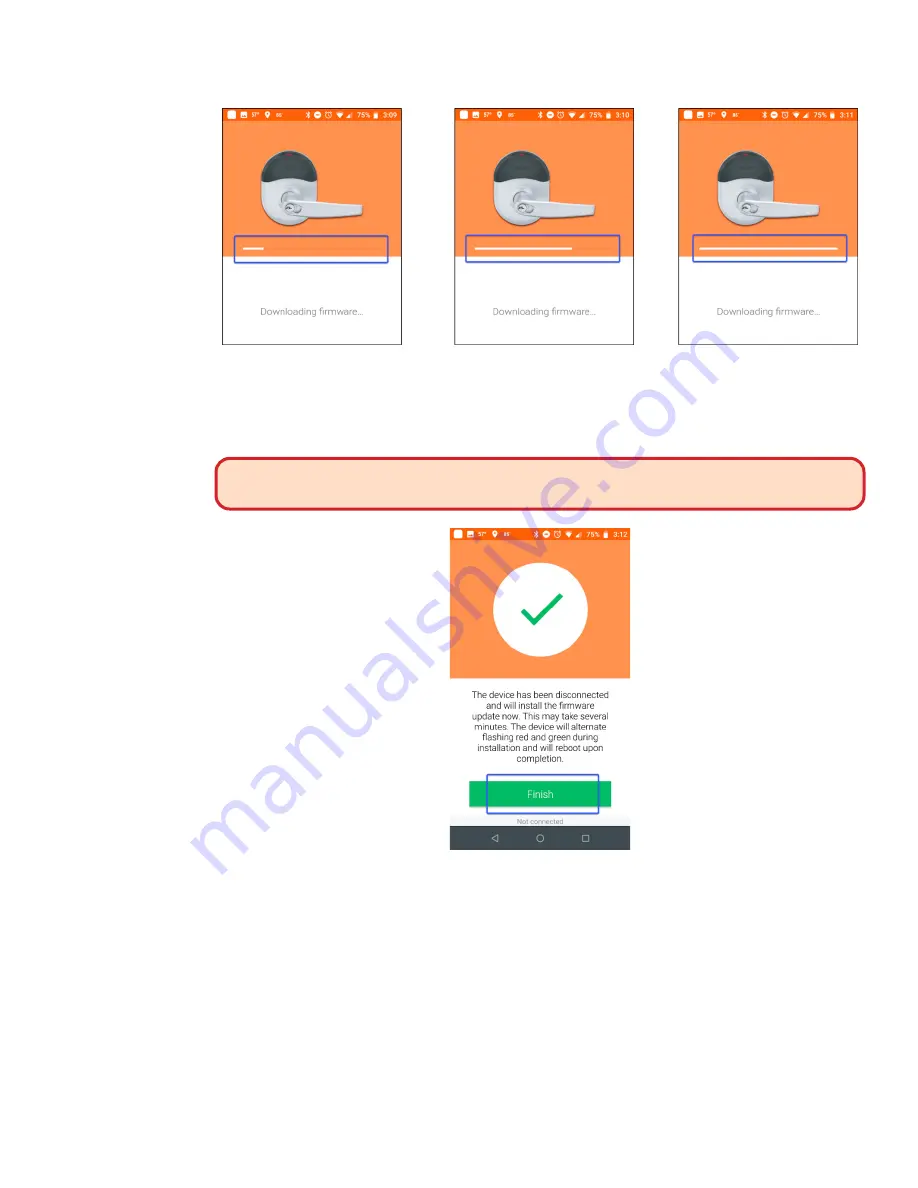
57 • Schlage • ENGAGE Managed Property User's Guide
Synchronization
Daily System and Other Operations
Fig. 7.34: Download Progress…
Note:
Î
This download process will take a few minutes, be patient. After downloading, the
device will take a few minutes to “Install the new firmware”. While installing the new
firmware, the device will flash the LED RED and GREEN to show update status is
progressing – be patient.
WARNING:
The device will not operate as a locking device during the few minutes it
takes for the firmware updates and installation
process to complete.
Fig. 7.35: Finish
6. Select Finish
.
Note:
Î
When new firmware is downloaded to a device, the new firmware is not usable until the
device installs the update into its internal memory. The device follows the successful
firmware download with a firmware installation process that will take a few minutes.
While updating the internal memory, the device LED will be blinking RED and GREEN for
several minutes and the device will be Off-Line and not acting as an access control
device. After LED stops flashing RED and GREEN, the devices’ internal firmware update
process is complete. The device will perform a RESET and begin normal operation.
Automated Device Firmware Scheduled Updates
Automated firmware updates can be scheduled for an overnight update via the ENGAGE Web
application and is available for the LE, NDE, CTE, and MT20W product families.
Use this method to automatically keep devices updated with the latest firmware revision and
operational functionality.