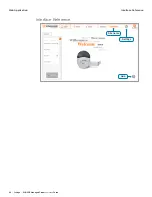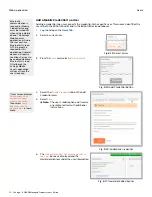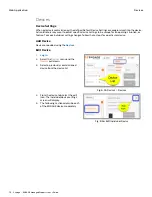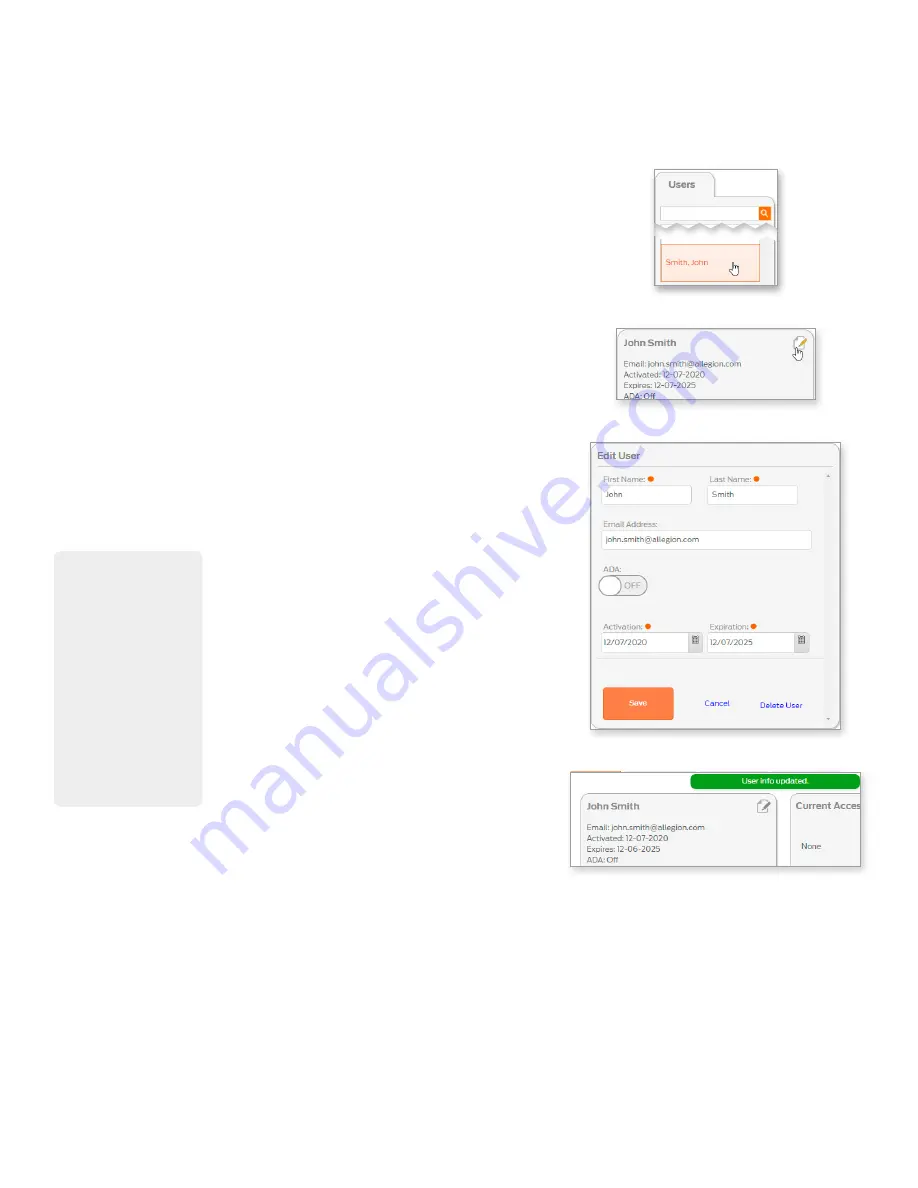
69 • Schlage • ENGAGE Managed Property User's Guide
Users
Web Application
Edit User
1.
and open the
2. Select a current user.
Fig. 8.15: Select a User
3. Select the edit user button.
Fig. 8.16: Edit User Button
4. From the
Edit User
screen, make changes to the
fields:
a. First Name: enter the first name of the user.
b. Last Name: enter the last name of the user.
c. Email Address, optional: enter user email
address.
d. ADA: Select this setting when the resident
requires additional time to access doors. This
enables ADA (American Disabilities Act)
e. Activation & Expiration: (required)
5. Select
Save
.
Fig. 8.17: Add New User
6. The
User info updated
banner is displayed and the
user information screen displays.
Fig. 8.18: User Info Updated
When the individual
User ADA setting is
ON, the user is
allowed modified
access times. Door
Default ADA setting is
30 seconds. This ADA
Relock time setting
can be changed on a
per door basis from 1
to 255 seconds. Sync
is required to update
new or edited ADA
settings. Control
Mobile Enabled Smart
Locks do not support
ADA.