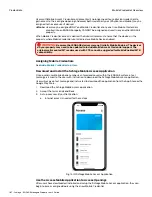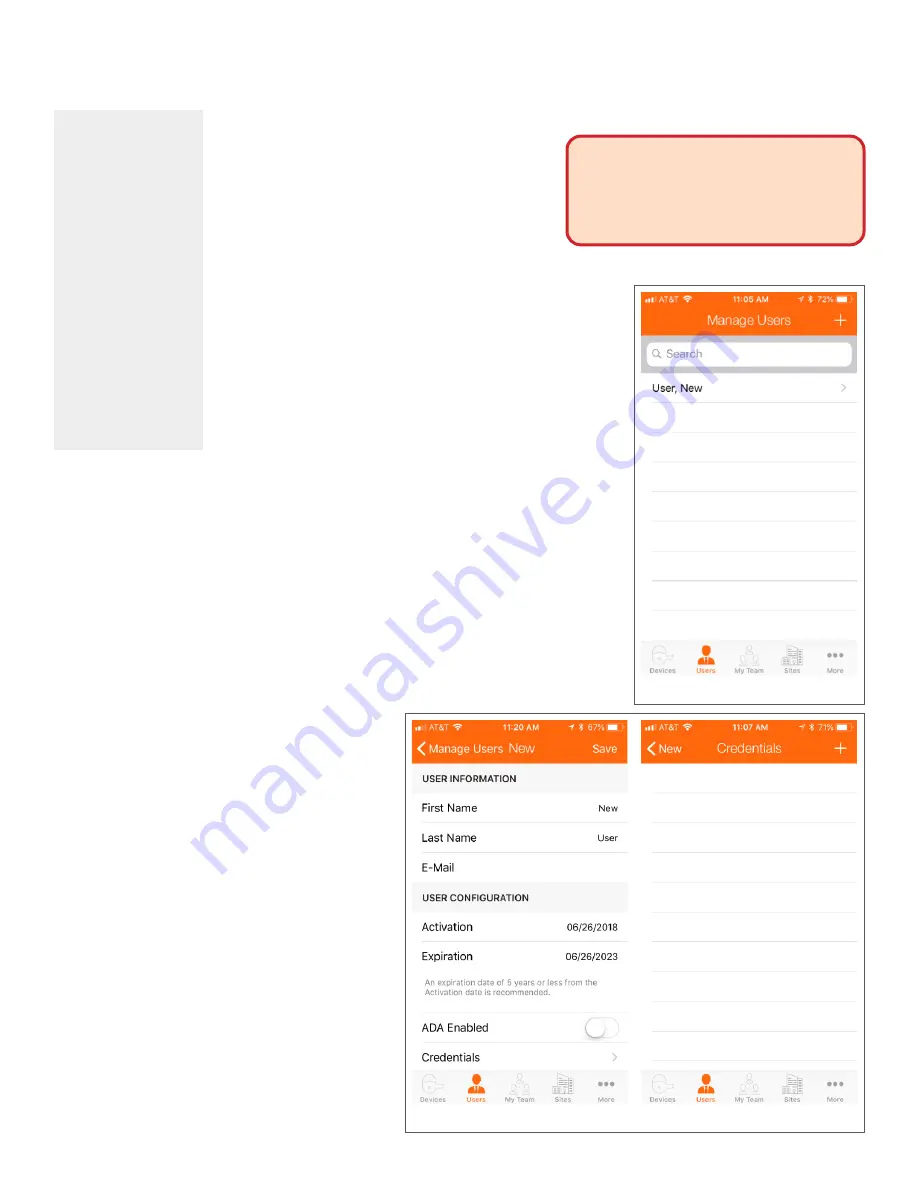
182 • Schlage • ENGAGE Managed Property User's Guide
Enroll a Smart Credential Individually
Credentials
Enrolling New Credentials at a Door
(NOT Recommended)
It is possible to assign a credential to a User in
ENGAGE using the ENGAGE Mobile Application and
an installed device.
This credential assignment method allows the
Administrator additional flexibility for quick
credential enrollment and assignment; however, this
method is NOT recommended because some
functionality normally available in ENGAGE is not
available.
1.
.
2. Locate
any nearby and previously commissioned ENGAGE
device to use as an enrollment reader.
3. Select
the
USERS
menu and the specific user to be
assigned a new credential.
4. Select the
Credentials
Menu.
When using multi-
technology
credentials and
ENGAGE locks with
multi-technology
credential readers as
your credential
enrollment reader,
Administrators should
disable the card
technology in the
credential reader
(lock) that is not
wanted before
attempting credential
enrollments.
Otherwise the
credential technology
(Smart or Proximity)
desired may not be
the credential
technology that is
actually enrolled
WARNING:
ENGAGE cannot track
these credentials because the “Ink
Stamp” is not known when using this
enrollment process. Badge Searches and
credential identification by the “Ink
Stamp” is not possible.
Fig. 12.4: Manage Users
Fig. 12.5: User Profile
Fig. 12.6: Credentials