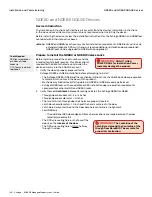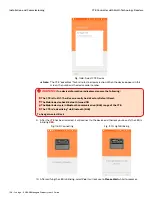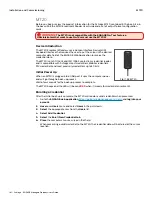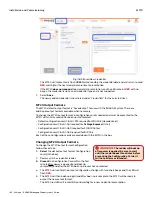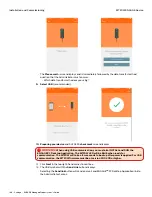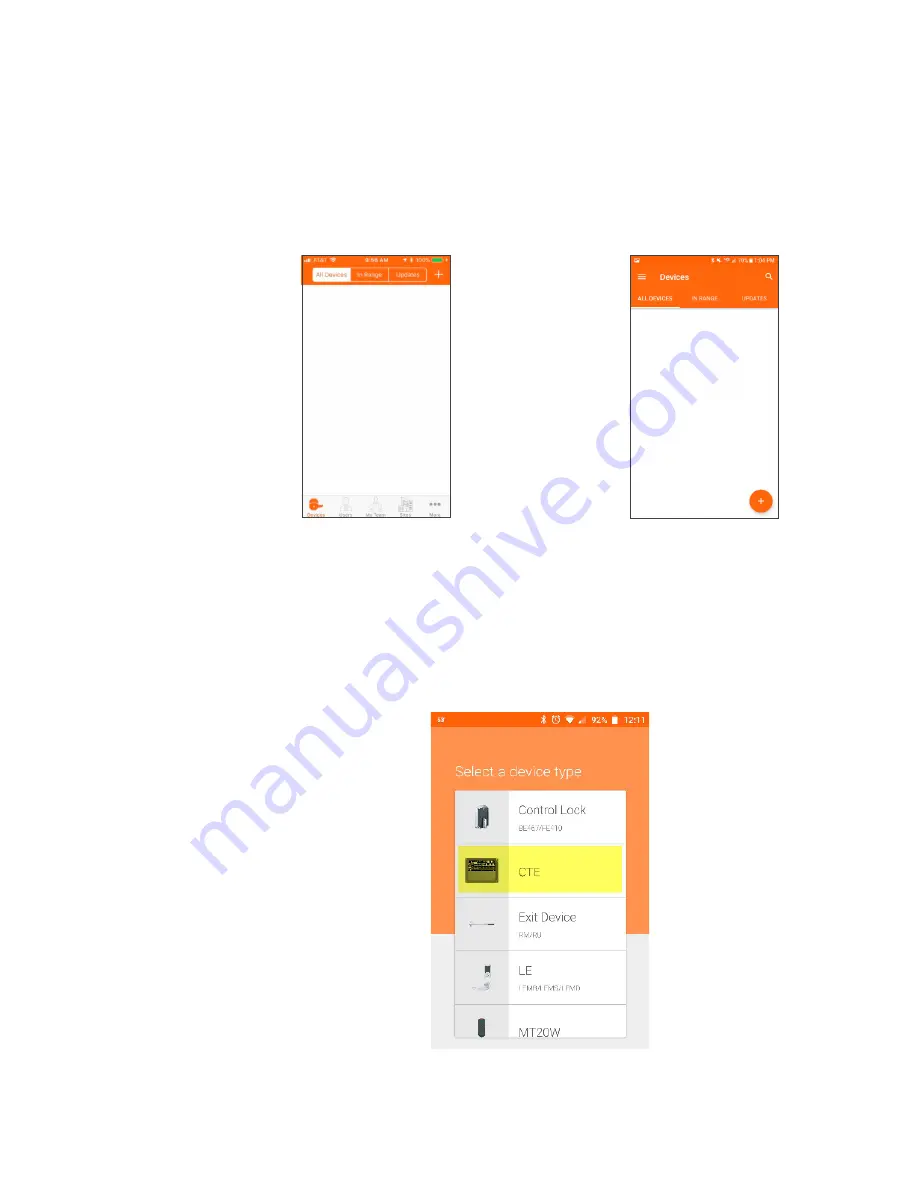
154 • Schlage • ENGAGE Managed Property User's Guide
CTE Controller with Multi-Technology Readers
Installation and Commissioning
Commissioning the CTE
Commissioning a CTE enrolls the device into ENGAGE, defines the device name, and prepares the
device for later setup steps.
1. While near the CTE, log in to the ENGAGE Mobile application.
2. The blank
Devices Screen
will appear. Depending on your Mobile device, one of the following
screens is presented.
• An Android device is used in this example.
Fig. 11.63: iOS Device Menu
Fig. 11.64: Android Device Menu
Note:
Î
The iOS and Android devices have slightly different screens however the functions are the
same. The figures above show that no devices are commissioned into the property. When
devices have been commissioned, this screen will display the name of the commissioned
devices.
3. To select the nearby CTE device being commissioned, tap the
+ sign
.
• iOS Mobile device
: + sign in the upper right-hand corner.
• Android Mobile device
: + sign in the lower right-hand corner.
4. Select the
CTE
device type for commissioning.
Fig. 11.65: Device Type
5. The next screen displays:
• Only once per property