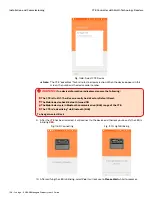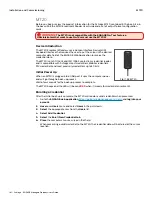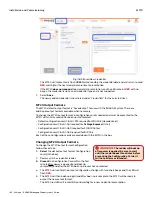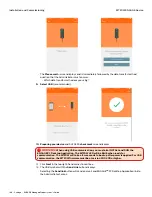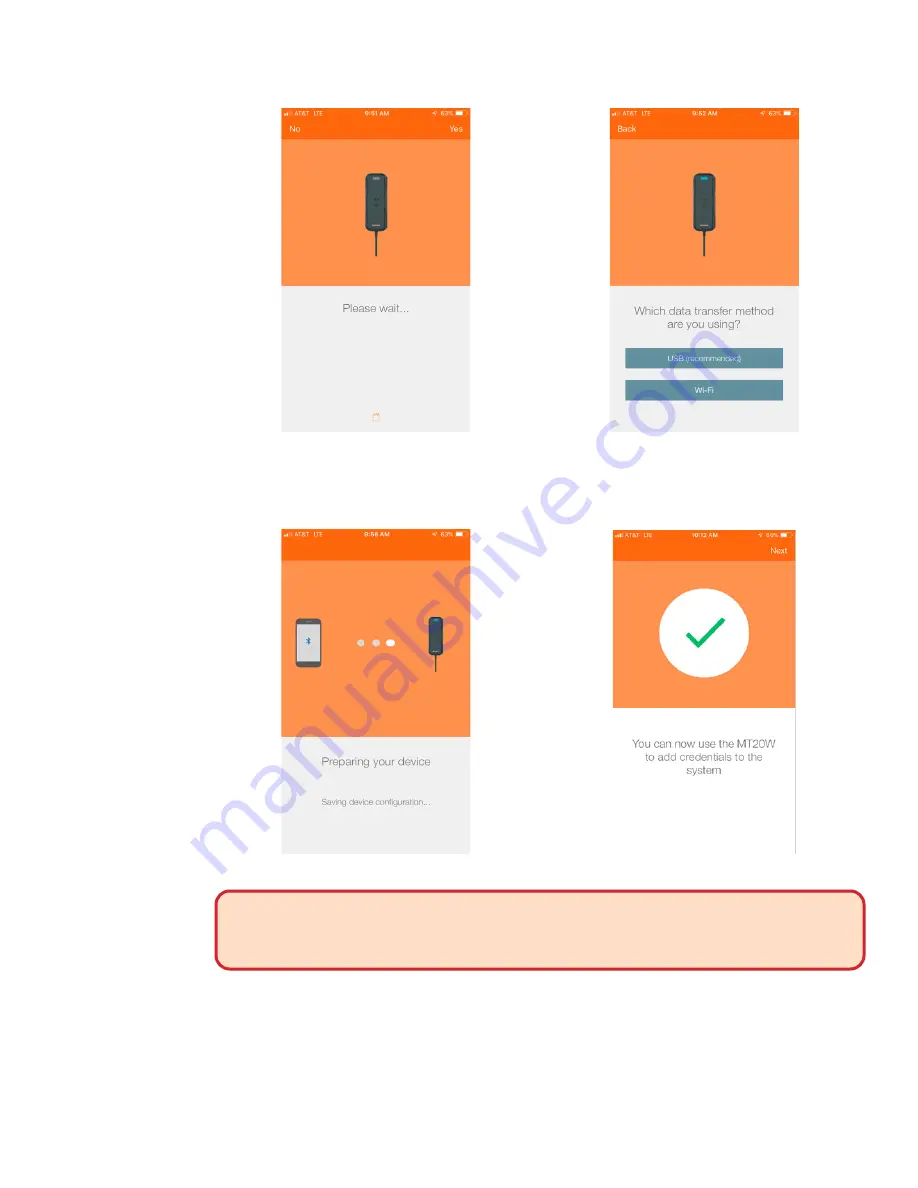
166 • Schlage • ENGAGE Managed Property User's Guide
MT20W ENGAGE Device
Installation and Commissioning
• The
Please wait…
screen displays and is immediately followed by the data transfer method
question that the Administrator must answer:
• Which data transfer method are you using?
9. Select USB
(recommended).
10. Preparing your device
and SUCCESS
checkmark
screen displays
WARNING:
When using USB communication, you must also INSTALL and RUN the
ENGAGE PC Desktop Application. The MT20W LED will be BLUE when ready for
communication. The MT20W will take a few seconds to boot up after power is applied. For USB
communication, the MT20W firmware must be at version 39.02.00 or higher.
11. Click
Next
in the top right-hand corner to continue.
12. The USB symbol with the
Send Link
button displays.
• Selecting the
Send link
button will send an email and ENGAGE
TM
PC Desktop Application link to
the Administrator’s email.