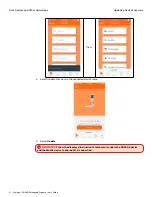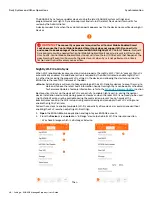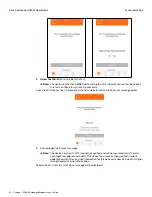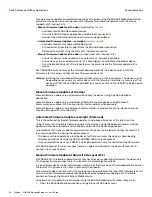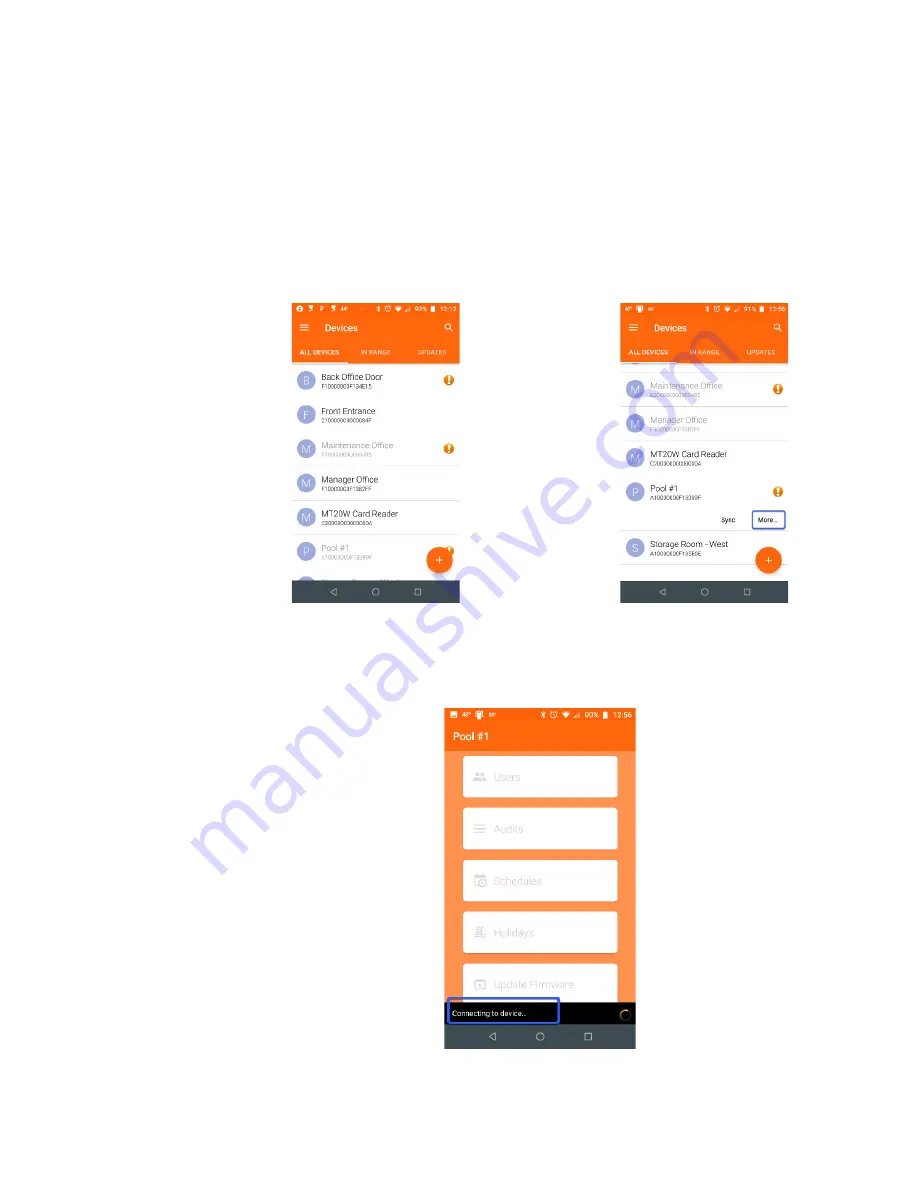
39 • Schlage • ENGAGE Managed Property User's Guide
Viewing Audit Information
Daily System and Other Operations
To enable nightly Wi-Fi updates, configure any Wi-Fi enabled device to use the Wi-Fi network that is
locally available at the device.
Once the Wi-Fi settings are entered, the Administrator will be able to verify the Wi-Fi connection using
the “Test the Wi-Fi connection” feature from the ENGAGE Mobile Application.
Follow these steps to update or enable Wi-Fi connectivity in any ENGAGE Wi-Fi enabled device.
New Wi-Fi Network Setup
1. Open the ENGAGE Mobile application and log into your account.
• An Android device is used in this example
2. From the Device menu, Select a nearby device. (Pool #1)
Fig. 7.3: Device
Fig. 7.4: More
Note:
Î
The “ALL DEVICES” menu shows all devices commissioned in ENGAGE with devices in
BOLD are nearby and in Bluetooth communication range. The “IN RANGE” menu shows
ONLY those devices that are nearby and in Bluetooth communication range.
Select
More
to connect with the nearby device
Fig. 7.5: Connecting