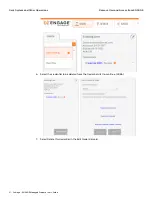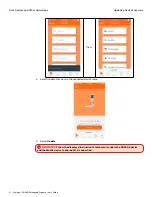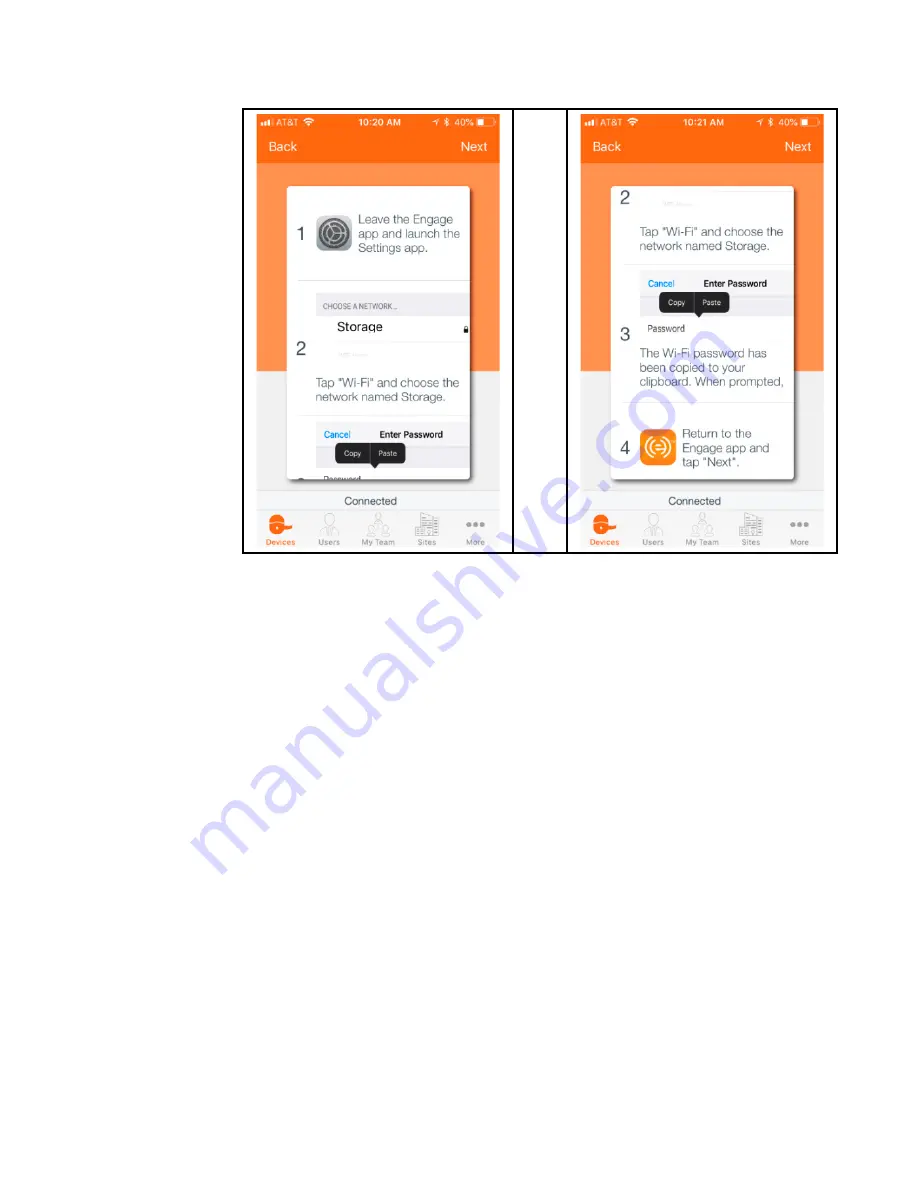
32 • Schlage • ENGAGE Managed Property User's Guide
Updating Device Firmware
Daily System and Other Operations
then
scroll
down
to
…
Note:
Î
Using the selected device NAME, ENGAGE will save the Wi-Fi PASSWORD into the Mobile
devices’ “Clipboard”. Using the Mobile device “Cut and Paste” feature, the Wi-Fi password is
then pasted into the password field. The required steps are highlighted below:
Perform the following steps on the Mobile device:
1. Open
the Settings menu on your Mobile device.
2. Select
the Wi-Fi network settings menu.
3. Connect
to the local Wi-Fi network with the same name as the device you are connected to.
a. In this case we must choose
Storage
.
4. Paste
the saved PASSWORD into the Wi-Fi settings field, using the standard Mobile device
“Clipboard” paste utility.
5. Select Join
the network.
6. Verify
the Mobile device connects with the selected device by viewing its Wi-Fi connection
information.
7. Return
to the previous ENGAGE Mobile application screen.