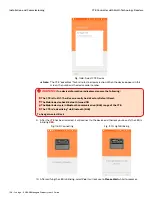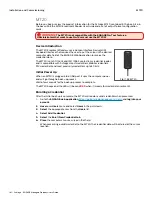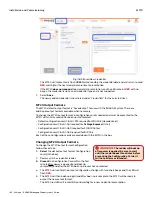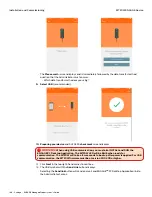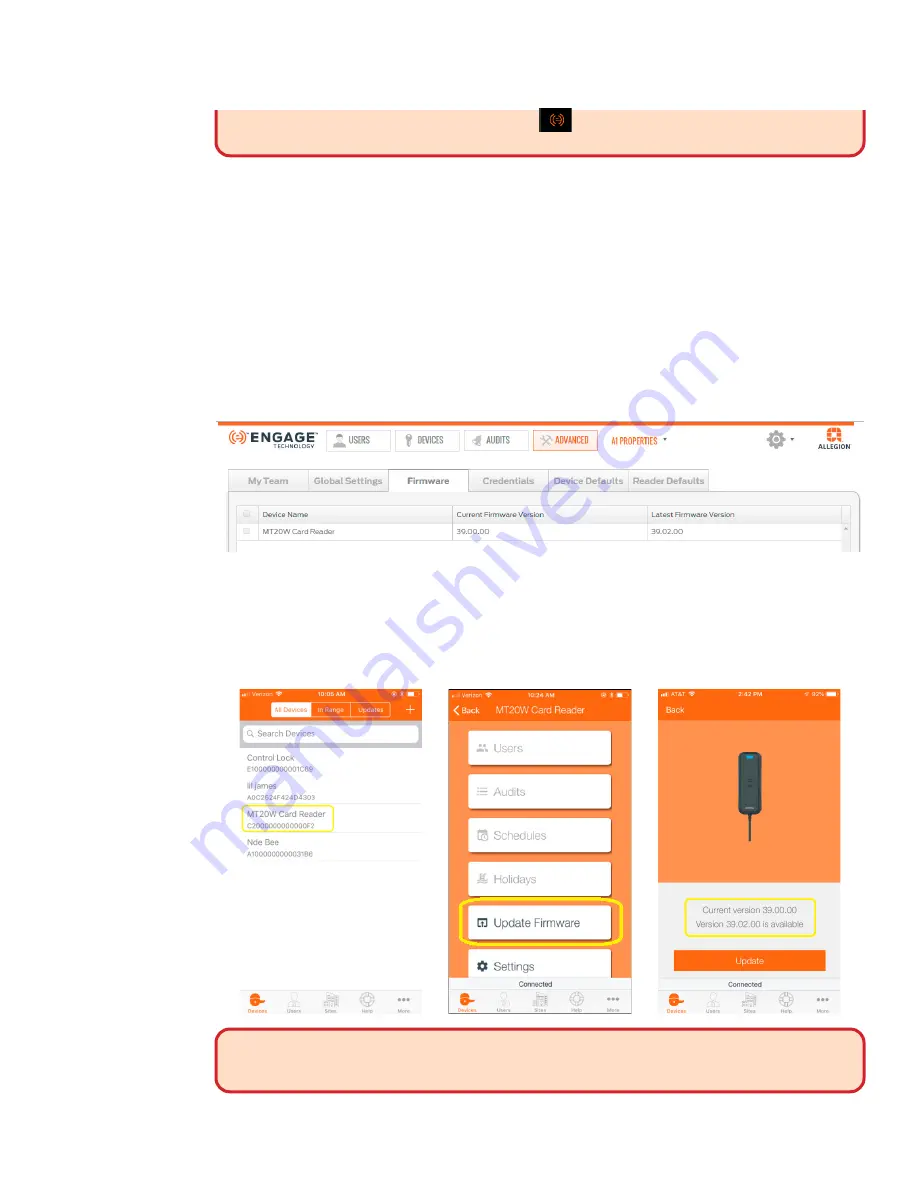
170 • Schlage • ENGAGE Managed Property User's Guide
MT20W ENGAGE Device
Installation and Commissioning
anytime the MT20W is using USB connectivity.
When running in the background, the
ENGAGE Desktop Application ICON can be seen in the computer system tray.
Note:
Î
After the MT20W reader and Computer connection is established, the serial number and
firmware version of the MT20W are shown.
Verifying and Updating MT20W Firmware
If the MT20W is already Commissioned at your site, there are two ways to confirm the MT20W
firmware version. You can either use your ENGAGE Web application or ENGAGE Mobile application.
Note:
Î
Using the ENGAGE Web Application to verify the current MT20W firmware revision:
1. Open the ENGAGE Web Application on your desktop.
2. Navigate to the
ADVANCED
tab.
3. Select
Firmware
.
4. Locate the MT20W device in the Device List.
5. View the MT20W
Current Firmware Version
versus the
Latest Firmware Version
.
Note:
Î
In this case the MT20W firmware is not at the latest revision. If the current MT20W
firmware version is earlier than version 39.02.00, you must update the firmware before
using the Mobile application to enable USB communication. USB communication is only
available when the MT20W firmware is 39.02.00 or higher.
Note:
Î
Using the ENGAGE Mobile Application to verify the current MT20W firmware revision:
6. Connect to the MT20W
7. Select Update Firmware
8. Is Firmware Current?
WARNING:
The MT20W firmware update is ONLY possible when the MT20W is
communicating over the local Wi-Fi network. When firmware updates are needed, temporarily
enable Wi-Fi network communication to proceed.
9. The
Initiating firmware download
screen displays.