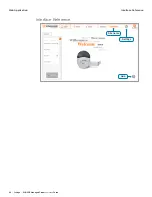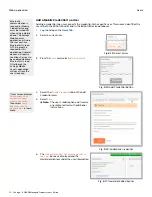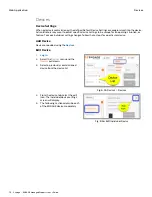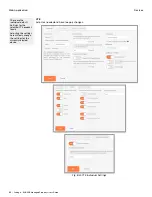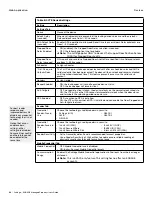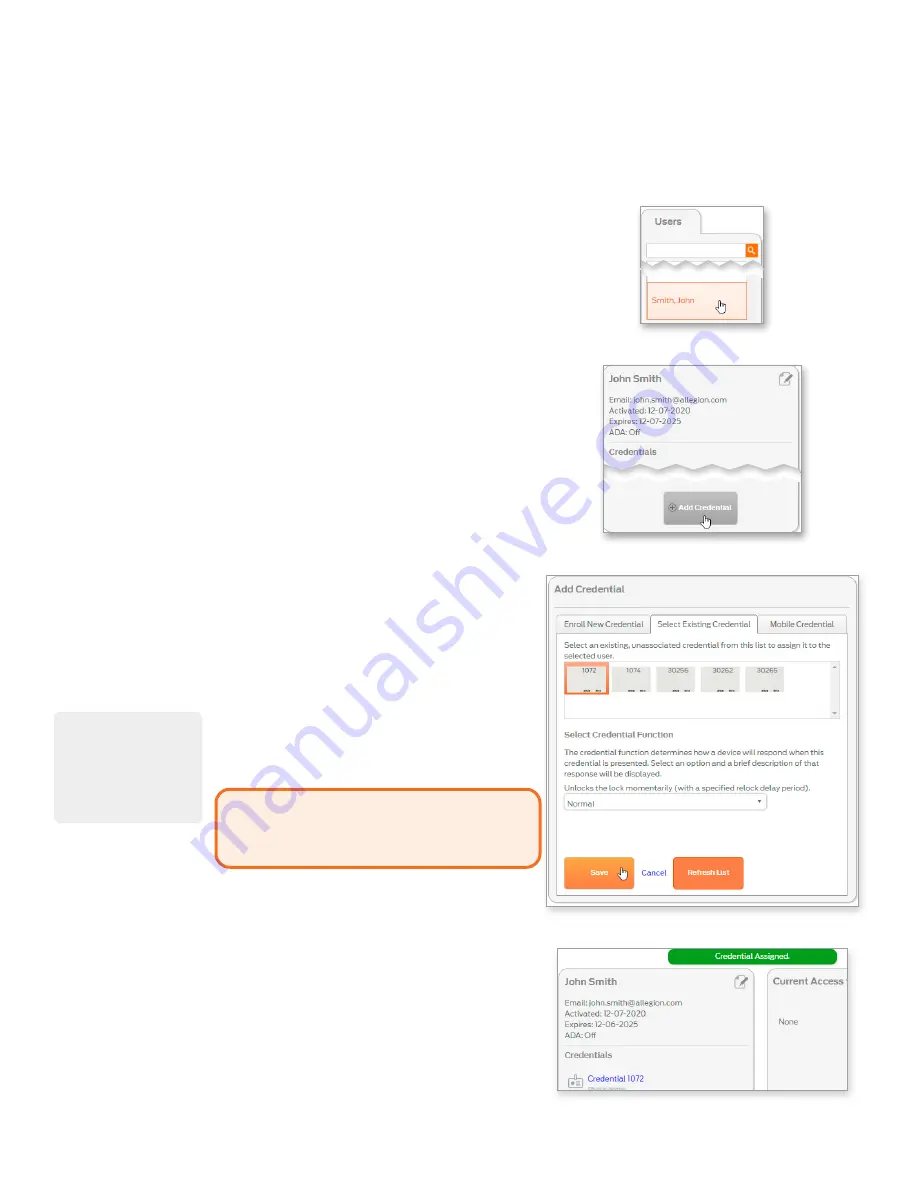
71 • Schlage • ENGAGE Managed Property User's Guide
Users
Web Application
Add a Physical Credential to a User
Adding a credential to a user connects the credential to the specific user. This process identifies the
user in both the ENGAGE Audits and in the ENGAGE Device databases.
1.
and open the
2. Select a current user.
Fig. 8.24: Select a User
3. From the
Users
card, select
Add Credential
.
Fig. 8.25: Add Credential Button
4. The
Add Credential
card will display. The
Select Existing Credential tab will display by
default. Select an existing credential from the
list.
Note:
Î
If there are no existing credentials
available, see
Credential Individually on page
5. Select the
Credential Function
from the
drop-down list.
Note:
Î
CAUTION:
Control Mobile Enabled
Smart Locks cannot relock, so a TOGGLE
credential will act as a NORMAL credential
when presented.
6. Select
Save
.
Fig. 8.26: Add Credential
7. The
Credential assigned
banner is displayed
and the credential displays under the user
information.
Fig. 8.27: Credential assigned banner
As you select each
different credential
function from the
drop-down list, notice
that the description
above the list
changes.