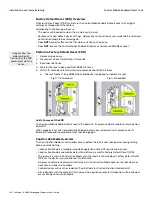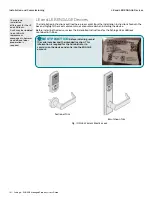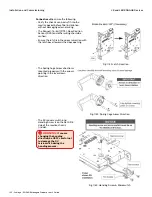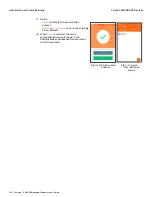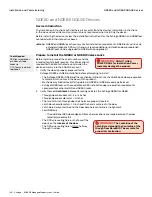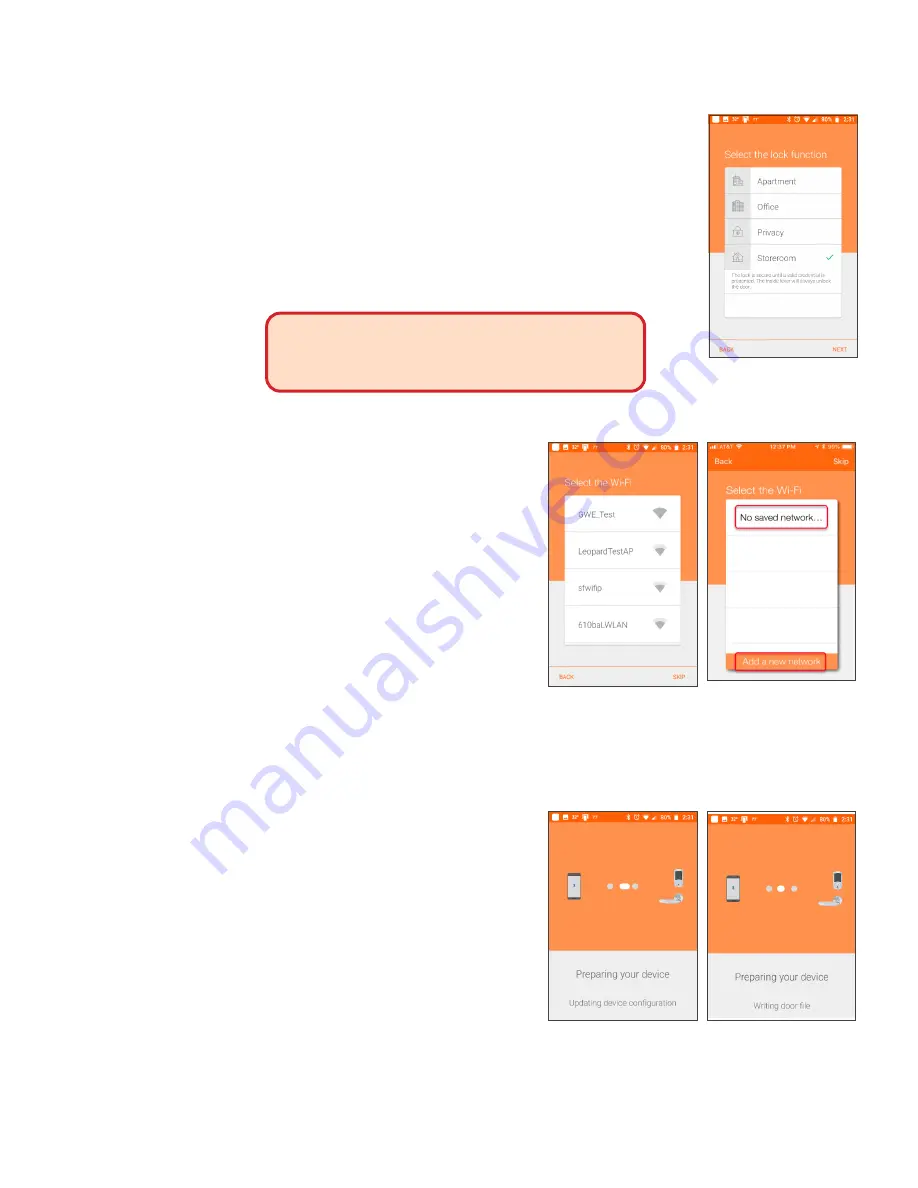
138 • Schlage • ENGAGE Managed Property User's Guide
LE and LEB ENGAGE Devices
Installation and Commissioning
13. Select the lock function.
• Apartment: Door doesn’t relock automatically to prevent the user
from being locked out of their residence. The interior pushbutton or
deadbolt will allow the resident to lock the door from the inside.
• Office: Uses the nterior pushbutton or deadbolt to allow the user to
lock the door from the inside. Can be overridden by a valid credential.
• Privacy: Uses the interior pushbuttong or deadbolt to allow the user
to lock the door from the inside. While in ‘Privacy mode’ valid
credentials are denied access.
• Storeroom: The lock is secure until a valid credential is presented.
The inside lever will always unlock the door.
WARNING:
The Apartment, Office, and Privacy
lock functions require the Inside Push Button (IPB) or
deadbolt thumbturn to be available for proper
operation.
14. Select
Next
.
15. Enable the Wi-Fi network connection
capabilities of the LE/LEB device.
• To enable or edit a Wi-Fi network later OR if
the Wi-Fi is not available or needed, select
Skip
.
• Android Devices: To enable a Wi-Fi network
now, select the desired Wi-Fi from the
currently available networks and follow the
prompts.
• iOS Devices: To add a new network now,
select
Add a new network
and follow the
prompts.
• Only select a SAVED network if the
network is available at the physical door
location.
Note:
Î
The Property Administrator may enable
or edit a Wi-Fi network connection
setting at any time using the ENGAGE
Mobile application. Refer to Enabling Wi-Fi Network Requirements section for setup
requirements when a Wi-Fi network is available, and the Administrator wants to take
advantage of the Nightly Call-In feature.
16. Your device is being prepared.
Fig. 11.35: Lock
Function
Fig. 11.36: Android Wi-Fi
Screen
Fig. 11.37: iPhone Wi-Fi
Screen
Fig. 11.38: Device
Configuration
Fig. 11.39: Writing Door
File