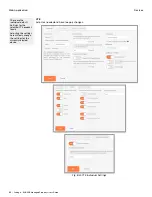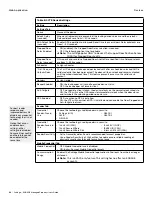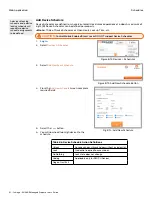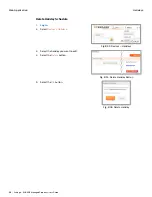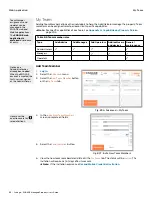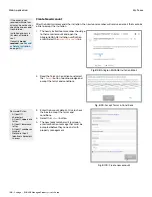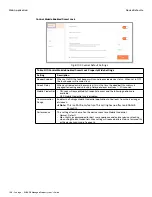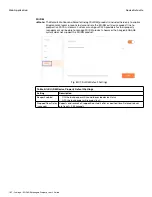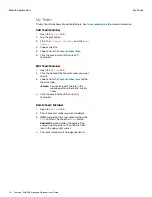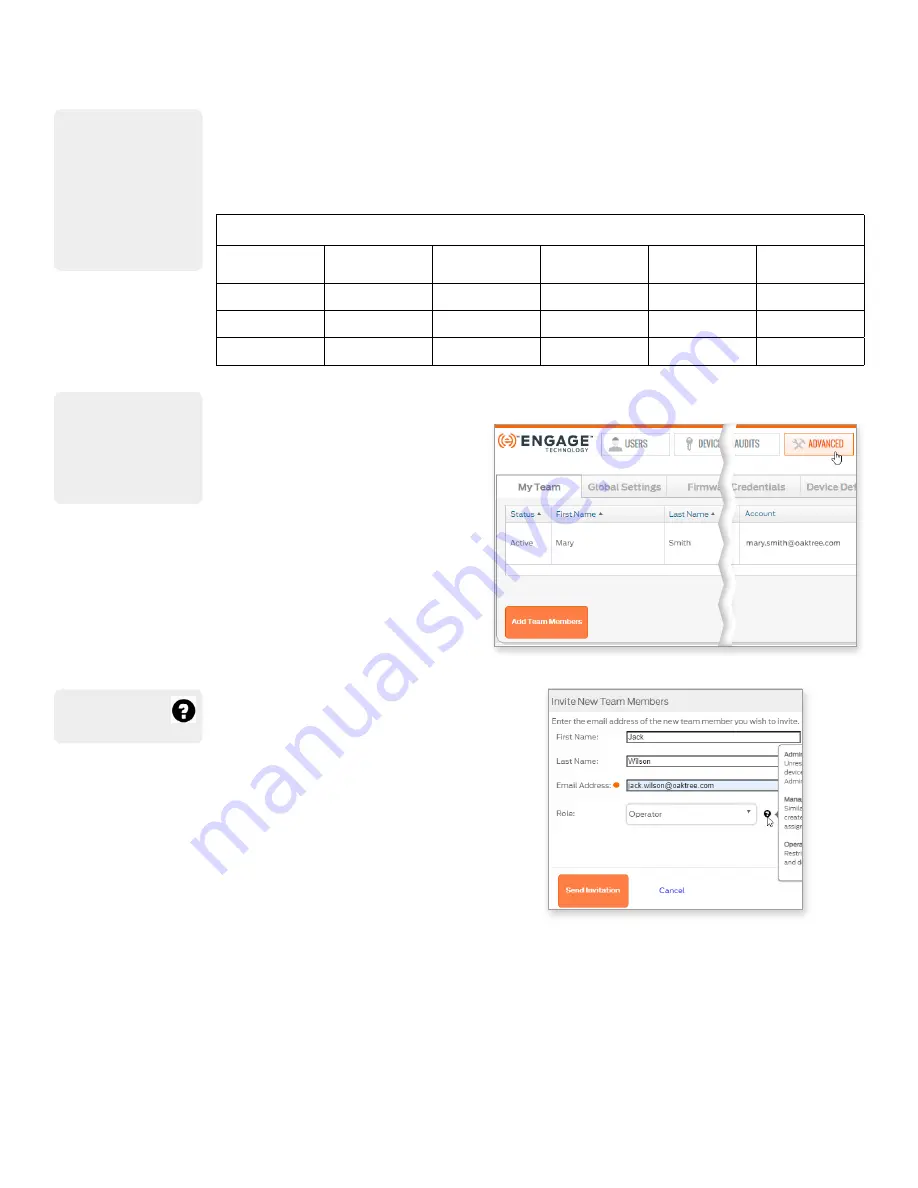
99 • Schlage • ENGAGE Managed Property User's Guide
My Team
Web Application
My Team
Adding Team Members allows other individuals to help the Administrator manage the property. Team
members can be assigned roles to allow or limit specific capabilities.
Note:
Î
For specific capabilities of each role, see
Appendix A: Capabilities by Property Role
.
Table 8.8 Team member roles
Type
Add Admins
Add Managers
Add Operators Add/edit users
and devices
General
maintenance
Administrators
Managers
Operators
Add Team Member
1.
2. Select the
Advanced
menu.
3. Select the
Add Team Member
button
on the
My Team
tab.
Fig. 8.96: Advanced > My Team
4. In the
Invite New Team Members
screen, complete all fields:
5. Select the
Send Invitation
button.
Fig. 8.97: Invite New Team Members
6. View the new team member details listed in the
My Team
tab. The status will be
Invited
. The
invitation will expire six (6) days after it was sent.
Note:
Î
If the invitation expires, see
Resend Mobile Credential Invitation
Team Member
assignments and
updates can be
managed in the
ENGAGE web and
Mobile applications.
The
ENGAGE web
application is
preferred
due to ease
of entry.
Notice one
Administrator has
already been added.
When the ENGAGE
account is created, the
first user is assigned
as the Administrator.
Hover over the
question mark for
role definitions.