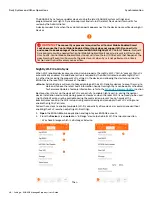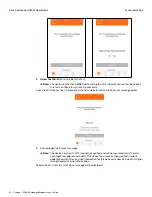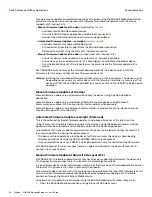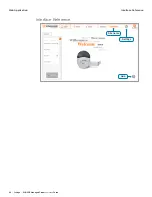48 • Schlage • ENGAGE Managed Property User's Guide
Synchronization
Daily System and Other Operations
The ENGAGE Sync feature updates devices using the latest ENGAGE system settings and
programmed access rights. Sync also captures and returns the latest Device and User Audits for
review by the Administrator.
A device requires Sync when the exclamation point appears next to the device name while viewing All
Devices.
WARNING:
The manual Sync process is required for all Control Mobile Enabled Smart
Locks because the Control Mobile Enabled Smart Lock does not support Wi-Fi connectivity
and cannot take advantage of the automated ENGAGE Nightly Wi-Fi “Call-In” feature.
Frequent
Sync processes will be needed for Control Mobile Enabled Smart Locks to prevent lost Device and
User Audits. Control Mobile Enabled Smart Locks will store the last 1000 events that happen at the
door. New Audit events will overwrite the oldest events when Sync is not performed in a timely
fashion and the Audit memory can overflow.
Nightly Wi-Fi Call-in Sync
When Wi-Fi enabled devices are used, and setup properly, the nightly Wi-Fi “Call-In” process (Sync) is
automatically enabled. No additional action is required by the Administrator to enable nightly Call-
Ins, other than making the proper Wi-Fi settings in the device and allowing the device to connect to
ENGAGE via the local Wi-Fi network at the door.
Note:
Î
Administrators will want to take advantage of their Wi-Fi enable devices to keep them up to
date and to have the latest Audit information handy. Overnight Sync can be easily scheduled
for Firmware Updates, for more information, refer to the
Schedule Firmware Updates
section
Best practice is to set up the device Wi-Fi connectivity to enable nightly call-in, during the normal
device installation and commissioning process. However, when the local Wi-Fi is not ready to be used
(not installed) or may not be available during the commission process (out-of-service) the
administrator can skip the Wi-Fi setup during commissioning and can apply the Wi-Fi settings and
enable the nightly Call, later.
Follow these steps to enable (or update) Wi-Fi connectivity after a device is commissioned without
enabling the Wi-Fi or when adjusting Wi-Fi settings.
1. Open
the ENGAGE Mobile application and log into your ENGAGE account.
2. From the
Device
screen,
select
an “In Range” device to enable its Wi-Fi network connection.
• We chose Storage, which is a Schlage LE device.
Then