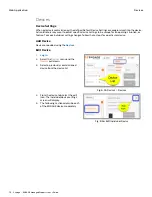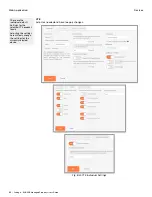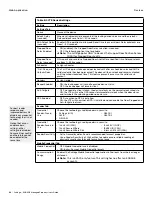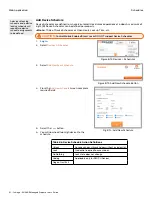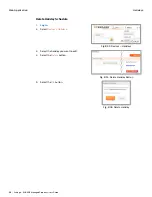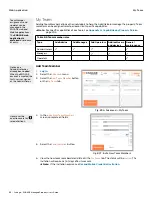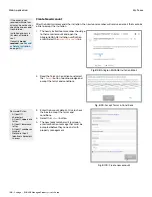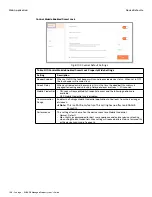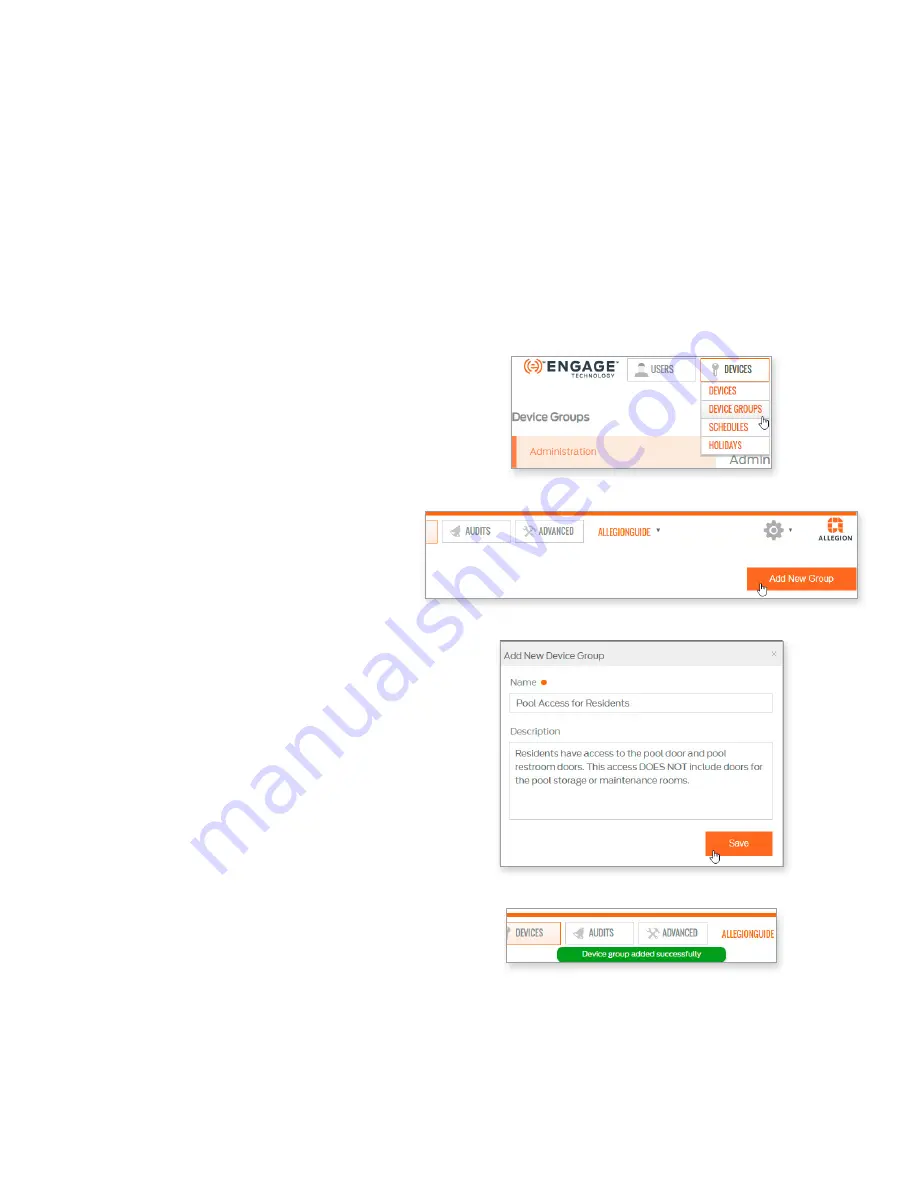
88 • Schlage • ENGAGE Managed Property User's Guide
Device Groups
Web Application
Device Groups
Device Groups are created to manage any number of doors which have common user access such as a
lobby, garage or a pool area.
Device Groups reduce the number of sector (or folder) assignments on a user’s physical credential.
Individual openings assigned into a Device Group are treated as a single assignment when
programming the user credential and requires only one credential sector for access to all doors in the
group. Mobile credentials do not have this credential sector limitation.
For a more efficient ENGAGE property setup process, Administrators should define any Device Groups
as a “Best Practice” prior to making any individual user access assignments.
Note:
Î
Devices must be commissioned before they are available for inclusion into a Device Group.
Add Device Group
1.
.
2. Select the
Devices
menu
and the
Device Groups
pull
down.
Fig. 8.63: Devices > Device Groups
3. Select Add New Group.
Fig. 8.64: Add New Device Group
4. From the Add New Device
Group screen, complete
required fields:
a. Name: enter a
descriptive Device
Group name.
b. Description: enter the
description so others
can easily recognize
the purpose of the
group.
c. When finished, Select
Save.
Fig. 8.65: Descriptive Device Group
5. The
Device group added
successfully
confirmation
message will be displayed.
Note:
Î
You should now add
devices to the device
group. See
Fig. 8.66: Device Group Added Confirmation