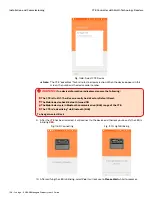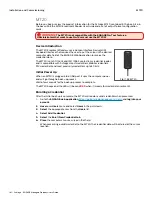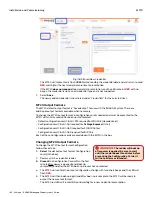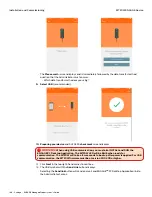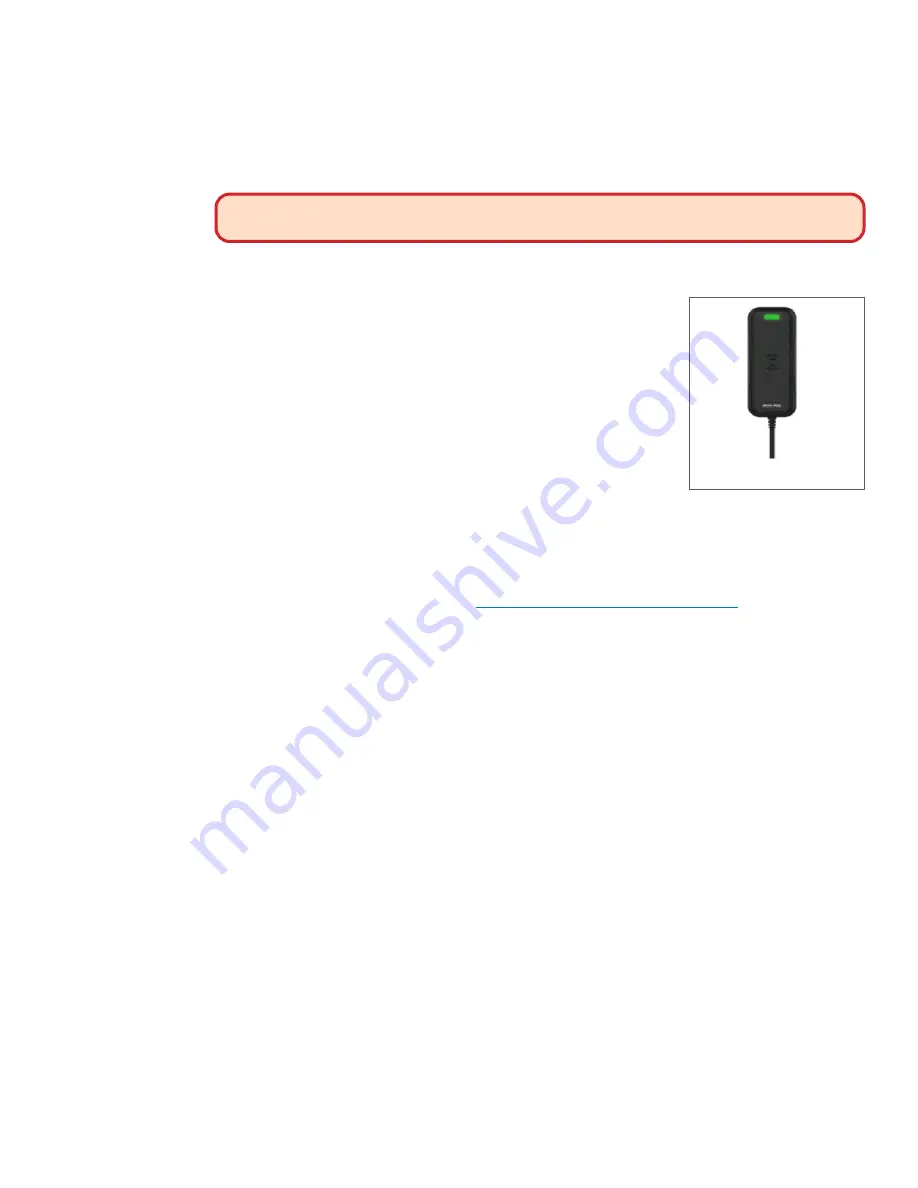
161 • Schlage • ENGAGE Managed Property User's Guide
MT20
Installation and Commissioning
MT20
Before you begin, review the product information for the Schlage MT20 contained in the box. Also, in
the box will be the MT20 Enrollment Reader User Guide and a set of output format configuration
cards.
WARNING:
The MT20 is not compatible with the ENGAGE No-Tour features.
Administrators that want to use No-Tour must use the MT20W
Device Introduction
The MT20 Enrollment Reader uses a Human Interface Device (HID)
Keyboard Interface that requires the user to put the cursor in the desired
computer data field of the ENGAGE Web Application to receive the
credential data.
The MT20 is an ISO 14443 and ISO 15963 contactless credential reader,
and is compatible with Schlage smart credentials, Mobile credentials,
PIV credentials and most proximity credentials up to 37-bits.
Initial Power Up
When an MT20 is plugged into a USB port, it uses the computer power
and will go through a boot-up process.
Wait a few seconds for the boot-up process to complete.
The MT20 beeps and the LED will be solid
RED
when it is ready for credential enrollments.
Enrolling a Credential
After the initial boot-up is complete, the MT20 will read any valid credential when presented.
1. Go to the
ENGAGE web application
https://portal.allegionengage.com/signin
log into your
account
.
2. Hover
over
Users
menu and select
Users
in the
pull-down.
3. Select
the appropriate user from the
Users
list.
4. Select
Add Credential.
5. Select
the
Enroll New Credential tab
6. Place
the computers ‘mouse cursor in that field.
• When presenting a valid credential to the MT20, the credential data will be stored at the cursor
location.
Fig. 11.82: MT20