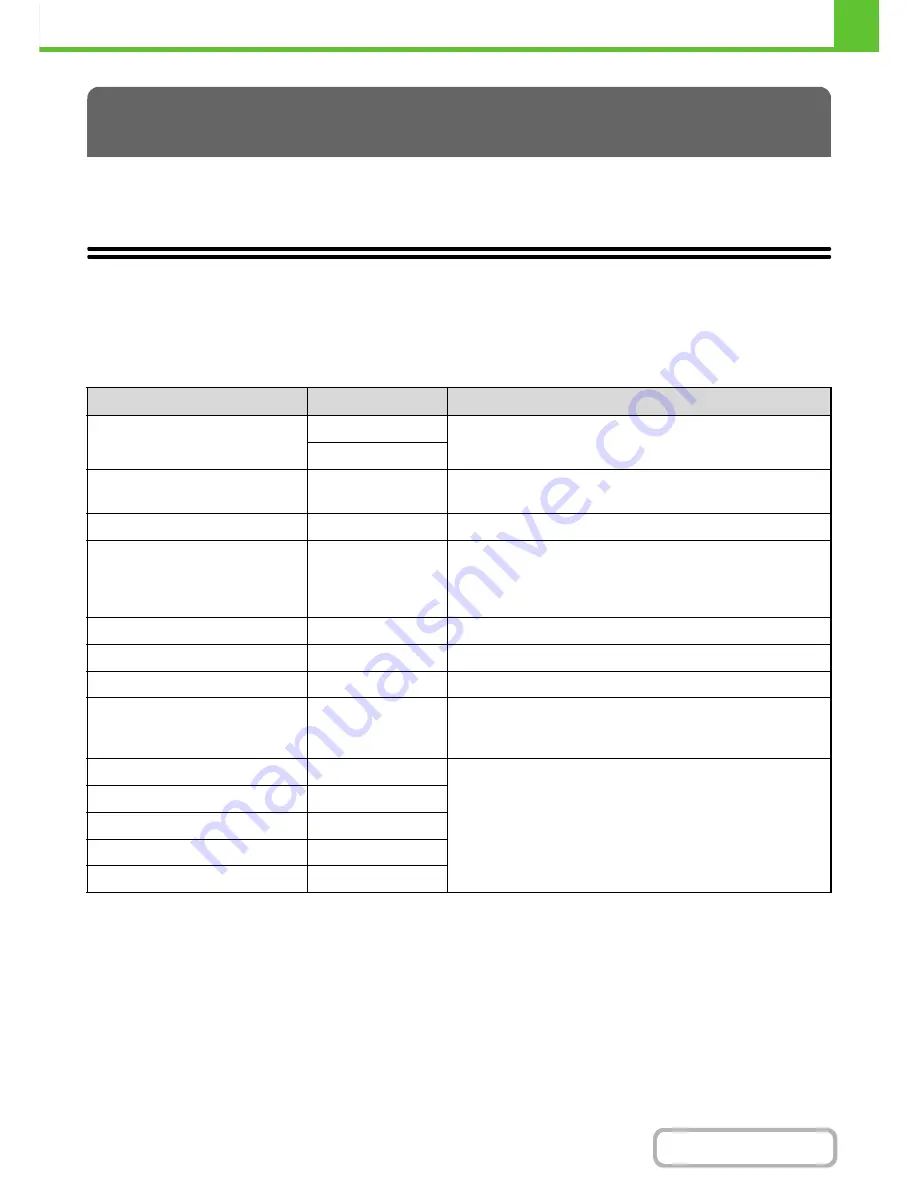
1-41
BEFORE USING THE MACHINE
Contents
This section describes the peripheral devices that can be used with the machine and explains how to use the finisher, as
well as Sharp OSA (application communication module and external account module).
PERIPHERAL DEVICES
Peripheral devices can be installed on the machine to increase its range of functionality.
The peripheral devices are generally optional, however, some models include certain peripheral devices as standard
equipment.
(As of July, 2010)
* Can be installed on the MX-CSX1.
PERIPHERAL DEVICES
Product name
Product number
Description
500-sheet paper feed unit
MX-CSX1
Additional tray. A maximum 500 sheets of paper can be loaded
in each tray.
MX-CSX2*
Finisher
MX-FN12
Output device that enables the use of the staple function and
offset function.
Barcode font kit
AR-PF1
Adds barcode fonts to the machine.
XPS expansion kit
MX-PUX1
The machine can be used as an XPS compatible printer. For
details, consult your dealer.
To install this kit, a 1 GB expansion memory board (MX-SMX3)
is required.
Expansion memory board
MX-SMX3
This expands the memory that can be used on the machine.
Internet fax expansion kit
MX-FWX1
Enables Internet Fax.
Facsimile expansion kit
MX-FXX3
Adds a fax function.
Application integration module
MX-AMX1
The application integration module can be combined with the
network scanner function to append a metadata file to a scanned
image file.
Sharpdesk 1 license kit
MX-USX1
This software enables integrated management of documents
and computer files.
Sharpdesk 5 license kit
MX-USX5
Sharpdesk 10 license kit
MX-US10
Sharpdesk 50 license kit
MX-US50
Sharpdesk 100 license kit
MX-USA0
Содержание MX-C402SC
Страница 4: ...Reduce copy mistakes Print one set of copies for proofing ...
Страница 6: ...Make a copy on this type of paper Envelopes and other special media Transparency film ...
Страница 11: ...Conserve Print on both sides of the paper Print multiple pages on one side of the paper ...
Страница 34: ...Search for a file abc Search for a file using a keyword Search by checking the contents of files ...
Страница 35: ...Organize my files Delete a file Delete all files Periodically delete files Change the folder ...
Страница 243: ...2 86 COPIER Contents To cancel an RGB adjust setting Touch the Cancel key in the screen of step 3 ...
Страница 245: ...2 88 COPIER Contents To cancel the sharpness setting Touch the Cancel key in the screen of step 3 ...
Страница 252: ...2 95 COPIER Contents To cancel an intensity setting Touch the Cancel key in the screen of step 3 ...
Страница 295: ...3 19 PRINTER Contents 4 Click the Print button Printing begins ...






























