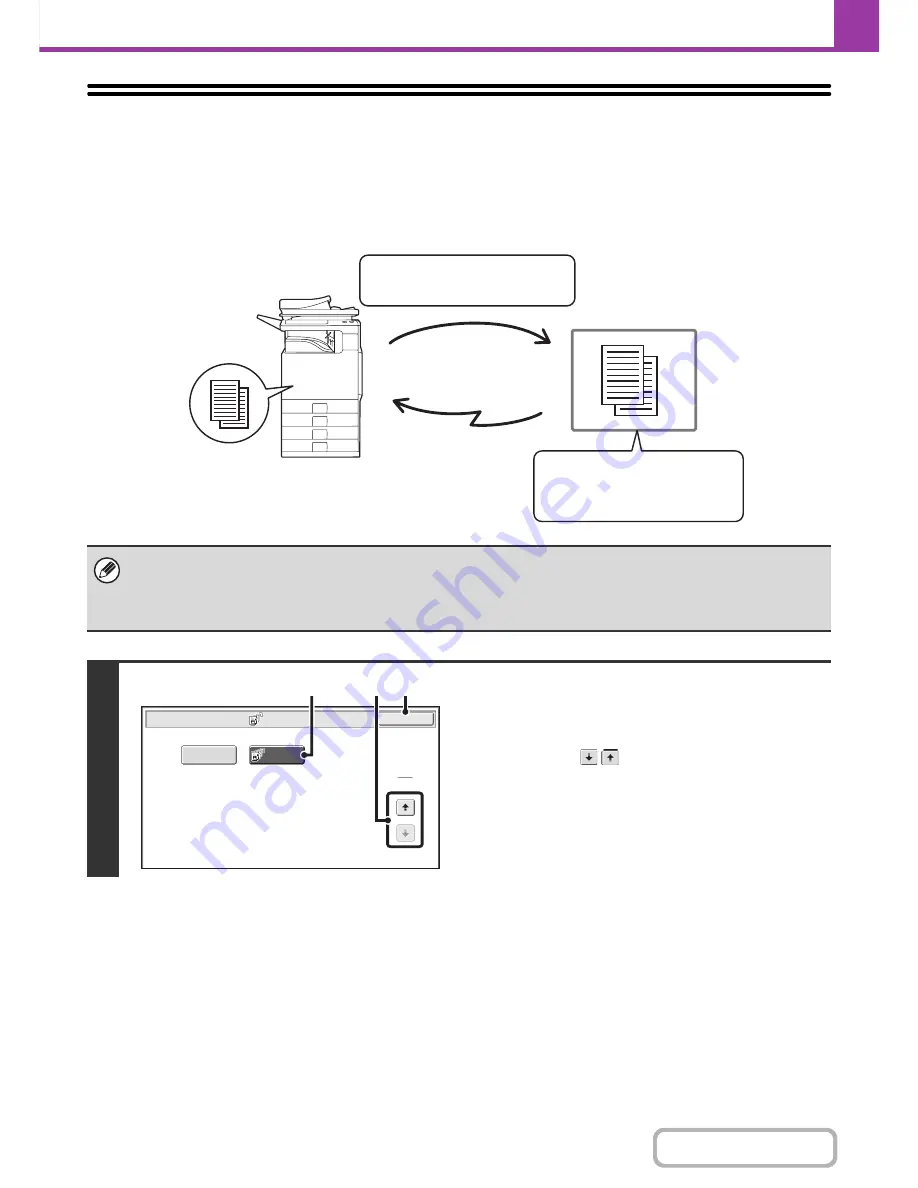
4-103
FACSIMILE
Contents
POLLING RECEPTION USING F-CODES
This function enables your machine to call another machine and initiate reception of a fax stored in an F-code memory
box (polling memory) in the other machine. During the polling operation, your machine must correctly specify the F-code
(sub-address and passcode) configured in the other machine or polling reception will not take place.
• Verify the F-code (sub-address and passcode) of the memory box in the other machine before you perform F-code polling
reception.
• Do not place an original in the automatic document feeder or on the document glass when using this function.
• The receiving machine bears the phone charges of the transmission.
1
Select polling.
(1) Touch the [Special Modes] key.
☞
SPECIAL MODES
(page 4-68)
(2) Touch the
keys to switch through the
screens.
(3) Touch the [Polling] key so that it is
highlighted.
(4) Touch the [OK] key.
Transmission
The other machine
F-code polling memory box
Box name:
BBBB
Sub-address:
AAAAAAAA
Passcode:
XXXXXXXX
Sub-address:
AAAAAAAA
Passcode:
XXXXXXXX
Transmission request (polling)
using an F-code
The machine
Polling
OK
Fax/Special Modes
2
2
Memory Box
(2)
(4)
(3)
Содержание MX-C402SC
Страница 4: ...Reduce copy mistakes Print one set of copies for proofing ...
Страница 6: ...Make a copy on this type of paper Envelopes and other special media Transparency film ...
Страница 11: ...Conserve Print on both sides of the paper Print multiple pages on one side of the paper ...
Страница 34: ...Search for a file abc Search for a file using a keyword Search by checking the contents of files ...
Страница 35: ...Organize my files Delete a file Delete all files Periodically delete files Change the folder ...
Страница 243: ...2 86 COPIER Contents To cancel an RGB adjust setting Touch the Cancel key in the screen of step 3 ...
Страница 245: ...2 88 COPIER Contents To cancel the sharpness setting Touch the Cancel key in the screen of step 3 ...
Страница 252: ...2 95 COPIER Contents To cancel an intensity setting Touch the Cancel key in the screen of step 3 ...
Страница 295: ...3 19 PRINTER Contents 4 Click the Print button Printing begins ...






























