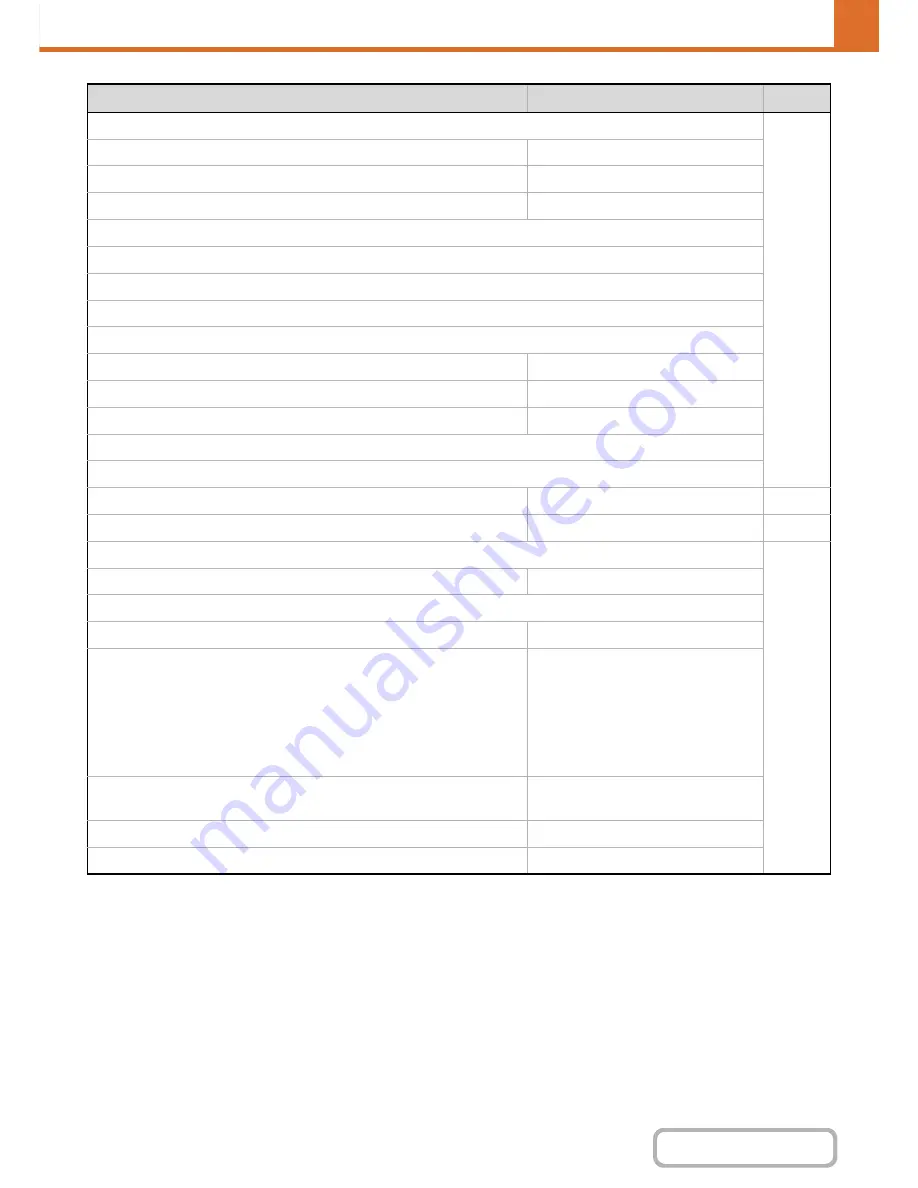
7-36
SYSTEM SETTINGS
Contents
X
Scan
7-64
Customize 1
Address Review
Customize 2
File
Customize 3
Quick File
X
Internet Fax*
2
(Same as Scan)
X
Fax*
3
(Same as Scan)
X
USB Memory Scan
Customize 1
–
Customize 2
–
Customize 3
–
X
Data Entry*
4
(Same as Scan)
●
Home Screen Settings
*
1
–
7-64
●
My Menu Settings
*
1
–
7-65
●
Preview Setting
7-66
X
Default Preview
All Disabled
X
Default Preview Display
Copy
Full Page
Image Send
Scan Send: Full Page
Internet Fax Send: Full Page
Fax Send: Full Page
Data Entry: Full Page
USB Memory: Full Page
Reception Data: Twice
Memory Box: Twice
Doc. Filing
Image Check: Twice
Scan to HDD: Full Page
X
Received Data Image Check Setting
Disabled
X
Default List/Thumbnail Display
List
Item
Factory default setting
Page
Содержание MX-C402SC
Страница 4: ...Reduce copy mistakes Print one set of copies for proofing ...
Страница 6: ...Make a copy on this type of paper Envelopes and other special media Transparency film ...
Страница 11: ...Conserve Print on both sides of the paper Print multiple pages on one side of the paper ...
Страница 34: ...Search for a file abc Search for a file using a keyword Search by checking the contents of files ...
Страница 35: ...Organize my files Delete a file Delete all files Periodically delete files Change the folder ...
Страница 243: ...2 86 COPIER Contents To cancel an RGB adjust setting Touch the Cancel key in the screen of step 3 ...
Страница 245: ...2 88 COPIER Contents To cancel the sharpness setting Touch the Cancel key in the screen of step 3 ...
Страница 252: ...2 95 COPIER Contents To cancel an intensity setting Touch the Cancel key in the screen of step 3 ...
Страница 295: ...3 19 PRINTER Contents 4 Click the Print button Printing begins ...






























