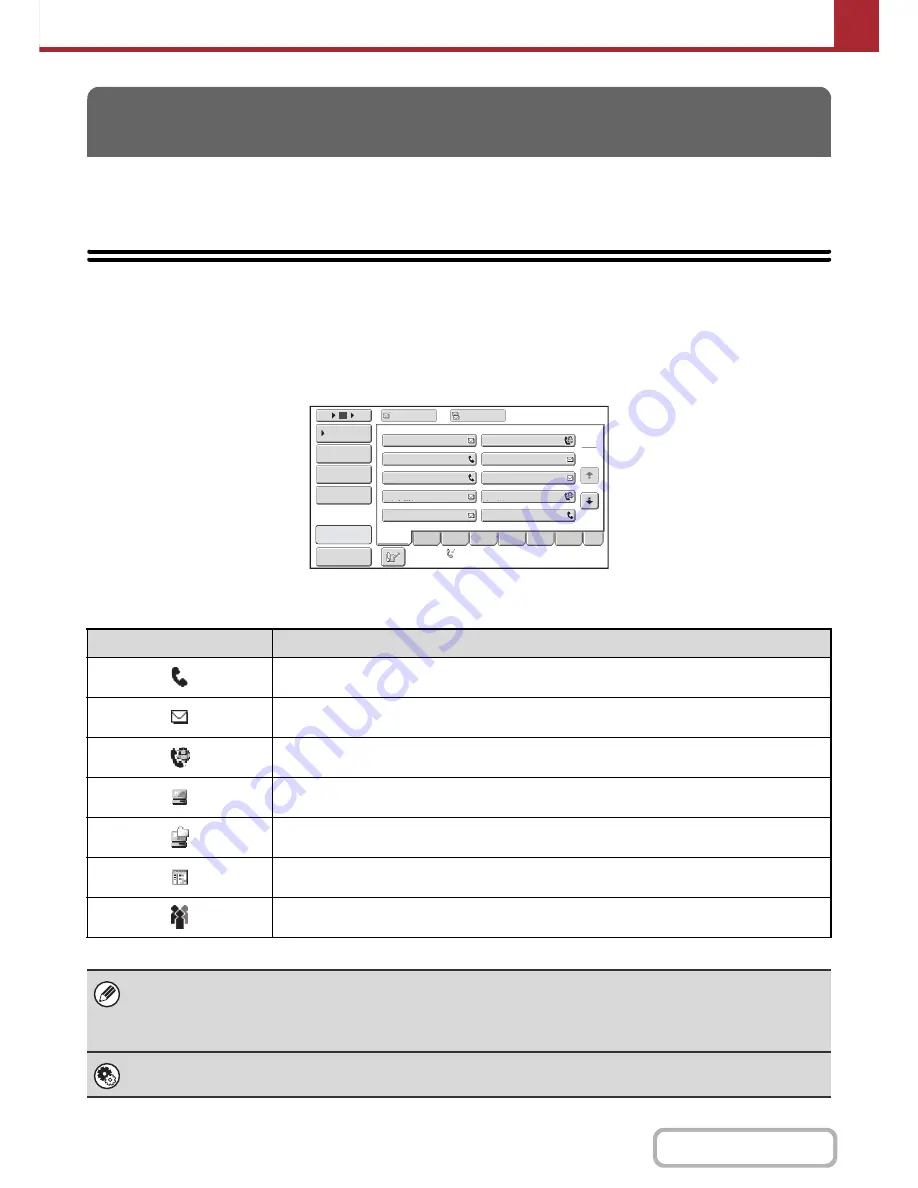
5-18
SCANNER/INTERNET FAX
Contents
This section explains how to specify destination addresses, including selecting an address from the address book and
retrieving an address by entering a search number.
RETRIEVING A DESTINATION FROM THE
ADDRESS BOOK
The address book screen shows stored destinations as one-touch keys.
The destinations are displayed in order by search number.
The address book screen shows the destinations of all modes of the image send function. Each one-touch key shows
the name of the destination and an icon indicating the mode to be used.
ENTERING DESTINATIONS
Icon
Mode
Fax
Scan to E-mail
Internet fax (Direct SMTP)
Scan to FTP
Scan to Network Folder
Scan to Desktop
Group key with multiple destinations
• For information on storing addresses in the address book, see "
STORING DESTINATION ADDRESSES FOR EACH
SCAN MODE IN THE ADDRESS BOOK
" (page 5-6).
• For information on storing destinations for Scan to Desktop, see "
STORING A DESTINATION FOR SCAN TO DESKTOP
"
(page 5-7).
System Settings:
Address Book
(page 7-17)
This is used to store Scan to E-mail and Internet fax addresses in one-touch keys.
III III
GGG GGG
EEE EEE
CCC CCC
AAA AAA
JJJ JJJ
HHH HHH
FFF FFF
DDD DDD
BBB BBB
1
2
5
15
10
Global
Address Search
Address Review
Address Entry
Sort Address
Condition
Settings
To
Cc
ABCD
Freq.
EFGH
IJKL
MNOP
QRSTU
VWXYZ
etc.
Auto Reception
Fax Memory:100%
Sort Address
Preview
Sort Address
Sort Address
Содержание MX-C402SC
Страница 4: ...Reduce copy mistakes Print one set of copies for proofing ...
Страница 6: ...Make a copy on this type of paper Envelopes and other special media Transparency film ...
Страница 11: ...Conserve Print on both sides of the paper Print multiple pages on one side of the paper ...
Страница 34: ...Search for a file abc Search for a file using a keyword Search by checking the contents of files ...
Страница 35: ...Organize my files Delete a file Delete all files Periodically delete files Change the folder ...
Страница 243: ...2 86 COPIER Contents To cancel an RGB adjust setting Touch the Cancel key in the screen of step 3 ...
Страница 245: ...2 88 COPIER Contents To cancel the sharpness setting Touch the Cancel key in the screen of step 3 ...
Страница 252: ...2 95 COPIER Contents To cancel an intensity setting Touch the Cancel key in the screen of step 3 ...
Страница 295: ...3 19 PRINTER Contents 4 Click the Print button Printing begins ...






























