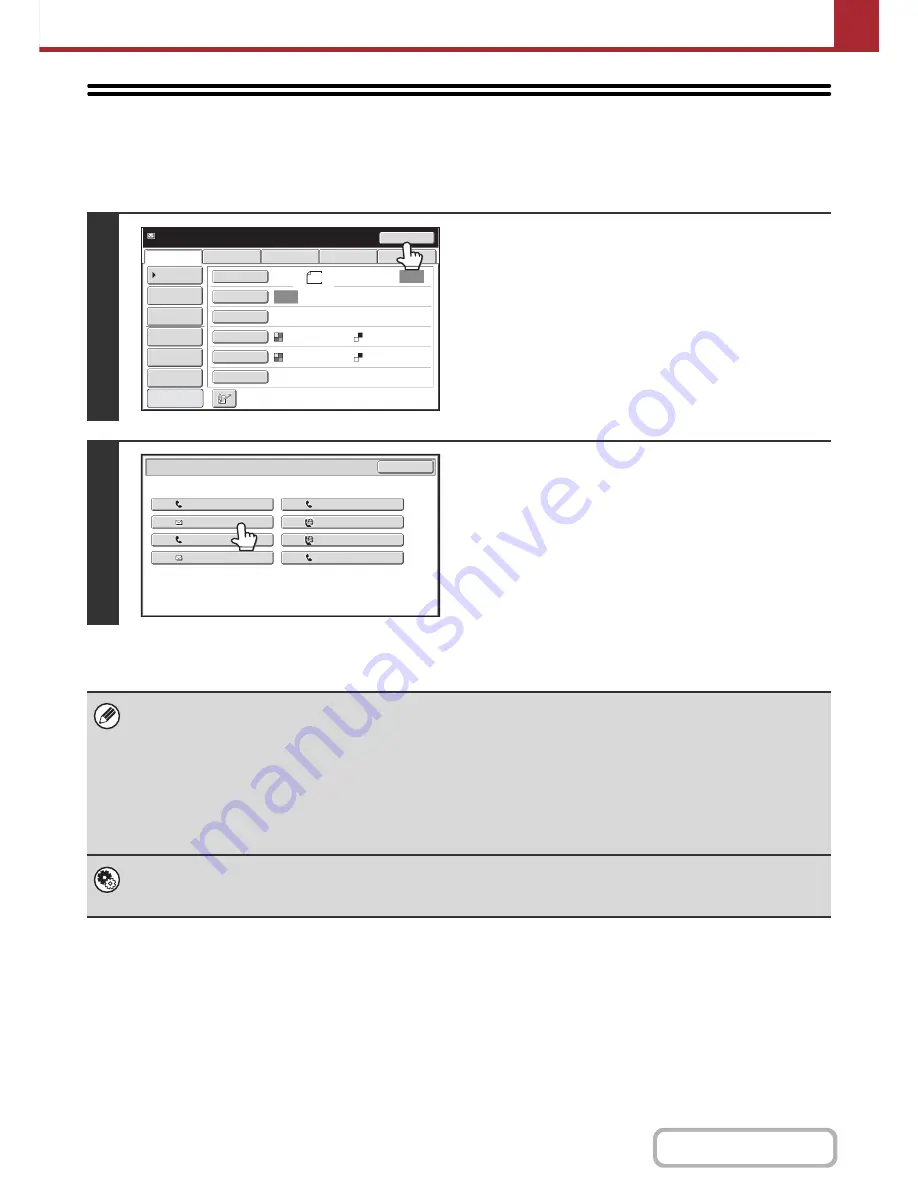
5-27
SCANNER/INTERNET FAX
Contents
USING THE RESEND FUNCTION
The destinations of the most recent 8 transmissions by Scan to E-mail, Internet fax (including Direct SMTP addresses)
and/or fax are stored. One of these can be selected to resend to that destination.
1
Touch the [Resend] key.
2
Touch the key of the desired address.
The last 8 addresses used for transmission are displayed.
• When the [Resend] key is touched and a destination selected, the mode of the selected destination is automatically
selected.
• The following types of addresses are not stored for resending.
- A one-touch key in which multiple destinations are stored (group key).
- Scan to FTP, Scan to Desktop, and Scan to Network Folder addresses.
- Broadcasting destinations
- Addresses used only for BCC delivery
- Destinations transmitted to using a program
System Settings (Administrator): Disable [Resend] on Fax/Image Send Mode
This prohibits use of the resend function. When this setting is enabled, the [Resend] key cannot be used in the base screen
of image send mode.
Resend
Scan
Ready to send.
USB Mem. Scan
Fax
Internet Fax
PC Scan
File
Quick File
Address Review
Send Settings
Address Entry
Address Book
Auto
Auto
Special Modes
Color Mode
File Format
Resolution
Exposure
Original
Scan:
Send:
Text
200X200dpi
Auto/Grayscale
Mono2
8
½x11
Ready to send.
Original exit place: Upper Exit
Preview
Resend
Cancel
No.01
No.03
No.05
No.07
EEE EEE
CCC CCC
AAA AAA
GGG GGG
No.02
No.04
No.0
6
No.0
8
FFF FFF
DDD DDD
BBB BBB
HHH HHH
Содержание MX-C402SC
Страница 4: ...Reduce copy mistakes Print one set of copies for proofing ...
Страница 6: ...Make a copy on this type of paper Envelopes and other special media Transparency film ...
Страница 11: ...Conserve Print on both sides of the paper Print multiple pages on one side of the paper ...
Страница 34: ...Search for a file abc Search for a file using a keyword Search by checking the contents of files ...
Страница 35: ...Organize my files Delete a file Delete all files Periodically delete files Change the folder ...
Страница 243: ...2 86 COPIER Contents To cancel an RGB adjust setting Touch the Cancel key in the screen of step 3 ...
Страница 245: ...2 88 COPIER Contents To cancel the sharpness setting Touch the Cancel key in the screen of step 3 ...
Страница 252: ...2 95 COPIER Contents To cancel an intensity setting Touch the Cancel key in the screen of step 3 ...
Страница 295: ...3 19 PRINTER Contents 4 Click the Print button Printing begins ...






























