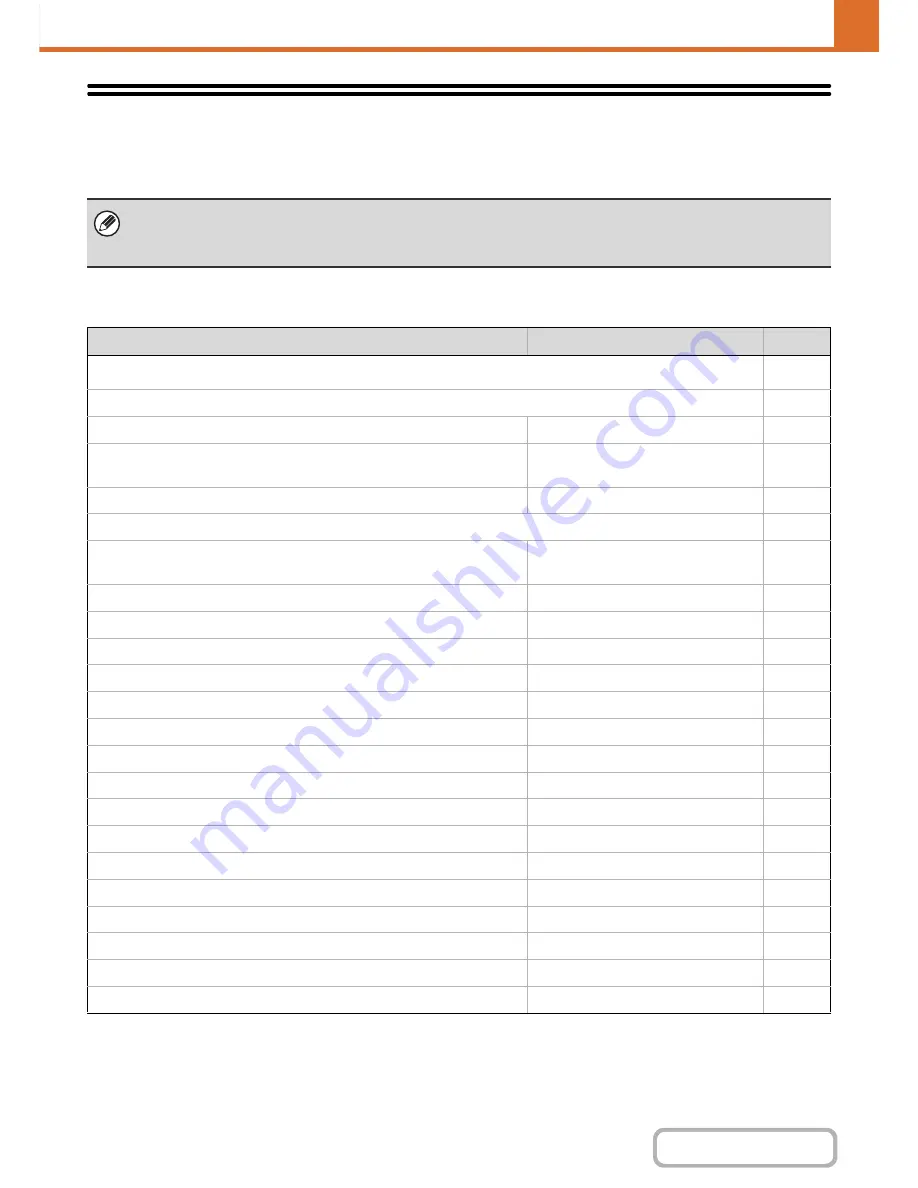
7-34
SYSTEM SETTINGS
Contents
System Settings (Administrator) List
The system settings that appear following administrator login are shown below. The default setting for each item is also
shown.
User Control
*1 This cannot be set on the machine. Set this in "User Control" in the Web pages.
*2 When the HID card reader is available.
• Depending on the machine specifications and peripheral devices installed, it may not be possible to use some settings.
• For information on the general settings, see "
System Settings (General) List
" (page 7-6).
• For explanations of settings related to the fax function, see "
SYSTEM SETTINGS FOR FAX
" (page 7-102).
Item
Factory default setting
Page
■
User Control
7-50
●
User Authentication Setting
7-50
X
User Authentication
Disabled
7-50
X
Authentication Method Setting
Authenticate a User by Login Name
and Password
7-50
X
Device Account Mode Setting
Disabled
7-50
●
Other Settings
7-51
X
Actions when the Limit of Pages for Output Jobs
Job is Completed even when the Limit
of Pages is Reached
7-51
X
The Number of User Name Displayed Setting
12
7-51
X
A Warning when Login Fails
Disabled
7-51
X
Disabling of Printing by Invalid User
Disabled
7-51
X
Automatically print stored jobs after login
Disabled
7-51
X
Default Network Authentication Server Setting
–
7-51
X
Display Usage Status after Login
–
7-51
X
User Information Print
–
7-51
●
User List
–
7-52
●
Page Limit Group List
–
7-54
●
Authority Group List
–
7-55
●
Favorite Operation Group List
*
1
–
7-58
X
Favorite Operation Group Registration
*
1
–
7-58
X
My Menu List
–
7-59
●
User Count
–
7-60
●
Card Settings
*
2
–
7-61
X
Card Reader Device Registration
–
7-61
Содержание MX-C402SC
Страница 4: ...Reduce copy mistakes Print one set of copies for proofing ...
Страница 6: ...Make a copy on this type of paper Envelopes and other special media Transparency film ...
Страница 11: ...Conserve Print on both sides of the paper Print multiple pages on one side of the paper ...
Страница 34: ...Search for a file abc Search for a file using a keyword Search by checking the contents of files ...
Страница 35: ...Organize my files Delete a file Delete all files Periodically delete files Change the folder ...
Страница 243: ...2 86 COPIER Contents To cancel an RGB adjust setting Touch the Cancel key in the screen of step 3 ...
Страница 245: ...2 88 COPIER Contents To cancel the sharpness setting Touch the Cancel key in the screen of step 3 ...
Страница 252: ...2 95 COPIER Contents To cancel an intensity setting Touch the Cancel key in the screen of step 3 ...
Страница 295: ...3 19 PRINTER Contents 4 Click the Print button Printing begins ...






























