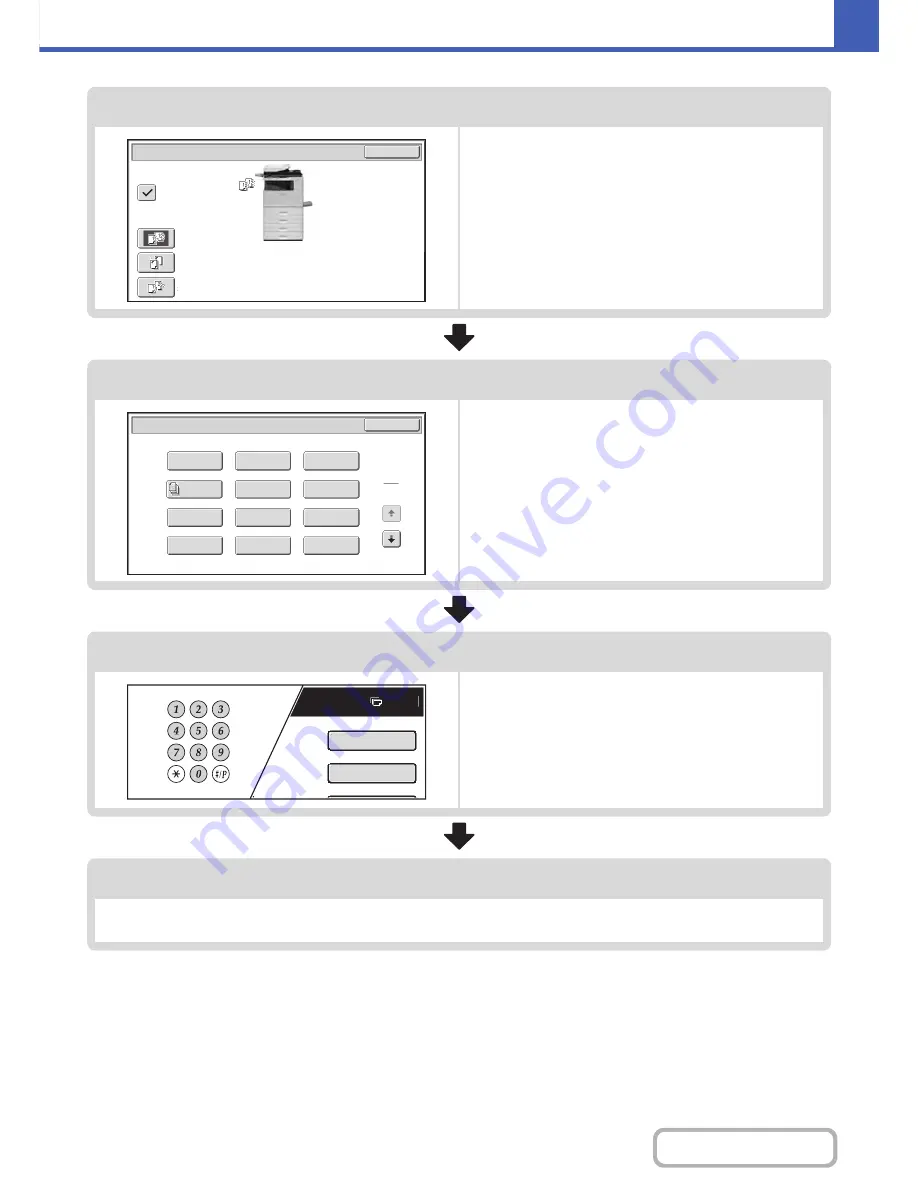
2-7
COPIER
Contents
Output settings
Select copy output settings.
The main settings are as follows:
• Sort mode
☞
Sort mode
(page 2-36)
• Group mode
☞
Group mode
(page 2-36)
• Offset mode
☞
Offset function
(page 2-36)
• Staple sort mode
☞
Staple sort function
(page 2-37)
Special mode settings
Select special modes such as "Margin Shift" and "Erase".
☞
SPECIAL MODES
(page 2-41)
Number of copies (sets) setting
Set the number of copies (number of sets).
Start copying.
Start scanning the original(s) and making copies.
Press the [COLOR START] key or the [BLACK & WHITE START] key.
OK
Output
Sort
Offset
Staple
Sort
Group
Special Modes
1
2
Card Shot
2in1
OK
Stamp
File
Transparency
Inserts
Color
Adjustments
Erase
Job
Build
Image Edit
Quick File
Margin Shift
Pamphlet Copy
Plain
7
8
½ 11
Special Modes
2-Sided Copy
Содержание MX-C402SC
Страница 4: ...Reduce copy mistakes Print one set of copies for proofing ...
Страница 6: ...Make a copy on this type of paper Envelopes and other special media Transparency film ...
Страница 11: ...Conserve Print on both sides of the paper Print multiple pages on one side of the paper ...
Страница 34: ...Search for a file abc Search for a file using a keyword Search by checking the contents of files ...
Страница 35: ...Organize my files Delete a file Delete all files Periodically delete files Change the folder ...
Страница 243: ...2 86 COPIER Contents To cancel an RGB adjust setting Touch the Cancel key in the screen of step 3 ...
Страница 245: ...2 88 COPIER Contents To cancel the sharpness setting Touch the Cancel key in the screen of step 3 ...
Страница 252: ...2 95 COPIER Contents To cancel an intensity setting Touch the Cancel key in the screen of step 3 ...
Страница 295: ...3 19 PRINTER Contents 4 Click the Print button Printing begins ...






























